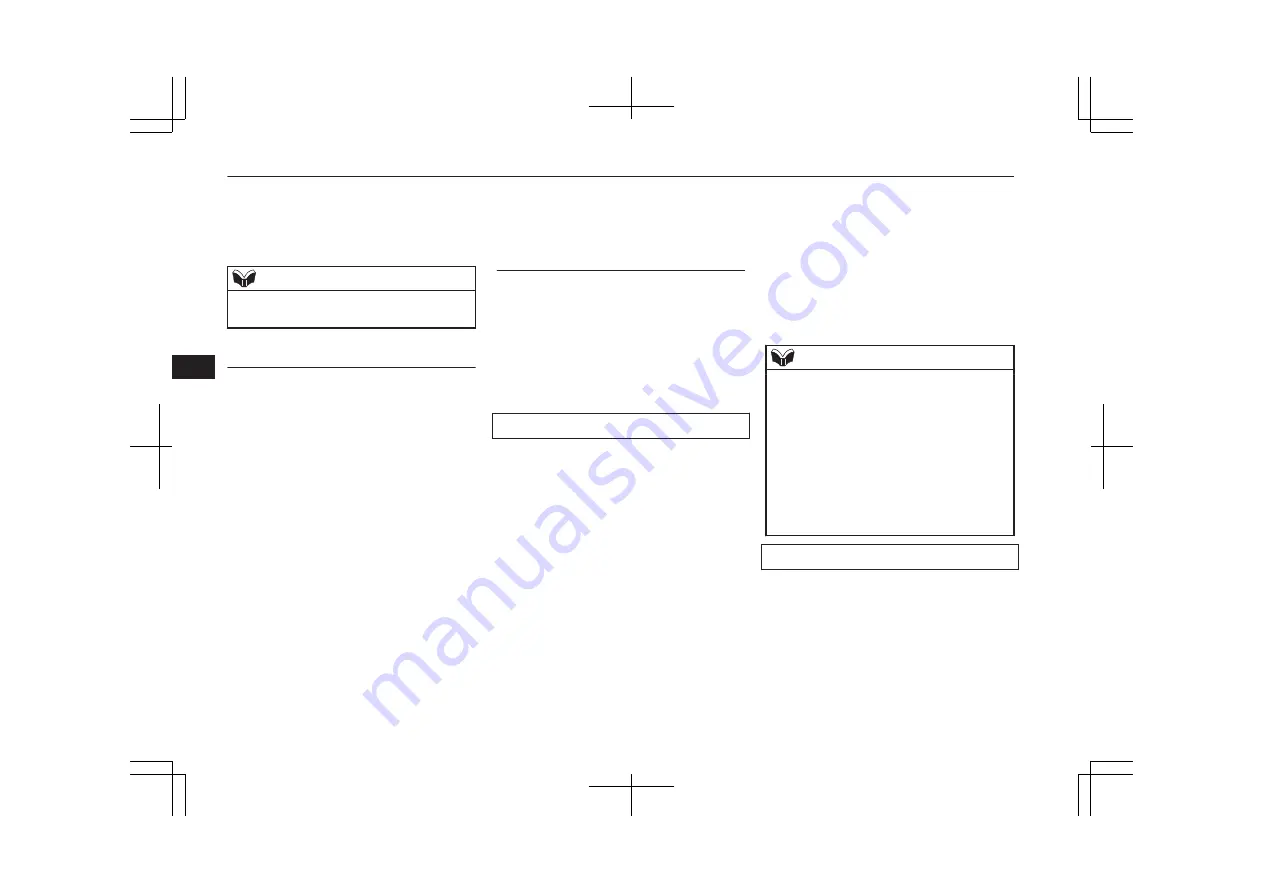
If you are at the main menu, say “Cancel” to
exit from the Bluetooth
®
2.0 interface.
If you are anywhere else within the system,
say “Cancel” to return to the main menu.
NOTE
l
You can return to the previous menu by say-
ing “Go Back.” (if so equipped)
Confirmation function setting
The Bluetooth
®
2.0 interface is equipped
with a confirmation function.
With the confirmation function activated, you
are given more opportunities than normal to
confirm a command when making various
settings to the Bluetooth
®
2.0 interface. This
allows you to decrease the possibility that a
setting is accidentally changed.
The confirmation function can be turned on
or off by following the steps below.
1. Press the SPEECH button.
2. Say “Setup”.
3. Say “Confirmation prompts”.
4. The voice guide will say “Confirmation
prompts are <on/off>. Would you like to
turn confirmation prompts <off/on>”.
Answer “Yes” to change the setting or
answer “No” to keep the current setting.
5. The voice guide will say “Confirmation
prompts are <off/on>” and then the sys-
tem will return to the main menu.
Security function
It is possible to use a password as a security
function by setting a password of your choice
for the Bluetooth
®
2.0 interface.
When the security function is turned on, it is
necessary to make a voice input of a 4-digit
password in order to use all functions of the
Bluetooth
®
2.0 interface, except for recep-
tion.
Setting the password
Use the following procedure to turn on the
security function by setting a password.
1. Press the SPEECH button.
2. Say “Setup.”
3. Say “Password.”
4. The voice guide will say “Password is
disabled. Would you like to enable it?”
Answer “Yes.”
Answer “No” to cancel the setting of the
password and return to the main menu.
5. The voice guide will say “Please say a 4-
digit password. Remember this pass-
word. It will be required to use this sys-
tem”.
Say a 4-digit number which you want to
set as a password.
6. For confirmation purposes, the voice
guide will say “Password <4-digit pass-
word>. Is this correct?” Answer “Yes.”
Answer “No” to return to the password
input in Step 5.
7. When the registration of the password is
completed, the voice guide will say
“Password is enabled” and the system
will return to the main menu.
NOTE
l
Password will be required to access the sys-
tem after the next ignition cycle.
l
It is required for a little time after engine
stop that the entered password is actually re-
corded in the system.
If the ignition switch or the operation mode
is made to ACC or ON or the engine is star-
ted immediately after engine stop, there is a
case when the entered password is not recor-
ded in the system. At this time, please try to
enter the password again.
Entering the password
If a password has been set and the security
function is enabled, the voice guide will say
“Hands-free system is locked. State the pass-
word to continue” when the SPEECH button
is pressed to enter voice recognition mode.
Say the 4-digit password number to enter the
password.
Bluetooth
®
2.0 interface*
7-50
OA0X19E2
For pleasant driving
7
Summary of Contents for 2018 MIRAGE
Page 1: ...MIRAGE OWNER S MANUAL MIRAGE EN UK OA0X19E2 MIRAGE EN UK OA0X19E2 ...
Page 228: ...OA0X19E2 ...
Page 258: ...OA0X19E2 ...
Page 298: ...OA0X19E2 ...
Page 303: ...13 1 OA0X19E2 Declaration of Conformity ...
Page 304: ...13 2 OA0X19E2 Declaration of Conformity ...
Page 305: ...13 3 OA0X19E2 Declaration of Conformity ...
Page 306: ...13 4 OA0X19E2 Declaration of Conformity ...
Page 307: ...13 5 OA0X19E2 Declaration of Conformity ...
Page 308: ...13 6 OA0X19E2 Declaration of Conformity ...
Page 309: ...13 7 OA0X19E2 Declaration of Conformity ...
Page 310: ...13 8 OA0X19E2 Declaration of Conformity ...
Page 311: ...13 9 OA0X19E2 Declaration of Conformity ...
Page 312: ...13 10 OA0X19E2 Declaration of Conformity ...
Page 313: ...13 11 OA0X19E2 Declaration of Conformity ...
Page 314: ...13 12 OA0X19E2 Declaration of Conformity ...
Page 315: ...13 13 OA0X19E2 Declaration of Conformity ...
Page 316: ...13 14 OA0X19E2 Declaration of Conformity ...
Page 317: ...13 15 OA0X19E2 Declaration of Conformity ...
Page 318: ...13 16 OA0X19E2 Declaration of Conformity ...
Page 319: ...13 17 OA0X19E2 Declaration of Conformity ...
Page 320: ...13 18 OA0X19E2 Declaration of Conformity ...
Page 321: ...13 19 OA0X19E2 Declaration of Conformity ...
Page 322: ...13 20 OA0X19E2 Declaration of Conformity ...
Page 323: ...13 21 OA0X19E2 Declaration of Conformity ...
Page 324: ...13 22 OA0X19E2 Declaration of Conformity ...
Page 325: ...13 23 OA0X19E2 Declaration of Conformity ...
Page 326: ...13 24 OA0X19E2 Declaration of Conformity ...
Page 327: ...13 25 OA0X19E2 Declaration of Conformity ...
Page 328: ...13 26 OA0X19E2 Declaration of Conformity ...
Page 329: ...13 27 OA0X19E2 Declaration of Conformity ...
Page 330: ...13 28 OA0X19E2 Declaration of Conformity ...
Page 331: ...13 29 OA0X19E2 Declaration of Conformity ...
Page 332: ...13 30 OA0X19E2 Declaration of Conformity ...
Page 333: ...13 31 OA0X19E2 Declaration of Conformity ...
Page 334: ...13 32 OA0X19E2 Declaration of Conformity ...
Page 335: ...13 33 OA0X19E2 Declaration of Conformity ...
Page 336: ...13 34 OA0X19E2 Declaration of Conformity ...
Page 337: ...13 35 OA0X19E2 Declaration of Conformity ...
Page 338: ...13 36 OA0X19E2 Declaration of Conformity ...
Page 339: ...13 37 OA0X19E2 Declaration of Conformity ...
Page 340: ...13 38 OA0X19E2 Declaration of Conformity ...
Page 341: ...13 39 OA0X19E2 Declaration of Conformity ...
Page 342: ...13 40 OA0X19E2 Declaration of Conformity ...
Page 343: ...13 41 OA0X19E2 Declaration of Conformity ...
Page 344: ...13 42 OA0X19E2 Declaration of Conformity ...
Page 345: ...13 43 OA0X19E2 Declaration of Conformity ...
Page 346: ...13 44 OA0X19E2 Declaration of Conformity ...
Page 347: ...13 45 OA0X19E2 Declaration of Conformity ...
Page 348: ...13 46 OA0X19E2 Declaration of Conformity ...
Page 349: ...OA0X19E2 ...
Page 350: ...OA0X19E2 ...
Page 351: ...OA0X19E2 ...
Page 352: ...OA0X19E2 ...
Page 353: ...OA0X19E2 ...
Page 354: ...OA0X19E2 ...






























