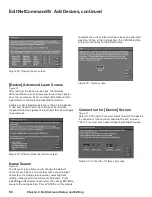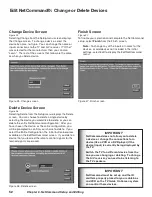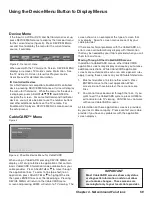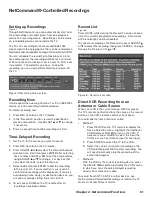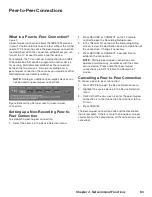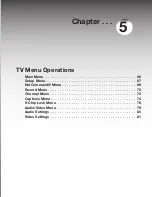50
Chapter 3. NetCommand Setup and Editing
Connection for [Device] Screen
Figure 21
Select the TV and A/V receiver inputs to which the device
is connected. Connect only audio to the A/V receiver.
The A/V receiver may need configuring for digital audio.
Figure 21. Connection for [Device] screen
Edit NetCommand®: Add Devices, continued
Name Screen
Figure 20
The Name screen allows you to change the default
name for each device to a custom name of up to eight
characters (including a blank space), selecting from
letters, numbers and nine different characters. Press
ADJUST or to select each letter, then press ENTER to
move to the next position. Press CANCEL on the remote
[Device] Advanced Learn Screen
Figure 19
After learning the basic device keys, the [Device]
Advanced Learn screen allows you to learn any special
keys for your device. Most common IR remote control
signal formats can be learned by NetCommand.
A table of specialized device keys is shown in Appendix
F. You only need to learn the functions your devices
respond to and can ignore the functions that do not apply
to your device.
Figure 19. [Device] Advanced Learn screen
to delete the current letter and move back one character
position. When in the first position, the CANCEL button
will return the name to the default name.
Figure 20. Name screen
Figure 18. [Device] Learn screen
Summary of Contents for WD-52628
Page 36: ......
Page 56: ......
Page 82: ......
Page 91: ... Chapter 7 Troubleshooting ...
Page 98: ......
Page 104: ...104 Appendices This page intentionally blank ...
Page 122: ......
Page 123: ......