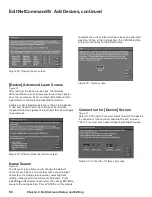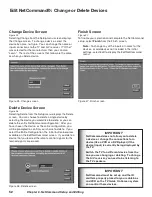Chapter . . .
NetCommand® Setup and Editing
NetCommand® Introduction
. . . . . . . . . . . . . . . . . . . . . . . . . . .
38
Using the Remote Control with NetCommand®
. . . . . . . . . . . . .
39
NetCommand® Setup On-Screen Buttons
. . . . . . . . . . . . . . . . . .
0
3D Graphical
Menu System
. . . . . . . . . . . . . . . . . . . . .
1
NetCommand® Initial Setup
. . . . . . . . . . . . . . . . . . . . . . . . . . .
2
Edit NetCommand®: Add an A/V Receiver
. . . . . . . . . . . . . . . . .
5
Edit NetCommand®: Add Devices
. . . . . . . . . . . . . . . . . . . . . . .
8
Edit NetCommand®: Change or Delete Devices
. . . . . . . . . . . . .
52
IEEE 139 Devices and NetCommand® Control
. . . . . . . . . . . . . .
53
Adding IEEE 139 Devices Automatically
. . . . . . . . . . . . . . . . . . .
5
3
Summary of Contents for WD-52628
Page 36: ......
Page 56: ......
Page 82: ......
Page 91: ... Chapter 7 Troubleshooting ...
Page 98: ......
Page 104: ...104 Appendices This page intentionally blank ...
Page 122: ......
Page 123: ......