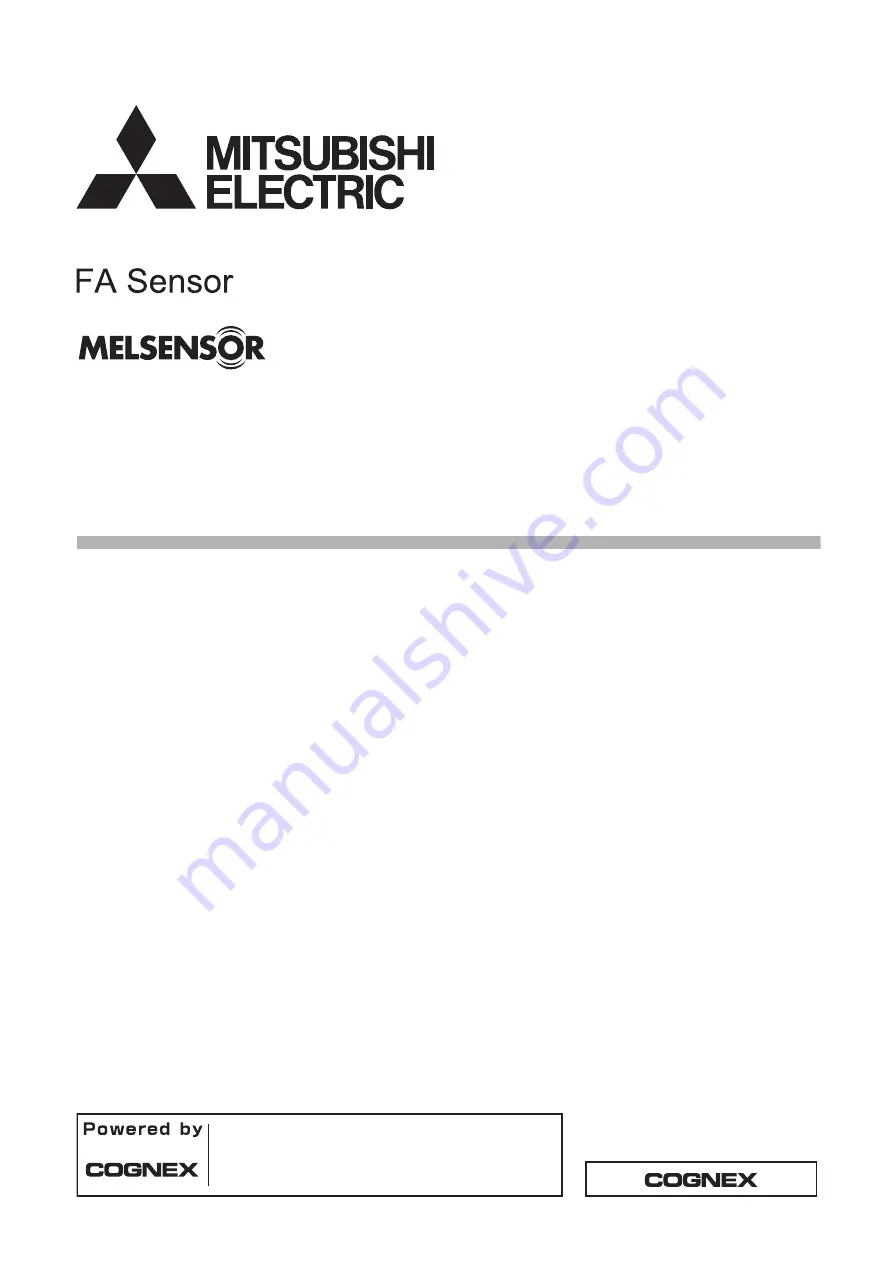
Vision Sensor Setting Guide (Spreadsheet)
-VS70M-600
-VS70M-600-R
-VS70M-800
-VS70M-800-R
-VS70M-802
-VS70M-802-R
-VS70C-600-R
-VS70C-800-R
-VS70C-802-R
-VS80M-100
-VS80M-200
-VS80M-200-R
-VS80M-400
-VS80M-400-R
-VS80M-202
-VS80M-202-R
-VS80M-402
-VS80M-402-R
-VS80C-100
-VS80C-200-R
-VS80C-400-R
-VS80C-202-R
-VS80C-402-R
This product is designed and manufactured by Cognex Corporation.
*Note that the warranty and general specifications of this product
differ from that of programmable controller products.


































