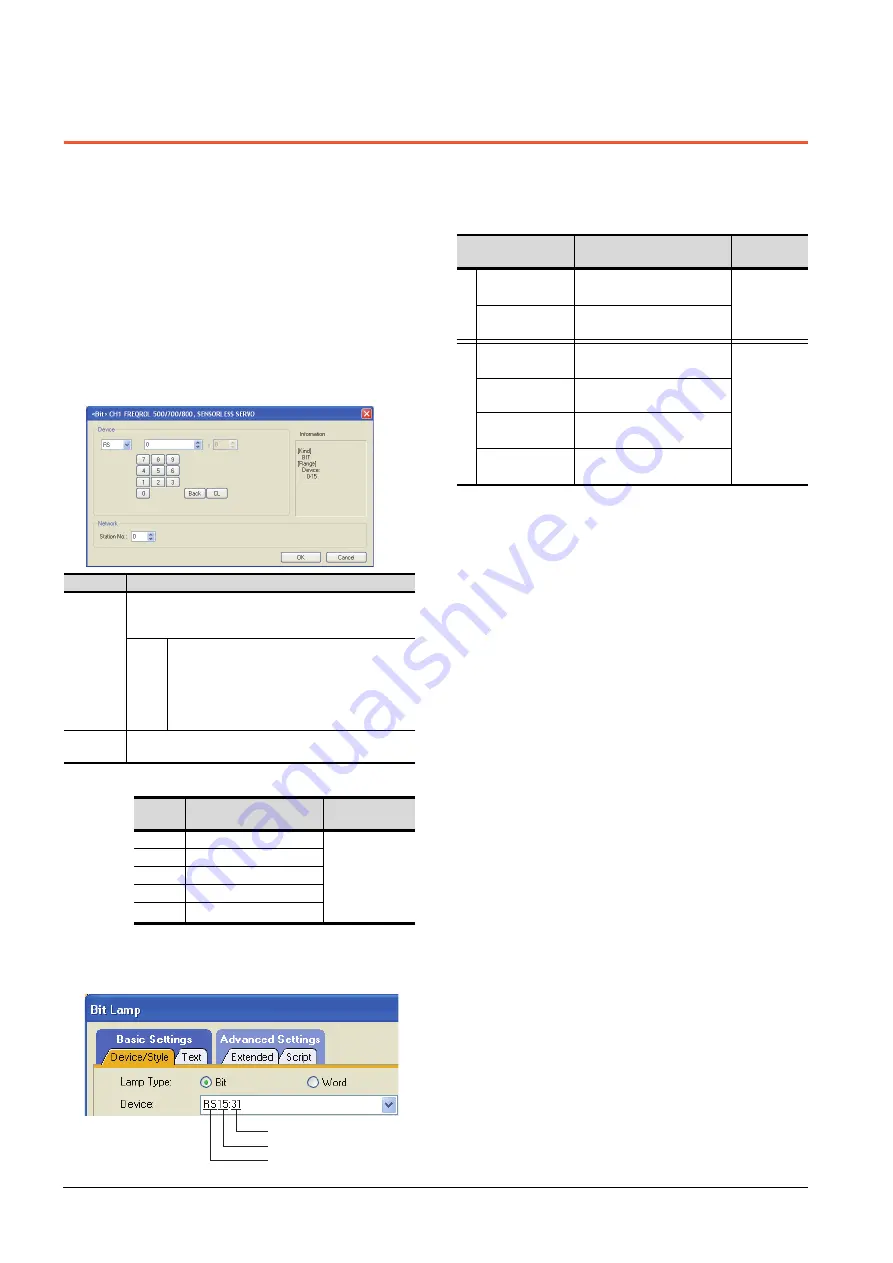
15 - 50
15. INVERTER CONNECTION
15.6 Device Range that Can Be Set
15.6 Device Range that Can Be Set
The device ranges of controller that can be used for GOT
are as follows.
Note that the device ranges in the following tables are the
maximum values that can be set in GT Designer3.
The device specifications of controllers may differ
depending on the models, even though belonging to the
same series.
Please make the setting according to the specifications of
the controller actually used.
When a non-existent device or a device number outside
the range is set, other objects with correct device settings
may not be monitored.
Setting item
*1
The following shows the relation between the inverter station
numbers and the GOT data register.
(1) Setting the device by inputting directly from the
keyboard
When setting the device by inputting directly from the
keyboard, set the items as follows.
Inverter (FREQROL 500/700/800 series),
sensorless servo (FREQROL-E700EX)
*1
When creating the screen, designate only either of
programmed operation (PG) device or parameter (Pr)
device.
Do no designate both PG (PG0 to PG89) and Pr (Pr900 to
Pr905) devices.
*2
Only 16-bit (1-word) designation is possible.
*3
Only reading is possible.
*4
Precautions for PU operation mode
When the GOT is connected to the PU connector and the
operation mode is set to the PU operation mode, the multi-
speed operation (W3 to W7, SP121, SP122) cannot be used.
For using the multi-speed operation, follow either of the
operations as below.
• Connect the GOT to the RS-485 terminal and set the
operation mode to the NET operation mode (Computer
link operation mode), and then operate the inverter.
• Change the motor speed with the set frequency (SP109,
SP110), and then operate the inverter with the forward or
reverse rotation (WS1, WS2, SP121, SP122).
*5
Precautions for WS devices
Only writing is possible for WS devices.
More than one WS cannot turn on at once.
(Except the turned on WS device, the other WS devices turn
off.)
Bits of SP122 (word device) and SP121 (word device) are
assigned to WS0 to WS7 and WS8 to WS15 respectively.
When more than one WS turns on at once, convert the
values for the bit devices that are assigned to the word
device into values for the word device. Write the converted
values into SP122 or SP121.
• Setting High speed operation command (WS5), Middle
speed operation command (WS4), and Low speed
operation command (WS3)
When setting High speed operation command (WS5),
Middle speed operation command (WS4), and Low speed
operation command (WS3), write numerical values to
device SP122 as necessary.
As the following figure shows, each operation mode is
assigned to device SP122.
The following shows an example for Forward rotation
command (WS1) and Low speed operation command
(WS3).
Item
Description
Device
Set the device name, device number, and bit number.
The bit number can be set only by specifying the bit of word
device.
Station
No.
Monitors the inverter of the specified station No.
0 to 31: To monitor the inverter of the specified
station No.
100 to 115: To specify the station No. of the inverter
to be monitored by the value of GOT data register
(GD).
*1
Information
Displays the device type and setting range which are
selected in [Device].
Station
No.
GOT data register (GD)
Setting range
100
GD10
0 to 31
(If setting a value
outside the
range above, a
device range
error occurs)
101
GD11
:
:
114
GD24
115
GD25
Station No.
Device number
Device name
Device name
Setting range
Device No.
representation
B
it device
Inverter status
monitor (RS)
*3
RS0: 0
to
RS15: 31
RS0: 100
to
RS15: 115
Decimal
Run command
(WS)
*4*5
WS0: 0
to
RS15: 31
WS0: 100
to
RS15: 115
W
o
rd
de
vi
ce
Alarm definition
(A)
*2*3
A0: 0
to
A7: 31
A0: 100
to
A7: 115
Decimal
Parameter (Pr)
*1*2
Pr0: 0
to
1500: 31
Pr0: 100
to
1500: 115
Programmed
operation(PG)
*1*2
PG0: 0
to
PG89: 31
PG0: 100
to
PG89: 115
Special parameter
(SP)
*2*4*5
SP108: 0
to
SP127: 31
SP108: 100 to
SP127: 115
Summary of Contents for GT15
Page 2: ......
Page 34: ...A 32 ...
Page 92: ......
Page 110: ...2 18 2 DEVICE RANGE THAT CAN BE SET 2 9 MELSEC WS ...
Page 186: ...5 10 5 BUS CONNECTION 5 2 System Configuration ...
Page 218: ...5 42 5 BUS CONNECTION 5 4 Precautions ...
Page 254: ...6 36 6 DIRECT CONNECTION TO CPU 6 6 Precautions ...
Page 286: ...7 32 7 COMPUTER LINK CONNECTION 7 6 Precautions ...
Page 350: ...8 64 8 ETHERNET CONNECTION 8 5 Precautions ...
Page 368: ...9 18 9 MELSECNET H CONNECTION PLC TO PLC NETWORK 9 5 Precautions ...
Page 420: ...11 26 11 CC Link IE CONTROLLER NETWORK CONNECTION 11 5 Precautions ...
Page 440: ...12 20 12 CC Link IE FIELD NETWORK CONNECTION 12 5 Precautions ...
Page 490: ...13 50 13 CC Link CONNECTION INTELLIGENT DEVICE STATION 13 5 Precautions ...
Page 510: ......
Page 564: ...15 54 15 INVERTER CONNECTION 15 7 Precautions ...
Page 668: ......
Page 712: ...21 12 21 MULTIPLE GT14 GT12 GT11 GT10 CONNECTION FUNCTION 21 5 Precautions ...
Page 713: ...MULTI CHANNEL FUNCTION 22 MULTI CHANNEL FUNCTION 22 1 ...
Page 714: ......
Page 760: ...22 46 22 MULTI CHANNEL FUNCTION 22 5 Multi channel Function Check Sheet ...
Page 761: ...FA TRANSPARENT FUNCTION 23 FA TRANSPARENT FUNCTION 23 1 ...
Page 762: ......
Page 860: ...REVISIONS 4 ...
Page 863: ......
















































