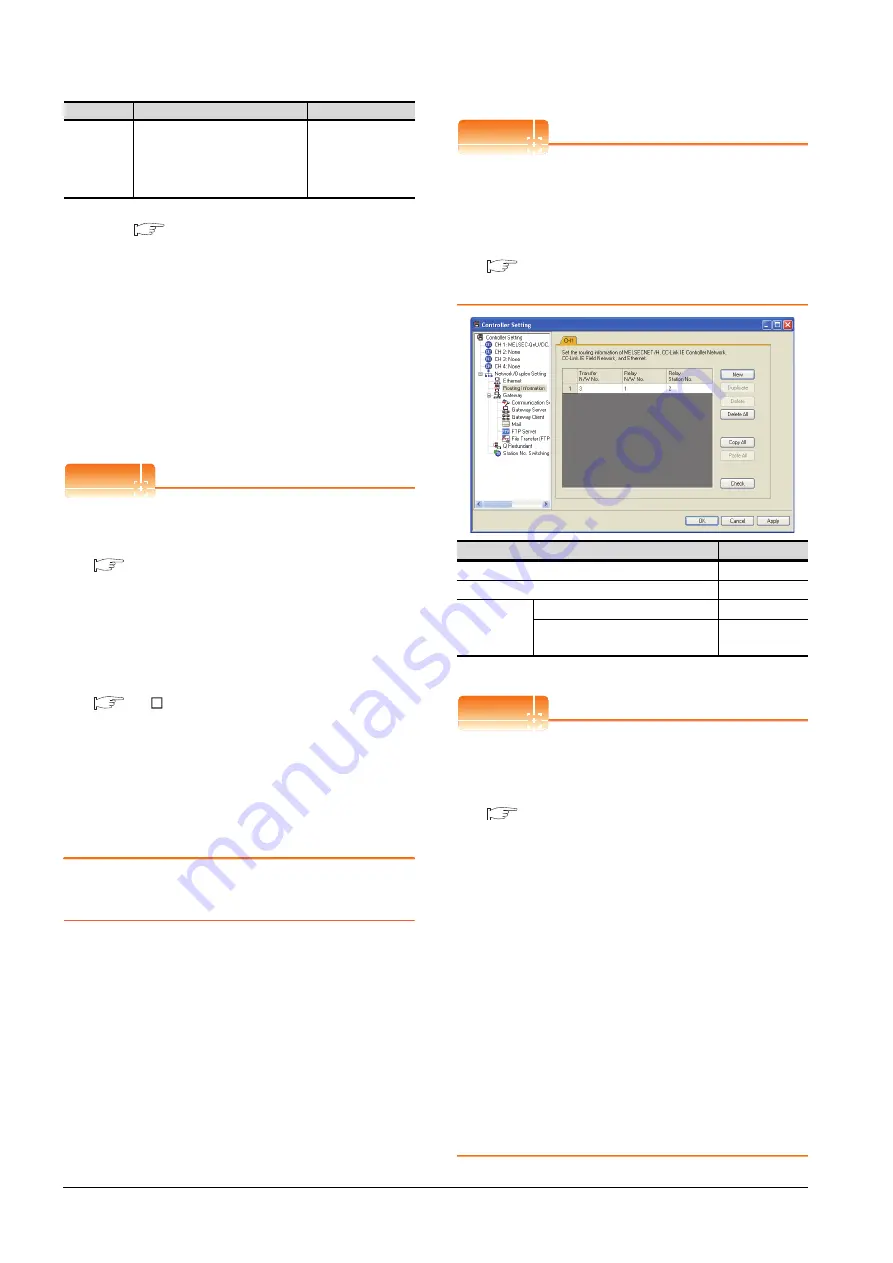
11 - 10
11. CC-Link IE CONTROLLER NETWORK CONNECTION
11.3 GOT side settings
*1
For details, refer to the following manual.
CC-Link IE Controller Network Reference Manual
*2
This range is effective when collecting a large amount of
data (such as logging and recipe function) on other than the
monitor screen.
However, the range may affect the sequence scan time
when connecting to Q00UJ/Q00U/Q01U/Q02UCPU or Q00J/
Q00/Q01CPU.
If you want to avoid the influence on the sequence scan time,
do not set [High].
(This setting hardly affects QCPUs other than the above.)
*3
Set this range if you want to avoid the influence on the
sequence scan time further than the [Normal] setting when
connecting to Q00UJ/Q00U/Q01U/Q02UCPU or Q00J/Q00/
Q01CPU.
However, the monitor speed may be reduced.
*4
When the CC-Link IE Controller Network is in the extended
mode, set to [CC IE Control extended mode]. The extended
mode can be used in GT Designer3 version 1.22Y or later.
POINT
POINT
POINT
(1) Switch setting example
For the switch setting example, refer to the
following.
(2) Communication interface setting by Utility
The communication interface setting can be
changed on the Utility's [Communication Settings]
after writing [Communication Settings] of project
data.
For details on the Utility, refer to the following
manual.
GT User’s Manual
(3) Precedence in communication settings
When settings are made by GT Designer3 or the
Utility, the latest setting is effective.
(4) Network type
Be sure to set the same network types for the CPU
side and the GOT side. If the net work types of the
CPU side and the GOT side are different, an error
is displayed in the system alarm of the GOT side.
11.3.3 Routing parameter setting
Up to 64 [Transfer Network No.]s can be set.
However, the same transfer network number cannot be set
twice or more (multiple times).
Therefore, the one that can access to other station from the
request source host GOT is 64 kinds of [Transfer Network
No.]s.
POINT
POINT
POINT
Routing parameter setting
When communicating within the host network, routing
parameter setting is unnecessary.
For details of routing parameters, refer to the following
manual.
CC-Link IE Controller Network
Reference Manual
*1
Basic model QCPU and the QSCPU are not included.
POINT
POINT
POINT
(1) Routing parameter setting of relay station
Routing parameter setting is also necessary for
the relay station.
For the setting, refer to the following.
(2) Parameter reflection function of MELSOFT Navigator
(a) The color of the cells for the items which are
reflected to GT Designer3 from MELSOFT
Navigator changes to green. Set items, which
are displayed in green cells, from the
MELSOFT Navigator.
(b) When the settings of Transfer network No.,
Relay network No. or Relay station No. are
reflected to the parameter from the MELSOFT
Navigator, those settings are added. Items set
in advance are not deleted.However, if the
target network No. overlaps, the item set in
advance is overwritten.
(c) The routing information is used manually by
the user when the data is created. Therefore,
after changing the network configuration by
MELSOFT Navigator, create a routing
information again. For details of the creation
of the routing information, refer to the
MELSOFT Navigator help.
Monitor
Speed
Set the monitor speed for the CC-
Link IE controller network.
This setting is not valid in all
systems.
(Default: High)
High
*2
/Normal/Low
*3
Item
Description
Range
Item
Range
Transfer Network No.
1 to 239
Relay Network No.
1 to 239
Relay Station
No.
Universal model QCPU
1 to 120
QCPU other than Universal model
QCPU
*1
1 to 64
Summary of Contents for GT15
Page 2: ......
Page 34: ...A 32 ...
Page 92: ......
Page 110: ...2 18 2 DEVICE RANGE THAT CAN BE SET 2 9 MELSEC WS ...
Page 186: ...5 10 5 BUS CONNECTION 5 2 System Configuration ...
Page 218: ...5 42 5 BUS CONNECTION 5 4 Precautions ...
Page 254: ...6 36 6 DIRECT CONNECTION TO CPU 6 6 Precautions ...
Page 286: ...7 32 7 COMPUTER LINK CONNECTION 7 6 Precautions ...
Page 350: ...8 64 8 ETHERNET CONNECTION 8 5 Precautions ...
Page 368: ...9 18 9 MELSECNET H CONNECTION PLC TO PLC NETWORK 9 5 Precautions ...
Page 420: ...11 26 11 CC Link IE CONTROLLER NETWORK CONNECTION 11 5 Precautions ...
Page 440: ...12 20 12 CC Link IE FIELD NETWORK CONNECTION 12 5 Precautions ...
Page 490: ...13 50 13 CC Link CONNECTION INTELLIGENT DEVICE STATION 13 5 Precautions ...
Page 510: ......
Page 564: ...15 54 15 INVERTER CONNECTION 15 7 Precautions ...
Page 668: ......
Page 712: ...21 12 21 MULTIPLE GT14 GT12 GT11 GT10 CONNECTION FUNCTION 21 5 Precautions ...
Page 713: ...MULTI CHANNEL FUNCTION 22 MULTI CHANNEL FUNCTION 22 1 ...
Page 714: ......
Page 760: ...22 46 22 MULTI CHANNEL FUNCTION 22 5 Multi channel Function Check Sheet ...
Page 761: ...FA TRANSPARENT FUNCTION 23 FA TRANSPARENT FUNCTION 23 1 ...
Page 762: ......
Page 860: ...REVISIONS 4 ...
Page 863: ......
















































