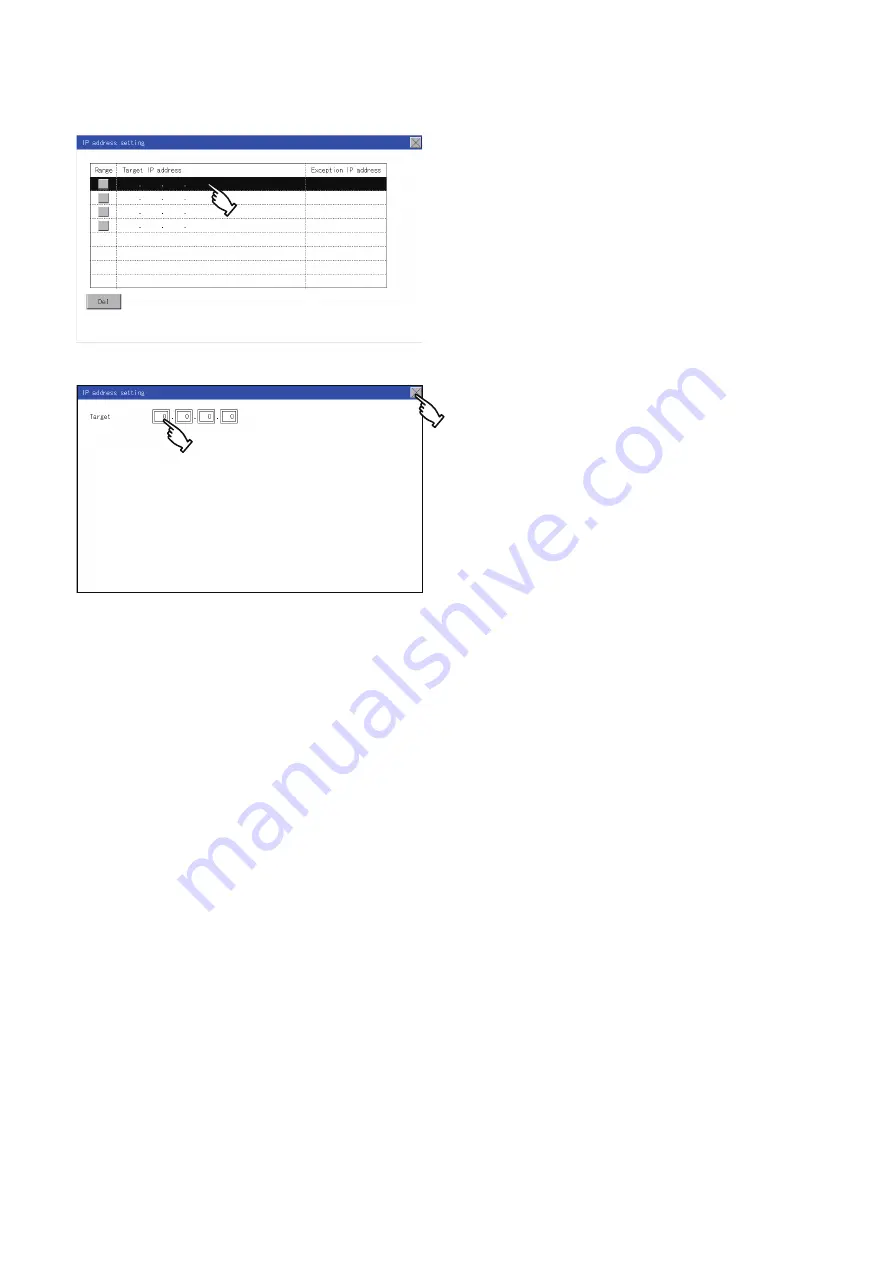
124
12 DISPLAY AND OPERATION SETTINGS (GOT SET UP)
12.7 IP Filter Setting
■
Adding a target IP address
1.
Touch a target row to select it.
2.
Touch the same row again to display the following screen.
3.
Touch a number to display a software keyboard.
Input an IP address to be added.
4.
Touch the [×] button to display the previous screen.
1.
1.
1.
3.
1.
4.
Summary of Contents for GOT SIMPLE Series
Page 1: ...GOT SIMPLE Series User s Manual GS21 model ...
Page 2: ......
Page 20: ...18 MEMO ...
Page 24: ...22 1 OVERVIEW 1 1 Features MEMO ...
Page 34: ...32 3 SPECIFICATIONS 3 4 GOT Connector Specifications MEMO ...
Page 40: ...38 4 PART NAME 4 3 Bottom MEMO ...
Page 62: ...60 7 WIRING 7 2 Wiring Inside and Outside the Panel MEMO ...
Page 76: ...74 10 LANGUAGE SETTING LANGUAGE 10 1 Display language setting MEMO ...
Page 130: ...128 12 DISPLAY AND OPERATION SETTINGS GOT SET UP 12 7 IP Filter Setting MEMO ...
Page 160: ...158 14 CLOCK SETTINGS TIME SETTING AND DISPLAY 14 1 Time Setting and Display MEMO ...
Page 268: ...266 16 GOT SELF CHECK DEBUG 16 3 FX3U ENET ADP Communication Setting Function MEMO ...
Page 274: ...272 17 MAINTENANCE 17 3 Clean MEMO ...
Page 280: ...278 20 ERROR MESSAGE LIST MEMO ...
Page 296: ...294 22 TROUBLESHOOTING 22 1 GOT Restoration Sheets MEMO ...
Page 298: ...296 23 CONNECTION MEMO ...
Page 305: ...24 APPENDIX 24 1 External Dimensions 303 24 MEMO ...
Page 309: ......






























