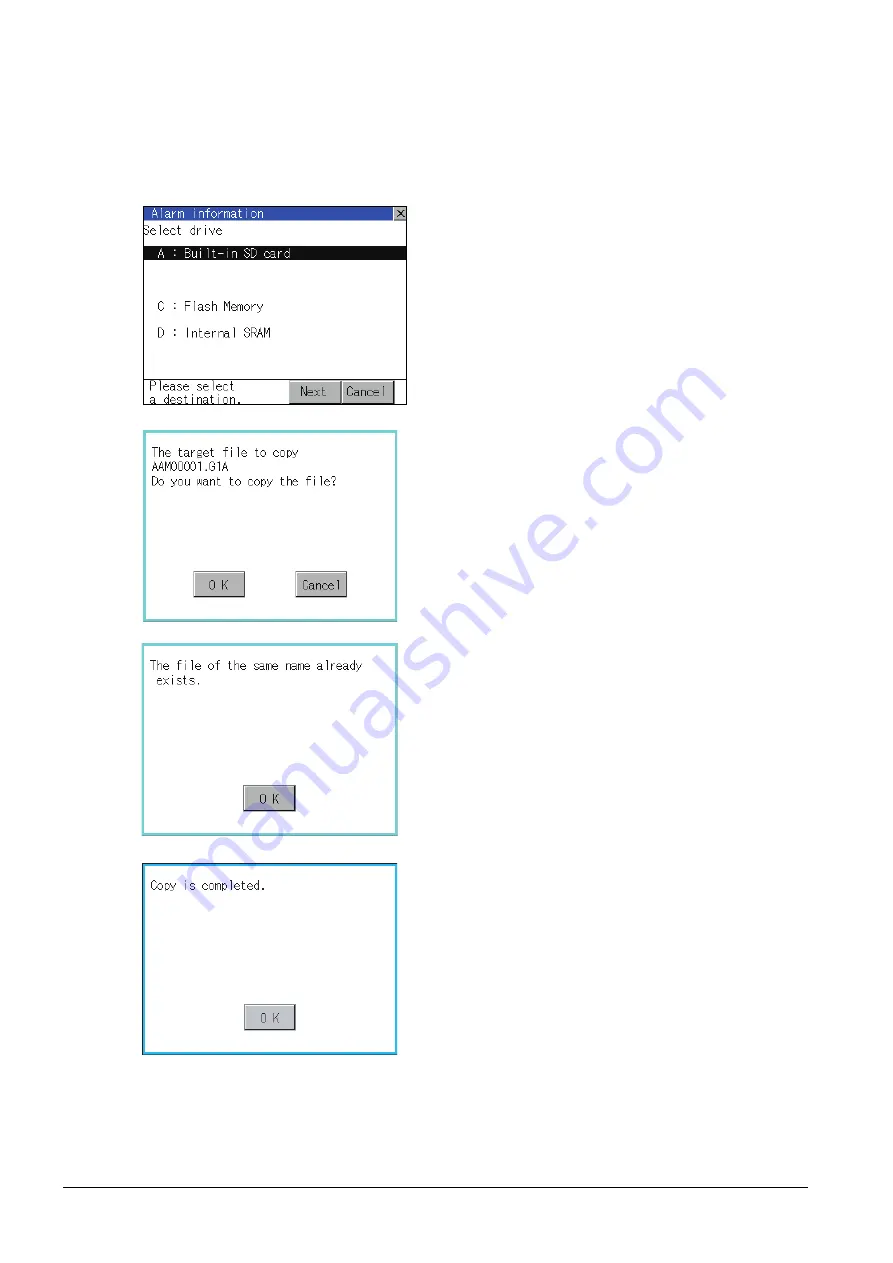
13 - 16
13. FILE DISPLAY AND COPY (PROGRAM/DATA CONTROL)
13.2 Various Data Control
(4) Copy operation
Copies the selected file.
1.
Touch and select the file to copy.
Dialog for selecting a copy destination drive
2.
Touching [Copy] button displays the message
[Please select a destination.] in the left bottom of the
screen.
3.
If the copy destination folder is touched, the screen
display is changed to the folder of copy destination.
At this time, it cannot be copied into the same folder
where the file exists.
Select other folders.
4.
Touching [Exec.] button displays the dialog box
shown left.
5.
Touch [OK] button.
If there is a file of the same name in the copy
destination folder, the following dialog is displayed
without starting the copy.
6.
When the copy is completed, the dialog of
completion is displayed.
Touching [OK] button closes the dialog.
Summary of Contents for Got 1000
Page 1: ......
Page 2: ......
Page 14: ...A 12 ...
Page 26: ...1 4 1 OVERVIEW 1 1 Features ...
Page 34: ...2 8 2 SYSTEM CONFIGURATION 2 2 System Equipment ...
Page 38: ...3 4 3 SPECIFICATIONS 3 3 Power Supply Specifications ...
Page 42: ...4 4 4 PARTS NAME 4 3 Rear Face ...
Page 54: ...6 6 6 INSTALLATION 6 5 Installation Procedure ...
Page 104: ...10 18 10 COMMUNICATION INTERFACE SETTING COMMUNICATION SETTING 10 3 Ethernet Setting ...
Page 226: ...13 92 13 FILE DISPLAY AND COPY PROGRAM DATA CONTROL 13 2 Various Data Control ...
Page 250: ...15 2 15 CLEANING DISPLAY SECTION CLEAN ...
Page 264: ...16 14 16 INSTALLATION OF COREOS BOOTOS AND STANDARD MONITOR OS 16 5 CoreOS ...
Page 272: ...17 8 17 MAINTENANCE AND INSPECTION 17 5 Backlight Shutoff Detection ...
Page 298: ...App 6 APPENDICES Appendix 1 External Dimensions ...
Page 302: ...App 10 APPENDICES Appendix 3 Transportation Precautions ...
Page 306: ...REVISIONS 2 ...
Page 309: ......
Page 310: ......






























