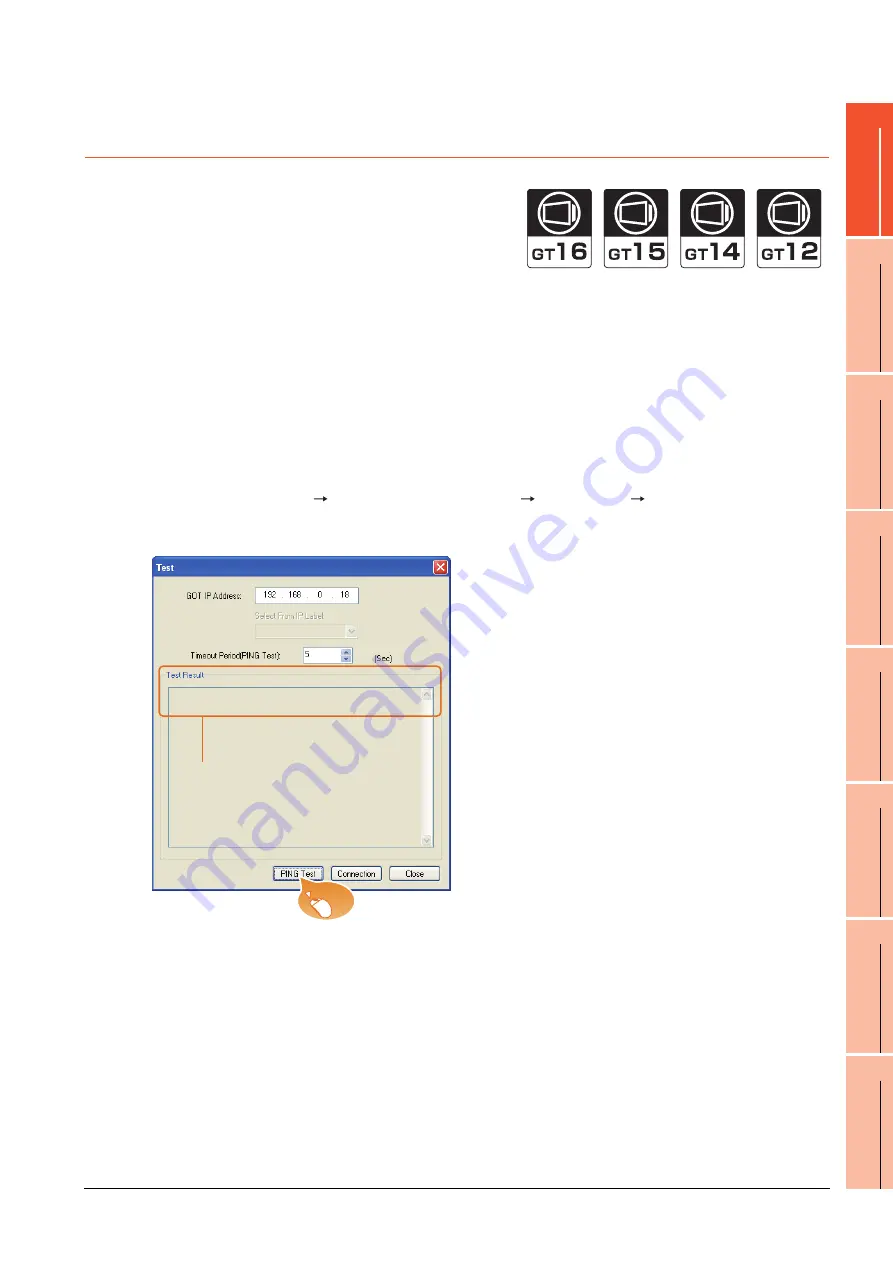
1. PREPARATORY PROCEDURES FOR MONITORING
1.6 Checking for Normal Monitoring
1 - 41
1
P
R
EP
ARA
T
OR
Y
P
R
OCEDURES
FOR
MONIT
O
R
ING
2
C
O
NNECTION T
O
IAI
ROBO
T
CO
N
T
RO
L
L
E
R
3
CONNECTION T
O
AZBI
L C
O
NTR
O
L
EQUI
PMENT
4
CONNECTION T
O
OMRON PLC
5
CONNECTI
O
N T
O
OMRO
N TEMPERA
TURE
CONTROL
LE
R
6
CONNECTION T
O
KE
YENCE PL
C
7
CONNE
C
T
ION T
O
KO
YO
EI
PLC
8
CONN
E
CT
ION T
O
JT
EK
T PL
C
1.6.2
Confirming the communication state on the GOT side (For Ethernet
connection)
Confirming the communication state on Windows
®
, GT Designer3
(1) When using the Command Prompt of Windows
®
Execute a Ping command at the Command Prompt of Windows
®
.
(a) When normal communication
C:\>Ping 192.168.0.18
Reply from 192.168.0.18: bytes=32 time<1ms TTL=64
(b) When abnormal communication
C:\>Ping 192.168.0.18
Request timed out.
(2) When using the [PING Test] of GT Designer3
Select [Communication]
[Communication configuration]
[Ethernet] and
[Connection Test] to display
[PING Test].
(3) When abnormal communication
At abnormal communication, check the followings and execute the Ping command again.
• Mounting condition of Ethernet communication unit
• Cable connecting condition
• Confirmation of [Communication Settings]
• IP address of GOT specified by Ping command
1.
Specify the [GOT IP Address] of the [PING
Test] and click the [PING Test] button.
2.
The [Test Result] is displayed after the [PING
Test] is finished.
2.
1.
Click!
Summary of Contents for GOT 1000 Series
Page 2: ......
Page 76: ...1 46 1 PREPARATORY PROCEDURES FOR MONITORING 1 6 Checking for Normal Monitoring ...
Page 78: ......
Page 114: ...2 36 2 CONNECTION TO IAI ROBOT CONTROLLER 2 7 Precautions ...
Page 232: ...5 18 5 CONNECTION TO OMRON TEMPERATURE CONTROLLER 5 7 Precautions ...
Page 254: ...6 22 6 CONNECTION TO KEYENCE PLC 6 4 Device Range that Can Be Set ...
Page 404: ...14 14 14 CONNECTION TO PANASONIC SERVO AMPLIFIER 14 7 Precautions ...
Page 432: ...REVISIONS 3 ...
Page 435: ......






























