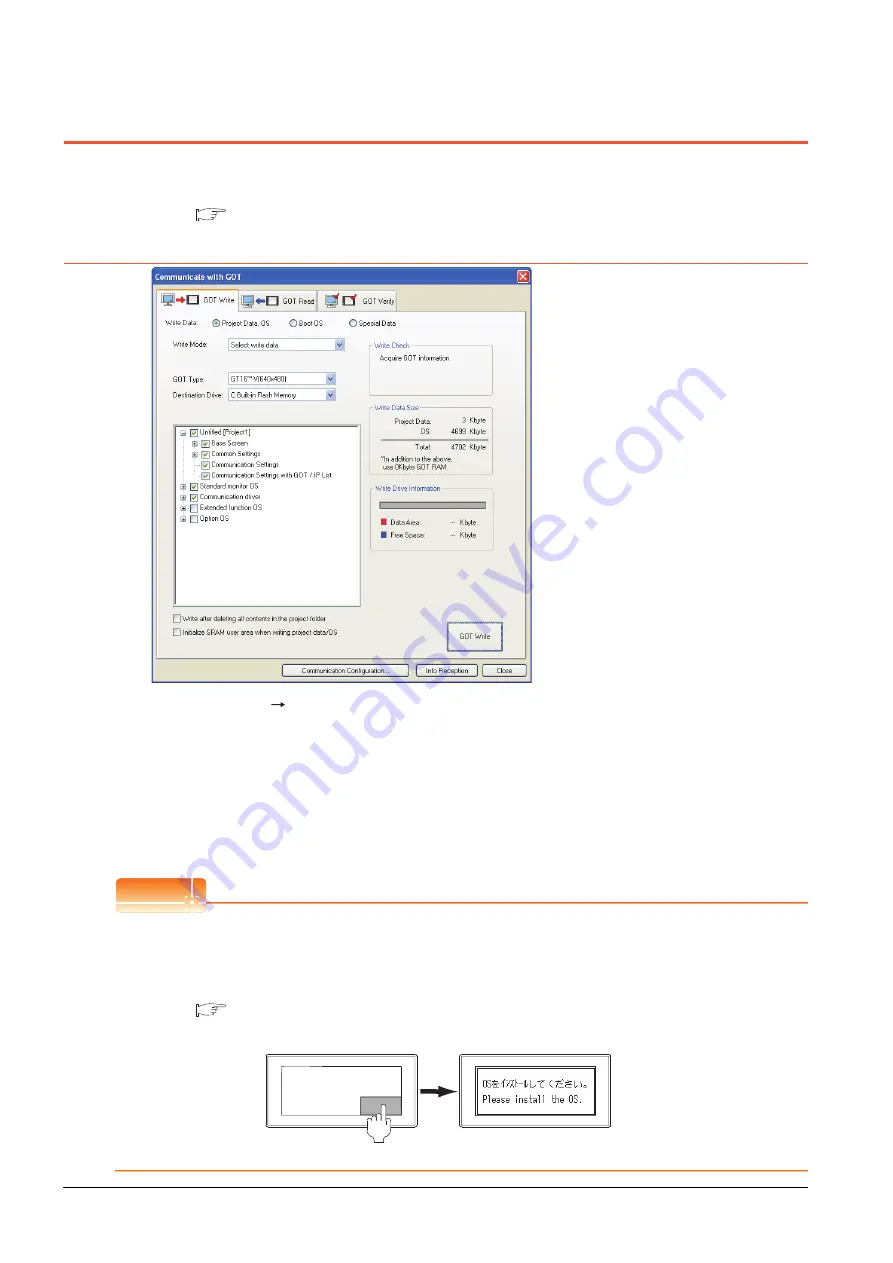
1 - 14
1. PREPARATORY PROCEDURES FOR MONITORING
1.2 Writing the Project Data and OS onto the GOT
1.2 Writing the Project Data and OS onto the GOT
Write the standard monitor OS, communication driver, option OS, project data and communication settings onto the GOT.
For details on writing to GOT, refer to the following manual.
GT Designer3 Version1 Screen Design Manual
1.2.1
Writing the project data and OS onto the GOT
1.
Select [Communication]
[Write to GOT…] from the menu.
2.
The [Communication configuration] dialog box appears.
Set the communication setting between the GOT and the personal computer.
Click the [OK] button when settings are completed.
3.
The [GOT Write] tab appears on the [Communicate with GOT] dialog box.
Select the [Project data, OS] radio button of the Write Data.
4.
Check-mark a desired standard monitor OS, communication driver, option OS, extended function OS, and
Communication Settings and click the [GOT Write] button.
POINT
POINT
POINT
Writing communication driver onto GT10
When writing a communication driver onto the GT10 in which a Boot OS Ver. under F or a standard monitor OS
Ver. under 01.08.00 is written, turn on the GOT in the OS transfer mode.
For details, refer to the following manual.
GT10 User's Manual
(Operating of transmission mode)
Turn on the GOT while the bottom right corner is touched.
Summary of Contents for GOT 1000 Series
Page 2: ......
Page 76: ...1 46 1 PREPARATORY PROCEDURES FOR MONITORING 1 6 Checking for Normal Monitoring ...
Page 78: ......
Page 114: ...2 36 2 CONNECTION TO IAI ROBOT CONTROLLER 2 7 Precautions ...
Page 232: ...5 18 5 CONNECTION TO OMRON TEMPERATURE CONTROLLER 5 7 Precautions ...
Page 254: ...6 22 6 CONNECTION TO KEYENCE PLC 6 4 Device Range that Can Be Set ...
Page 404: ...14 14 14 CONNECTION TO PANASONIC SERVO AMPLIFIER 14 7 Precautions ...
Page 432: ...REVISIONS 3 ...
Page 435: ......






























