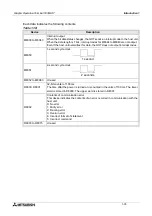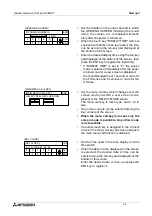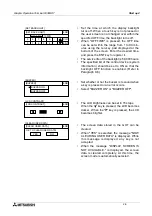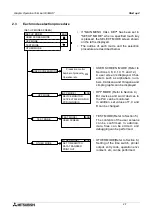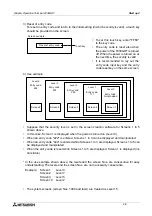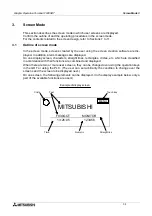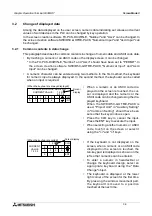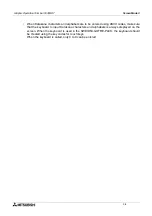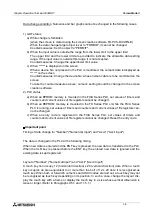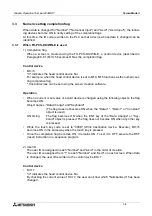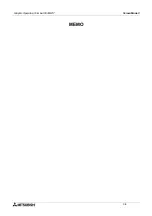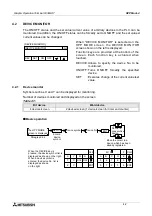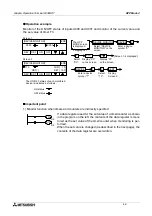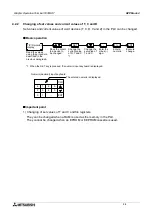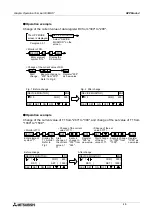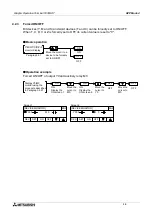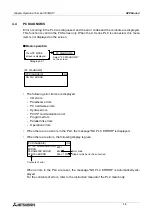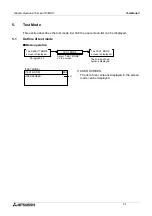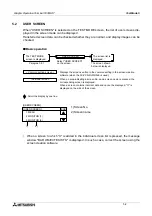Graphic Operation Terminal F930GOT
Screen Mode 3
3-3
3.2
Change of displayed data
Among the data displayed on the user screen, numeric data indicating set values and current
values of word devices in the PLC can be changed by key operation.
In the screen creation software FX-PCS-DU/WIN-E, "Number" and "Ascii" can be changed. In
the screen creation software SW
o
D5C-GOTRE-PACK, "Numerical Input" and "Ascii Input" can
be changed.
3.2.1
Common contents in data change
This paragraph describes the common contents in change of numeric data and ASCII code data.
•
By touching a numeric or an ASCII code on the display screen, it can be changed.
* In the FX-PCS-DU/WIN-E, "Number" and "Ascii" should have been set to "PERMIT". In
the screen creation software SW
o
D5C-GOTRE-PACK, "Numerical Input" and "Ascii
Input" can be changed.
•
A numeric character can be entered using two methods. In the first method, the keyboard
for numeric input is always displayed. In the second method, the keyboard can be called
when an input is required.
0
2
6
1
3
7
4
8
5
9
ENT
-
CLR
[When the keyboard is always displayed]
OPERATION STATE MONITOR
CURRENT VALUE
1 2 3
4
5 6 7 8
Cursor
display
0
2
6
CLR
1
3
7
4
8
5
9
ENT
-
CURRENT
VALUE
1 2 3 4
1 2 3
4
Cursor display
[When the keyboard is called]
•
When a numeric or an ASCII code dis-
played on the screen is touched, the cur-
sor is displayed and the numeric or the
ASCII code can be changed using the dis-
played keyboard.
When the SW
o
D5C-GOTRE-PACK is
used, "Project Unit" in "Auxiliary Setting"
in "Common Setting" should have been
set so that the key window is open.
•
Press the CLR key to cancel the input.
Press the ENT key to execute the input.
•
When selecting another numeric or ASCII
code, touch it on the screen or select it
using the "
▲
" and "
▼
" keys.
•
If the keyboard is not displayed on the
screen, when a numeric or an ASCII code
displayed on the screen is touched, the
ten-key pad is displayed as shown on the
left so that numerics can be entered.
•
To enter a numeric in hexadecimal or
change the keyboard design, select an
appropriate keyboard using the "Data
Change" object.
•
The keyboard is displayed at the lower
right corner of the screen for the first time.
By pressing the window movement part,
the key board is moved to a position
touched at the next time.
Summary of Contents for F930GOT-BWD-E
Page 1: ...USER S MANUAL F930GOT BWD E ...
Page 4: ...Graphic Operation Terminal F930GOT ii ...
Page 6: ...Graphic Operation Terminal F930GOT iv ...
Page 14: ...vi ...
Page 60: ...Graphic Operation Terminal F930GOT Start up 2 2 10 MEMO ...
Page 68: ...Graphic Operation Terminal F930GOT Screen Mode 3 3 8 MEMO ...
Page 120: ...Graphic Operation Terminal F930GOT Creation of Display Screens 8 8 30 ...
Page 200: ...Graphic Operation Terminal F930GOT Changeover of Display Screen FX PCS DU WIN E 10 10 18 ...
Page 272: ...Graphic Operation Terminal F930GOT Additional Functions in V 2 00 or later 13 13 24 MEMO ...