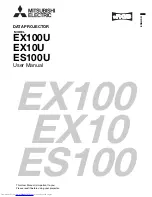Reviews:
No comments
Related manuals for ES100

PT-FW100NT
Brand: Panasonic Pages: 11

DW326e
Brand: Optoma Pages: 2

Mount 12
Brand: Marantz Pages: 2

SX-DS-154 DEFENDER SERIES MULTIPAK
Brand: SurgeX Pages: 20

C3X1080
Brand: Sim2 Pages: 31

PARLED712IR
Brand: Ibiza Pages: 34

558100302
Brand: MKC Pages: 40

MC-EW303E
Brand: Maxell Pages: 77

PT-RZ370E
Brand: Panasonic Pages: 127

PT-RZ470UK
Brand: Panasonic Pages: 138

PT-RZ970
Brand: Panasonic Pages: 212

PT-RZ120BEJ
Brand: Panasonic Pages: 217

PT-RZ31K
Brand: Panasonic Pages: 265

PT-RZ470 Series
Brand: Panasonic Pages: 84

BEAMER 45BHM2550
Brand: Salora Pages: 14

TR5451
Brand: GE Pages: 4

33666
Brand: GE Pages: 2

62690
Brand: GE Pages: 2