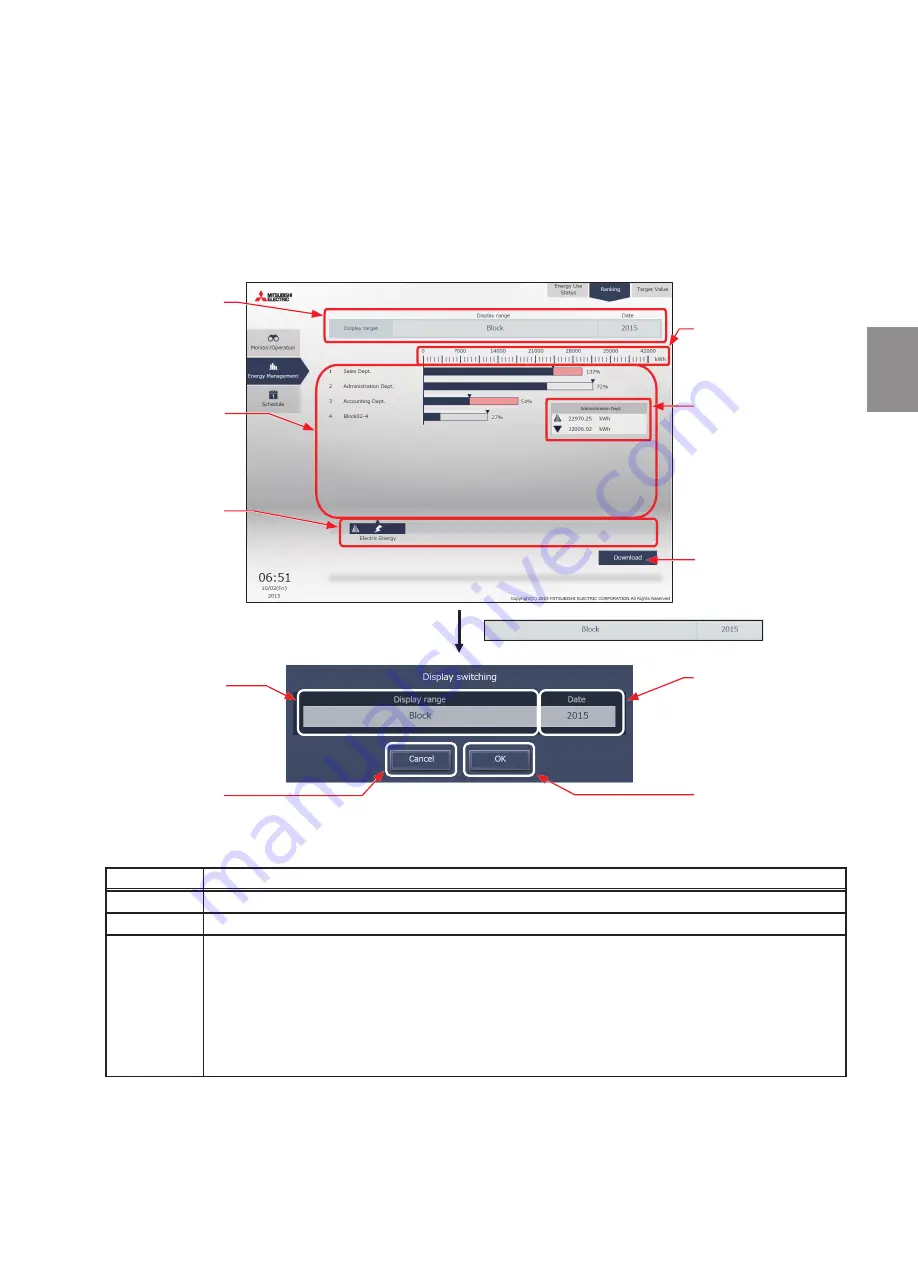
131
WT07996X02
1-2-2. Ranking
On the Ranking screen, the rankings in electric energy consumption, fan operation time, and Thermo-ON time (Total/
Cool/Heat) of given indoor units (connected to all centralized controllers that are under the control of the Integrated
Centralized Control Web) can be displayed per block, group, unit address, and energy management block in
descending order in the bar graph.
Click [Energy Mgmt] in the menu, and then click [Ranking] to access the Ranking screen.
Note: “Energy Management License Pack” is required to access the Ranking screen. (AE-200E/AE-50E/EW-50E only)
(1) Click [Display target] to set the display items.
Item
Description
Display target “Display range” and “date” to display a ranking graph are displayed.
Display range Select [Block], [Group], [Address], or [Energy management block] to display its data in a ranking graph.
Date
Specify a date to display the data in a ranking graph.
Click to display the screen to select “year”, “month”, or “day”.
Note: When “year” is specified, specify “yyyy” from the current year or the last 5 years.
When “month” is specified, specify “yyyy/mm” from the current month or the last 24 months.
When “day” is specified, specify “yyyy/mm/dd” from the current day or the last 24 months.
Important: Only the data for the period during which the AE-200/AE-50/EW-50 was powered on will appear
in the graph. The data for the period during which the AE-200/AE-50/EW-50 was powered off will
not appear in the graph.
Display target
Display item
Measurement unit/scale
Detailed information
Mousing over the graph will
display the values of the bar
and line graphs.
Graph region
Display range
Cancel
Click to return to the
previous screen without
making any changes.
Download
Click to output the data in a
CSV format. (This button is
not displayed on a tablet.)
Date to display the data
OK
Click to confirm the changes
and return to the previous
screen.
For tenant managers
Chapter 3






























