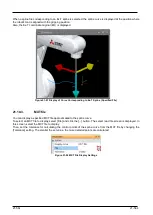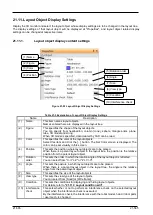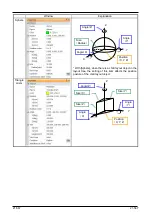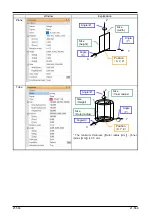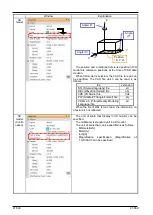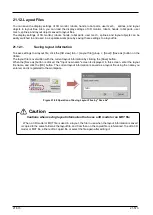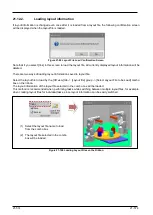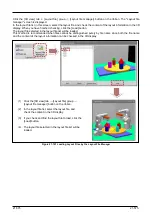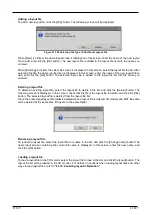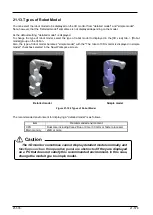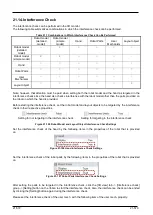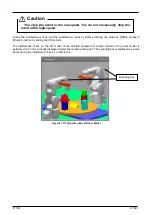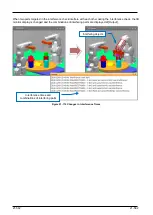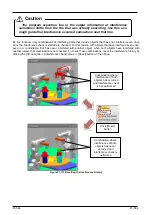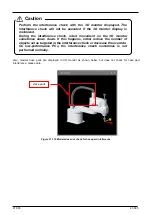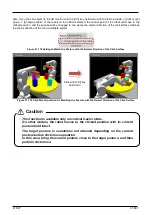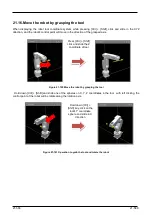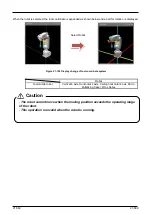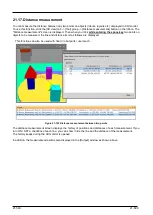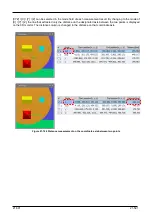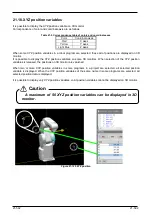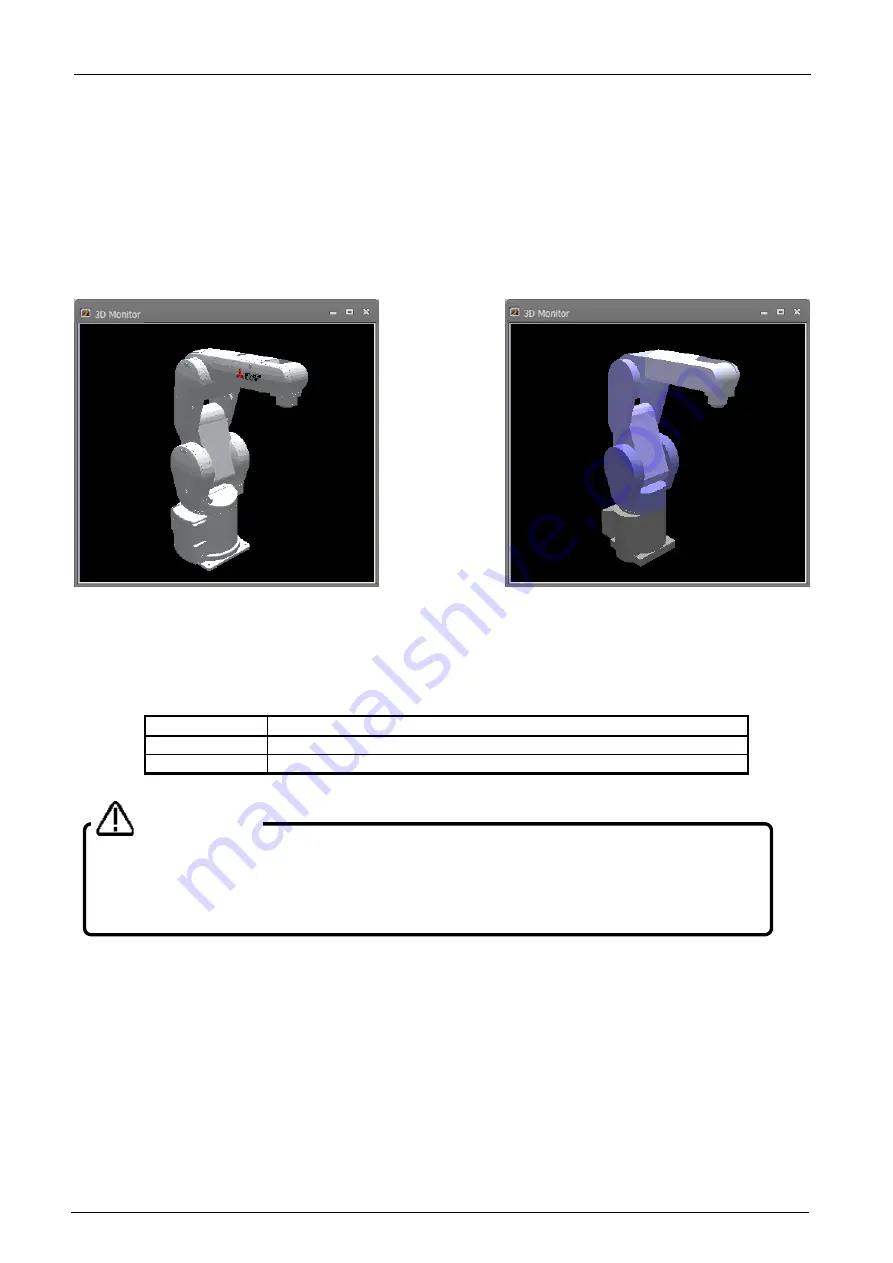
21-578
21-578
21.13. Types of Robot Model
You can select the robot model to be displayed on the 3D monitor from "detailed model" and "simple model".
Note, however, that the "detailed model" sometimes is not displayed depending on the model.
As the default setting, "detailed model" is displayed.
To change the type of robot model, select the type of robot model to displayed in the [3D view] tab -> [Robot
model] group on the ribbon.
Also, the type of robot model becomes "simple model" with the "The robot of 3D monitor is displayed in simple
model." checkbox selected in the New Workspace screen.
Figure 21-104 Types of Robot Model
The recommended environment for displaying a "detailed model" is as follows.
Item
Recommended environment
CPU
Dual core including Core2 Duo or Core i3 3 GHz or faster processor
Main memory
2GB or more
Detailed model
Simple model
The 3D monitor sometimes cannot display detailed models normally and
functions such as the operation panel are obstructed
if they are displayed
on a PC that does not satisfy this recommended environment. In this case,
change the model type to simple model.
Caution
Summary of Contents for 3F-14C-WINE
Page 84: ...8 84 8 84 Figure 8 21 Parameter transfer procedure 1 2 2 ...
Page 393: ...18 393 18 393 Figure 18 1 Starting the Oscillograph ...
Page 413: ...18 413 18 413 Figure 18 24 Output to Robot program Selection ...
Page 464: ...18 464 18 464 Figure 18 72 Starting the Tool automatic calculation ...
Page 545: ...21 545 21 545 Figure 21 55 Hide display of user mechanism ...
Page 624: ...24 624 24 624 Figure 24 4 Document output example ...