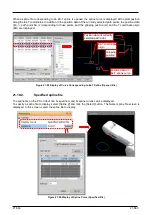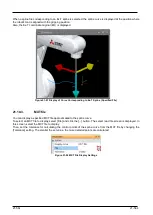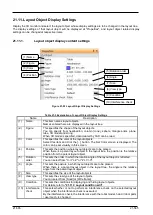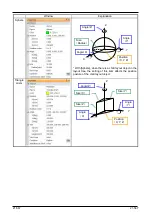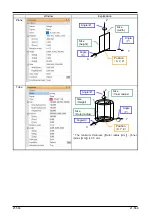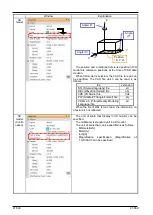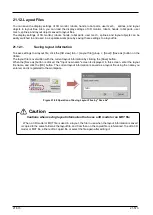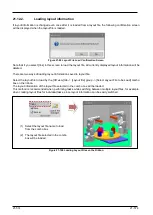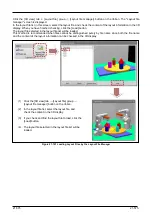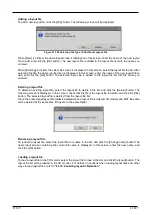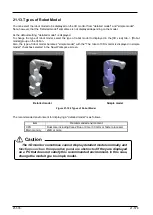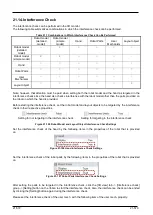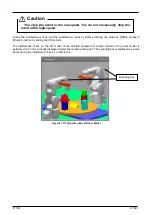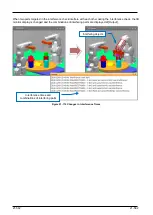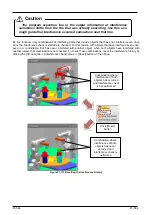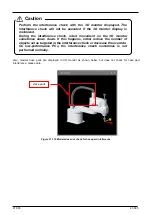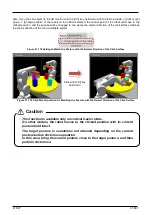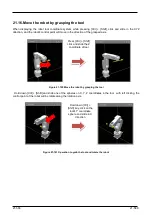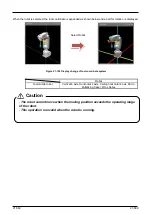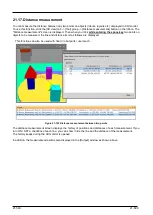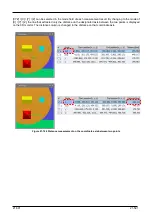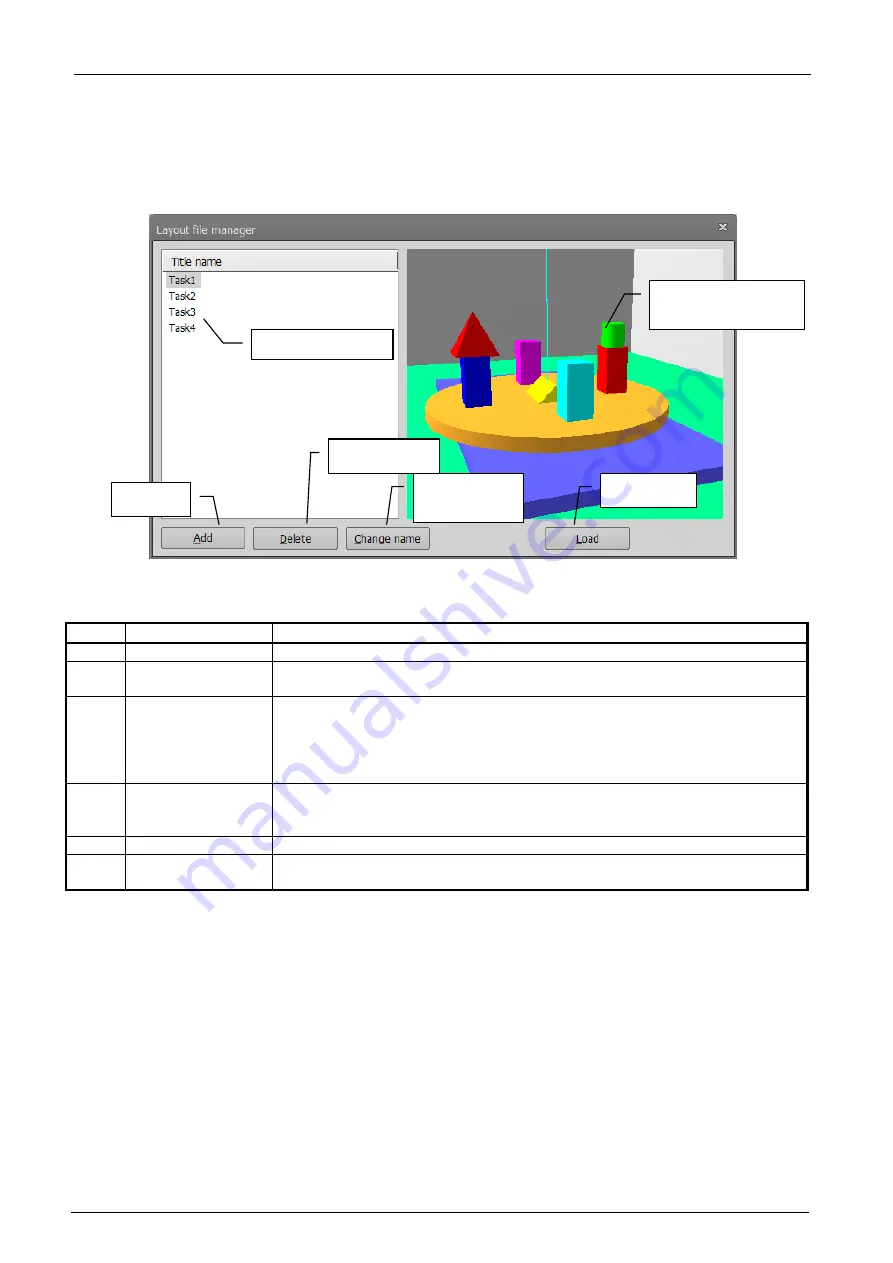
21-576
21-576
21.12.3.
Layout file manager
The "Layout file manager" screen opens by clicking the [3D view] tab -> [Layout file] group -> [Layout file
manager] button on the ribbon.
In the "Layout file manager" screen, you can add, delete, rename and perform other operations on layout files.
Figure 21-102 Layout File Manager Screen
No.
Item
Description
(1)
Title name
This displays all of the layout file names registered to the current workspace.
(2)
3D display of layout
files
This displays the layout objects of the files currently selected in the layout file
list so that you can check the file content.
(3)
Add
This adds a new or existing layout file to the current workspace.
Clicking the [Add] button displays the screen for selecting [New] or [Existing].
By [New], you can create a layout file with a new name.
By [Existing], you can select an existing layout file, such as a layout file in
another workspace, and add this to the current workspace.
(4)
Delete
This deletes the layout file selected in the layout file list.
Since the entire folder is deleted when a layout file is deleted, 3D models and
MXT files also will be deleted if they are in the same folder.
(5)
Change name
This renames the layout file selected in the layout file list.
(6)
Load
This loads the layout file selected in the layout file list in the 3D monitor.
Note that the current layout information will be deleted.
(1) Title name
(3) Add
(4) Delete
(5) Change
name
(6) Load
(2) 3D display of
layout files
Summary of Contents for 3F-14C-WINE
Page 84: ...8 84 8 84 Figure 8 21 Parameter transfer procedure 1 2 2 ...
Page 393: ...18 393 18 393 Figure 18 1 Starting the Oscillograph ...
Page 413: ...18 413 18 413 Figure 18 24 Output to Robot program Selection ...
Page 464: ...18 464 18 464 Figure 18 72 Starting the Tool automatic calculation ...
Page 545: ...21 545 21 545 Figure 21 55 Hide display of user mechanism ...
Page 624: ...24 624 24 624 Figure 24 4 Document output example ...