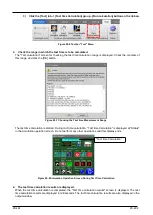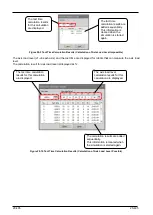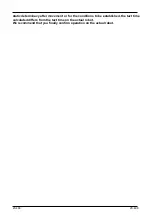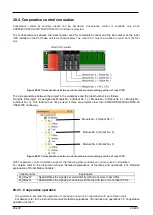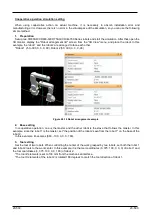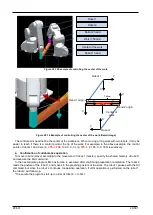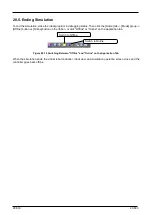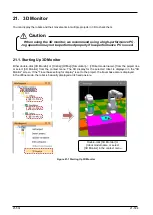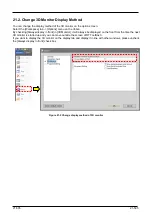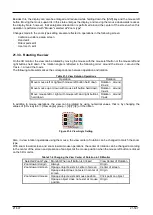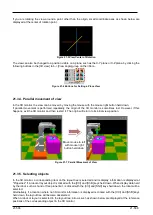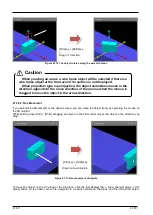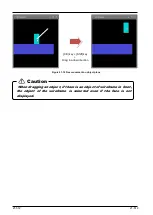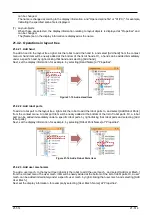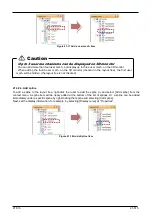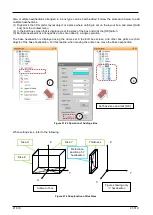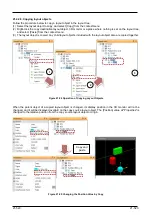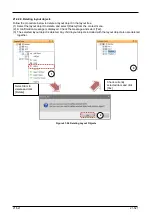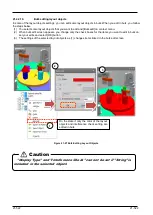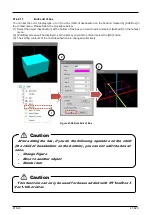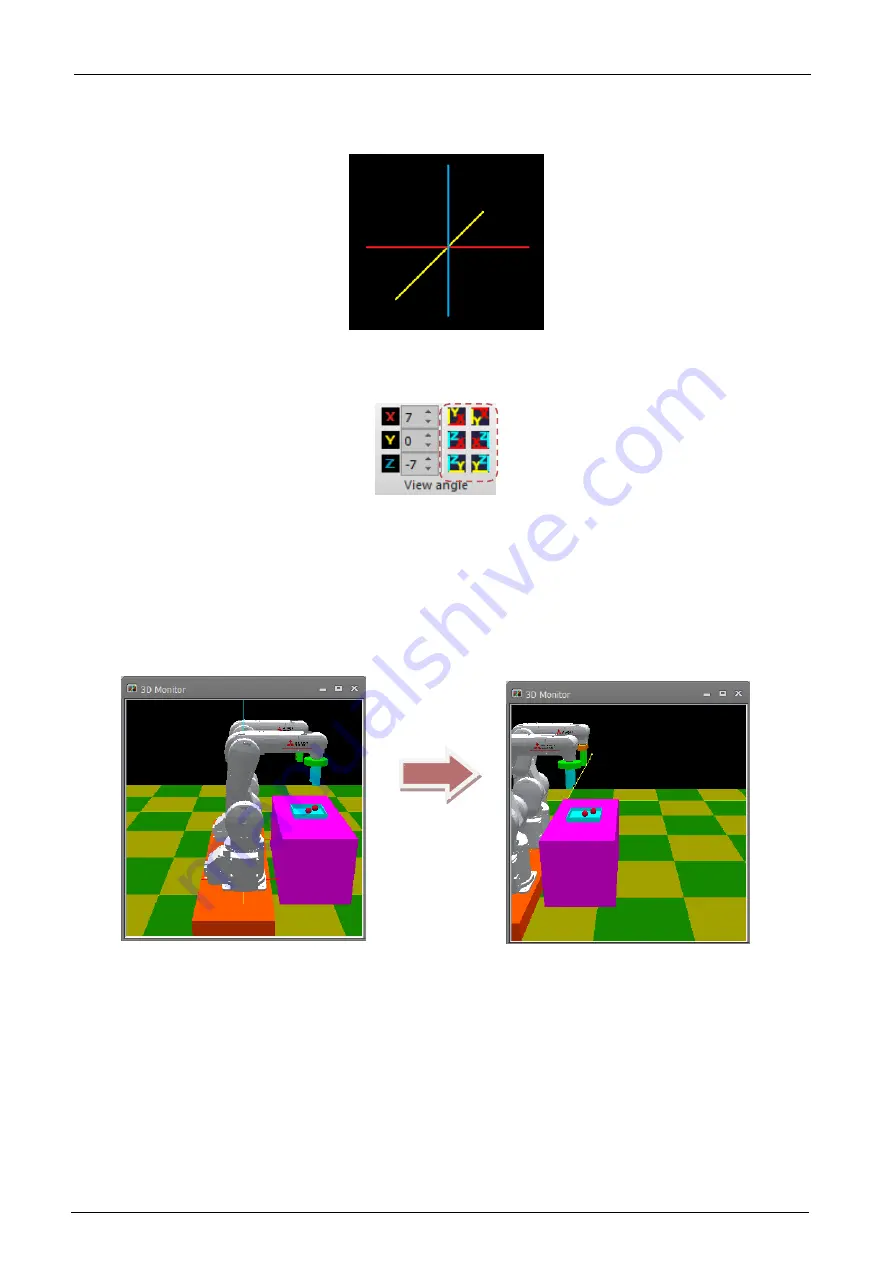
21-508
21-508
If you are rotating the view around a point other than the origin, small coordinate axes as shown below are
displayed at the center of rotation point.
Figure 21-5 View Center of Rotation
The view can also be changed to a position visible on a plane, such as the X-Y plane or X-Z plane, by clicking the
following buttons in the [3D view] tab -> [View angle] group on the ribbon.
Figure 21-6 Buttons for Setting a Plane View
21.3.4. Parallel movement of view
In the 3D monitor, the view can be moved by moving the mouse with the mouse right button held down.
If parallel movement is performed repeatedly, the origin of the 3D monitor is sometimes lost. However, if this
happens, exit the 3D monitor and then restart it. The origin will return to its initial view position.
Figure 21-7 Parallel Movement of View
21.3.5. Selecting objects
In the 3D monitor, a corresponding item on the layout tree is selected and its display information is displayed at
"Properties" if a robot or layout object is clicked with the [Ctrl] and [Shift] keys held down. When display data held
by the robot, such as hand or free plane limit, is clicked with the [Ctrl] and [Shift] keys held down, the robot will be
selected.
Alternatively, if a location where no 3D monitor information is displayed is clicked with the [Ctrl] and [Shift] keys
held down, the layout tree will become deselected.
When a robot or layout is selected in the layout tree, arrows such as shown below are displayed at the reference
positions of the corresponding object in the 3D monitor.
Move mouse to left
with mouse right
button held down
Summary of Contents for 3F-14C-WINE
Page 84: ...8 84 8 84 Figure 8 21 Parameter transfer procedure 1 2 2 ...
Page 393: ...18 393 18 393 Figure 18 1 Starting the Oscillograph ...
Page 413: ...18 413 18 413 Figure 18 24 Output to Robot program Selection ...
Page 464: ...18 464 18 464 Figure 18 72 Starting the Tool automatic calculation ...
Page 545: ...21 545 21 545 Figure 21 55 Hide display of user mechanism ...
Page 624: ...24 624 24 624 Figure 24 4 Document output example ...