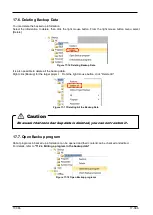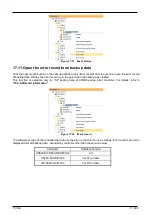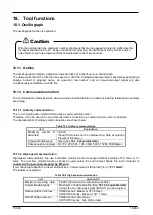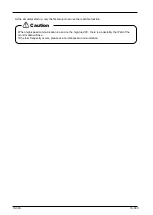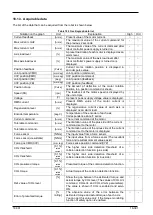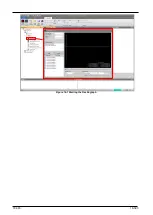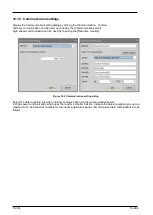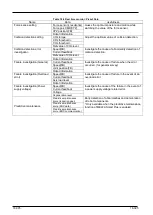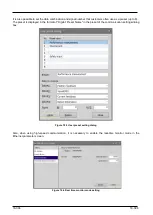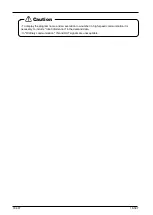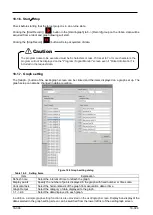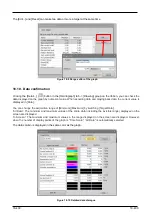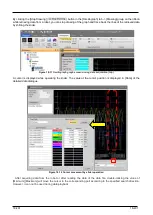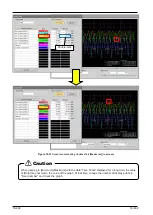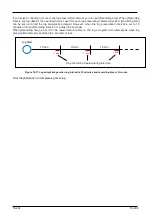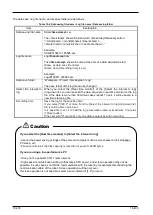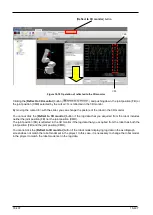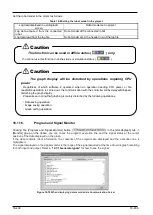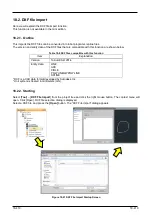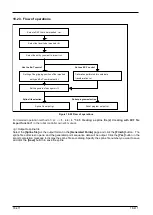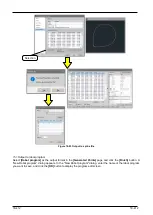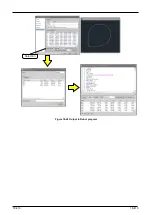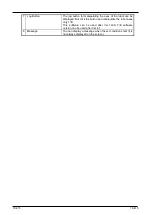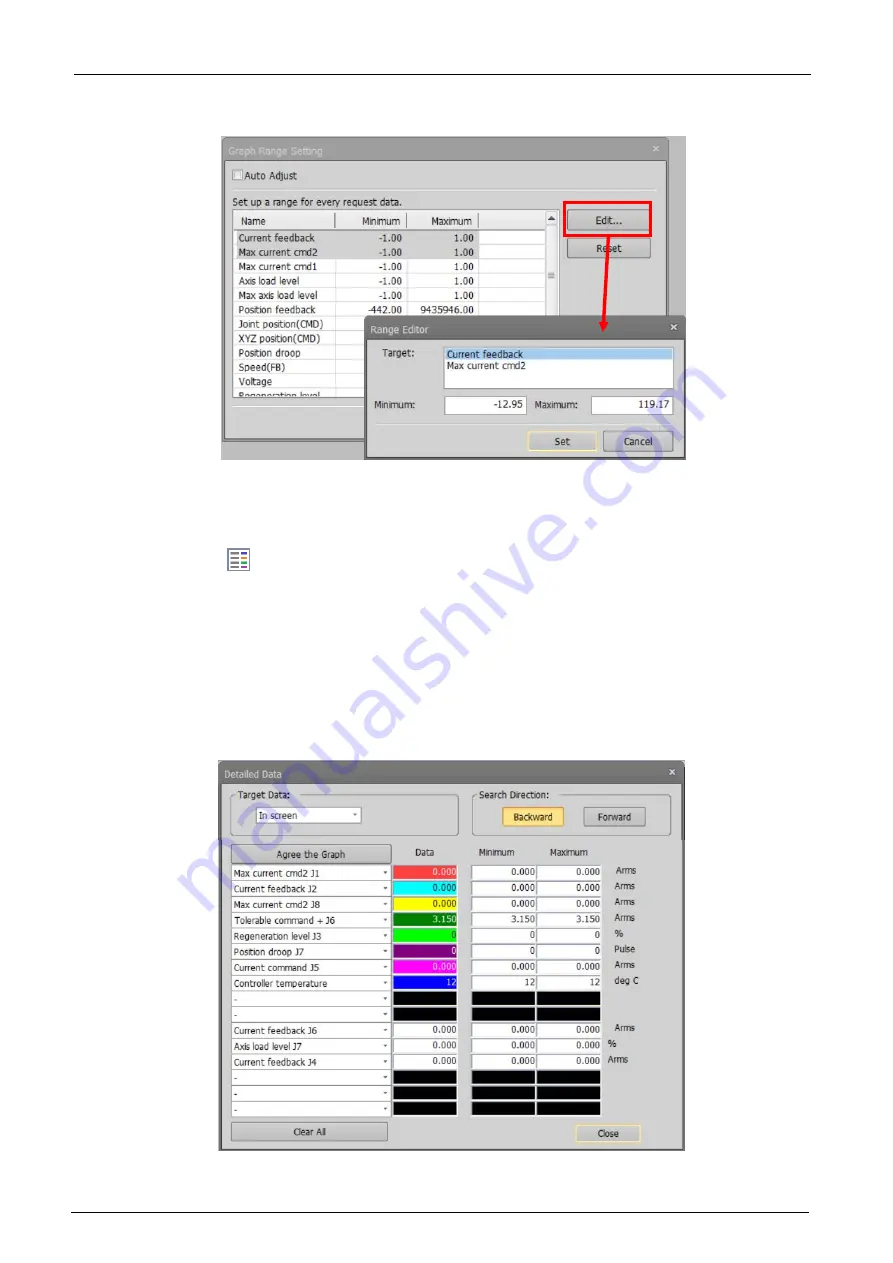
18-400
18-400
The [Edit...] and [Reset] can make two data or more a target at the same time.
Figure 18-9 Range editor of the graph
18.1.9. Data confirmation
Clicking
the [Detail…] (
) button in the [Oscillograph] tab -> [Drawing] group on the ribbon,
you can check the
data displayed on the graph by numerical value.
When acquiring data and playing back data, the current value is
displayed in [Data].
You can change the acquisition range of [Minimum] [Maximum] by switching [Target Data].
“All Data”: The minimum and maximum values of the entire data (including the invisible range) displayed on the
screen are displayed.
“In Screen”: The minimum and maximum values in the range displayed on the screen are displayed. However,
when the number of display points of the graph is "Time Scale", “All Data" is automatically selected.
The data column is displayed in the same color as the graph.
Figure 18-10 Detailed data dialogue
Summary of Contents for 3F-14C-WINE
Page 84: ...8 84 8 84 Figure 8 21 Parameter transfer procedure 1 2 2 ...
Page 393: ...18 393 18 393 Figure 18 1 Starting the Oscillograph ...
Page 413: ...18 413 18 413 Figure 18 24 Output to Robot program Selection ...
Page 464: ...18 464 18 464 Figure 18 72 Starting the Tool automatic calculation ...
Page 545: ...21 545 21 545 Figure 21 55 Hide display of user mechanism ...
Page 624: ...24 624 24 624 Figure 24 4 Document output example ...