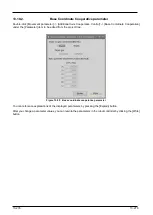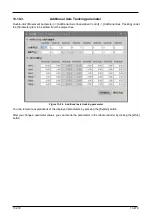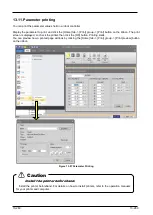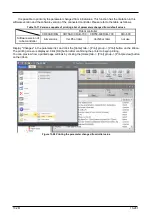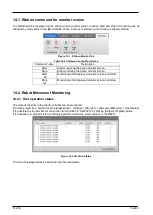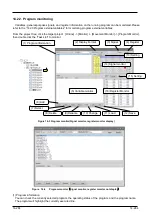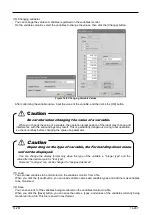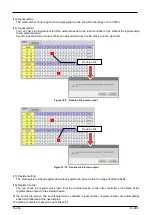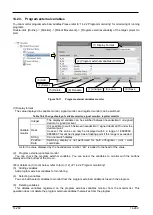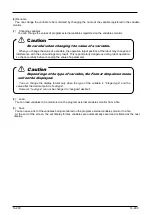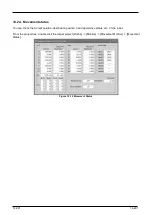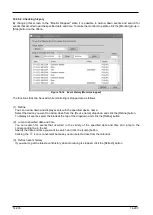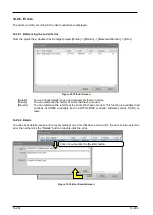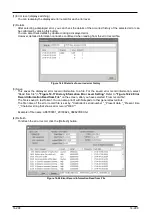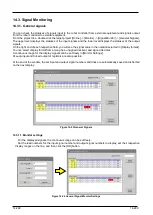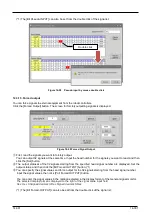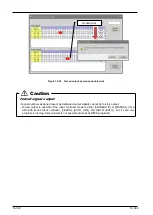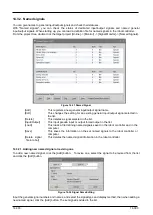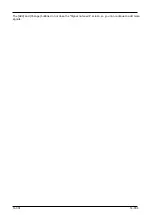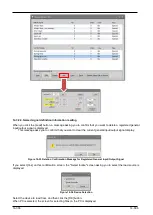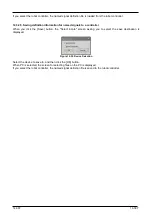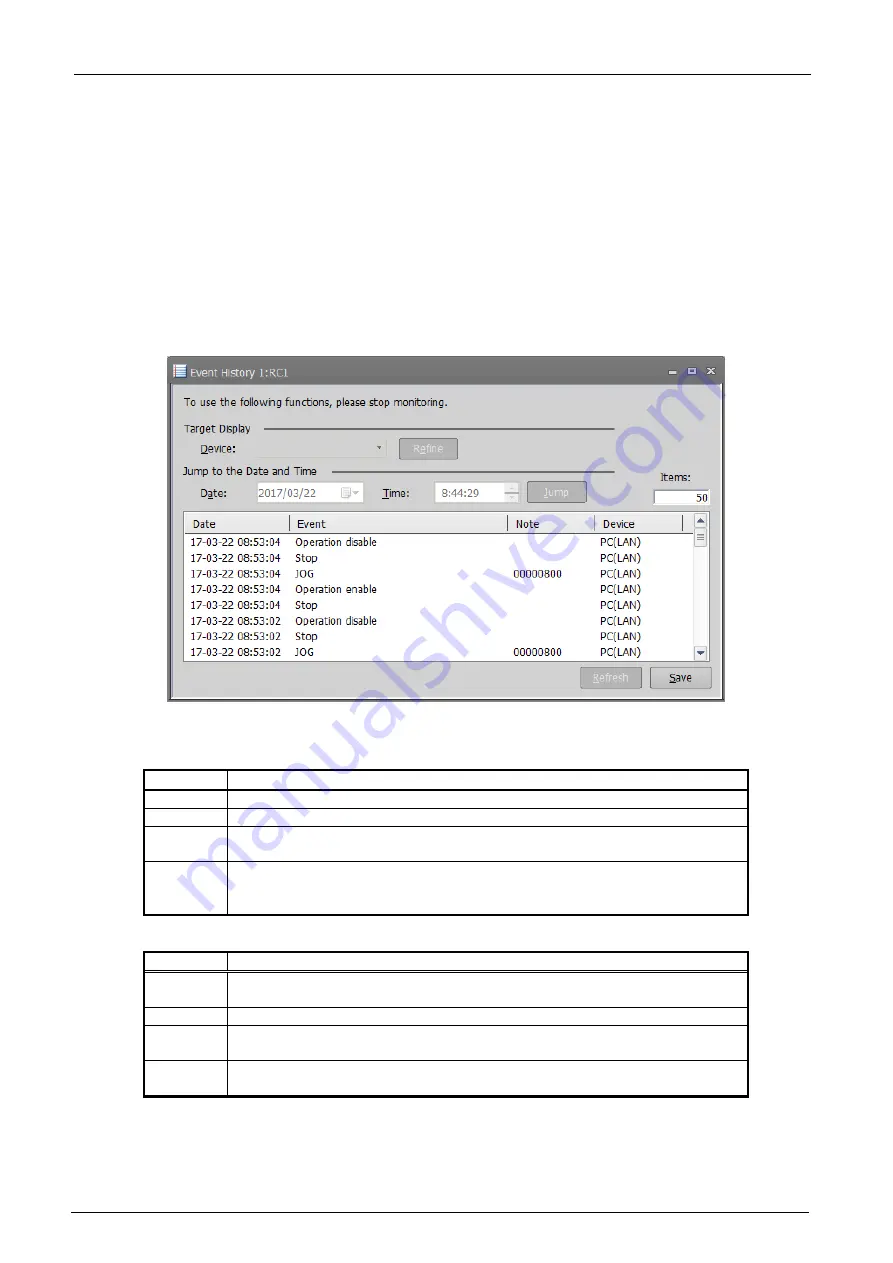
14-292
14-292
14.2.5. Event Hisyory
You can check the history information of the operation event of the robot controller. This function can only be
used with a CRnD-800 series robot controller.
From the project tree, double click the target project [Online] -> [Monitor] -> [Movement Monitor]
-> [Event History].
Right-click [All] of the ROBOT controller backup data of the CR800 series, select and click [Event History] in the
Context menu to display the event history of the backup data.
14.2.5.1. Event Monitoring
It monitors events generated by the robot controller. The latest occurrence event is displayed in the first line.
Up to 10,000 events will be registered. If it exceeds 10,000, it will be deleted from the old event.
Figure 14-13
Event History(Monitoring)
For each event the following information is displayed.
Item
Explanation
Date
The date and time when the event occurred is displayed.
Event
The contents of the event that occurred is displayed.
Note
In the case of a specific event, additional information is displayed.
(Selected program name, software connected on line, etc.)
Device
The device that issued the operation request to the robot controller is
displayed.
Details will be described later.
The types of devices displayed are as follows.
Device
Explanation
IO()
It means that it is an event by signal input of a sequencer or the like.
The input signal number is displayed in ().
TB(422)
It means that it is an event by RS-422 communication of TB.
PC(LAN)
PC(USB)
It means that it is an event by support software such as RT ToolBox of
personal computer. The communication route is displayed in ().
none
It means that you manipulated the robot controller directly. (Power ON / OFF
etc.)
By clicking the [Save] button, you can save the list of event information displayed in the list in text file format (.
Txt).
Summary of Contents for 3F-14C-WINE
Page 84: ...8 84 8 84 Figure 8 21 Parameter transfer procedure 1 2 2 ...
Page 393: ...18 393 18 393 Figure 18 1 Starting the Oscillograph ...
Page 413: ...18 413 18 413 Figure 18 24 Output to Robot program Selection ...
Page 464: ...18 464 18 464 Figure 18 72 Starting the Tool automatic calculation ...
Page 545: ...21 545 21 545 Figure 21 55 Hide display of user mechanism ...
Page 624: ...24 624 24 624 Figure 24 4 Document output example ...