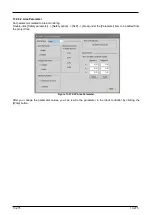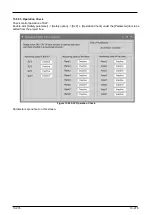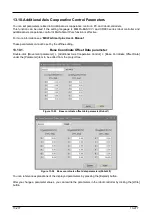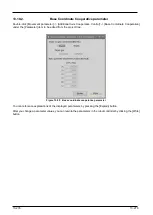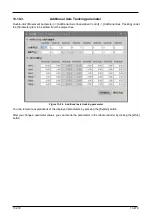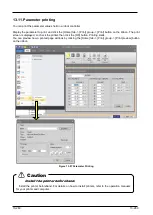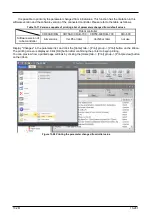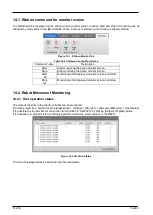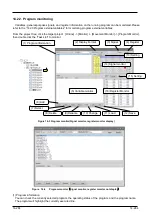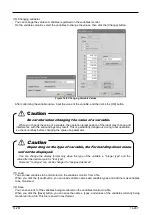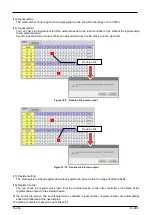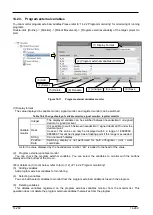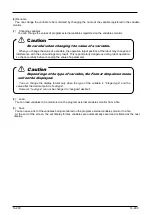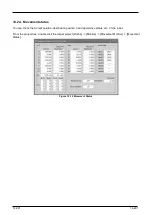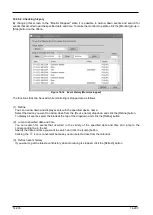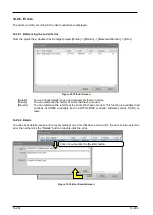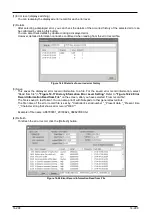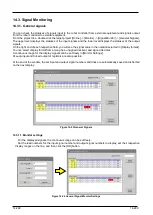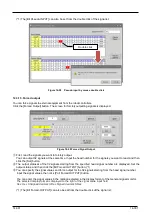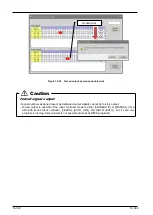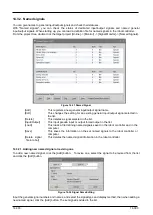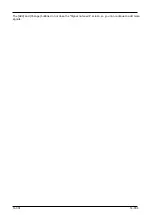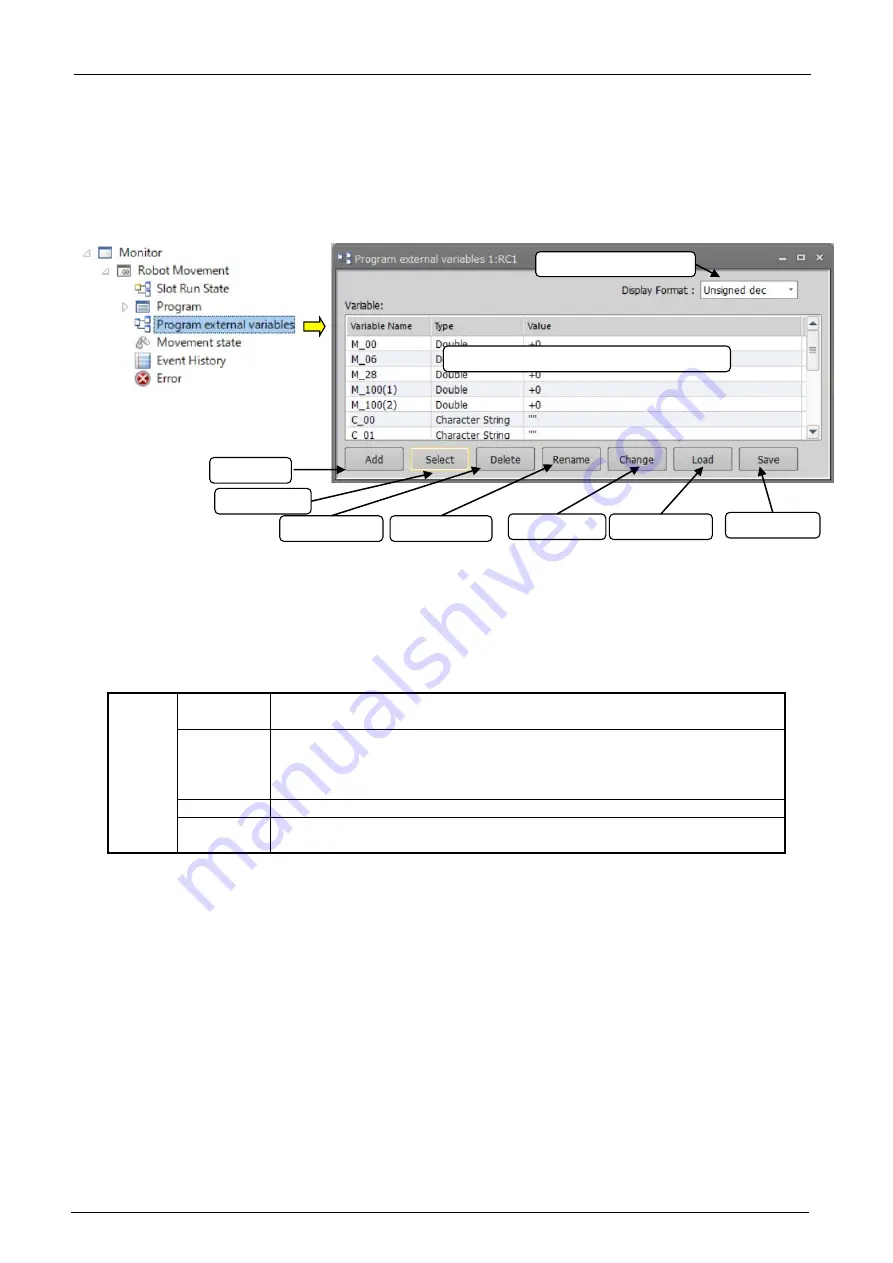
14-289
14-289
14.2.3. Program external variables
You can monitor program external variables.Please refer to ”14.2.2
Program monitoring” for monitoring of running
programs.
Double-click [Online] -> [Monitor] -> [Robot Movement] -> [Program external variable] of the target project to
start.
Figure 14-11
Program external variables monitor
(1) Display format
The value displayed in variable monitor, signal monitor, and register monitor can be switched.
Table 14-4 Change display of variable monitor, signal monitor, register monitor
Variable
monitor
Integer
The displayed variable can be switched between hexadecimal / unsigned
decimal / signed decimal.
Real
It is possible to switch between hexadecimal / signed decimal if 0 under the
decimal point.
However, the value can only be displayed within a range of -9999999 -
9999999.This will be displayed as a floating point if this range is exceeded.
String
Can not switch display.
Position
Data
Switching display is not performed for both orthogonal / joint / work
coordinate.
As for the value displayed by the hexadecimal number, “&H” is added to the head of the value.
(2)
Program external variables monitor
You can check the program external variables. You can select the variables to monitor with the buttons
displayed at the bottom of the screen.
※
For details on (3) to (9) below, refer to (6) to (12) of ”14.2.2
(3)
Adding variables
Add program external variables for monitoring.
(4)
Selecting variables
You can batch select variables to monitor from the program external variable list used in the program.
(5)
Deleting variables
This deletes variables registered on the program external variables monitor from the monitor list. This
operation does not delete the program external variables themselves from the program.
(2) Program external variables monitor
(1) Display Format
(3) Add
(4) Select
(5) Delete
(7) Change
(8) Load
(9) Save
(6) Rename
Summary of Contents for 3F-14C-WINE
Page 84: ...8 84 8 84 Figure 8 21 Parameter transfer procedure 1 2 2 ...
Page 393: ...18 393 18 393 Figure 18 1 Starting the Oscillograph ...
Page 413: ...18 413 18 413 Figure 18 24 Output to Robot program Selection ...
Page 464: ...18 464 18 464 Figure 18 72 Starting the Tool automatic calculation ...
Page 545: ...21 545 21 545 Figure 21 55 Hide display of user mechanism ...
Page 624: ...24 624 24 624 Figure 24 4 Document output example ...