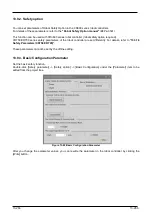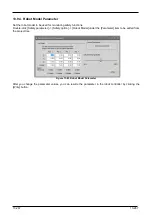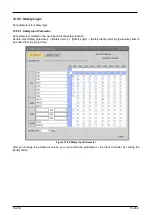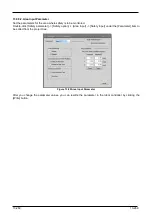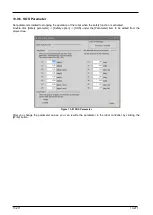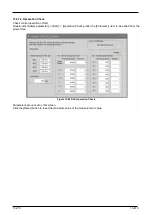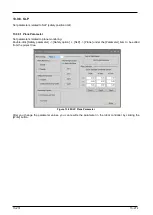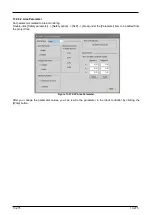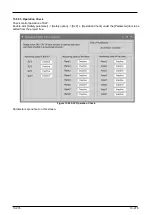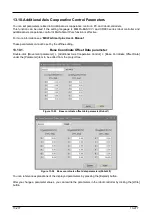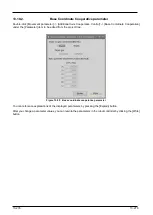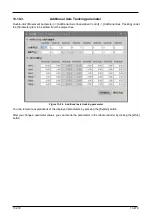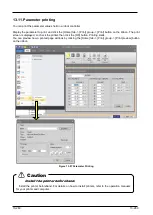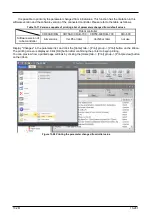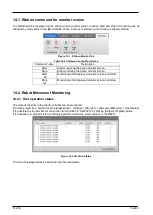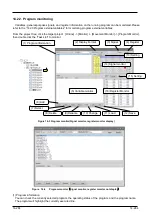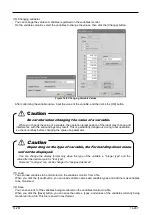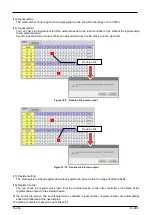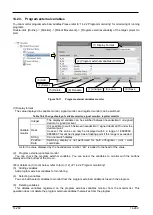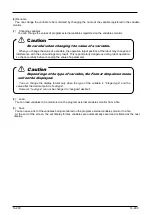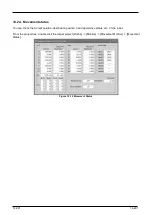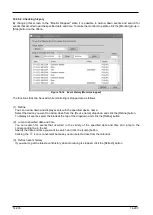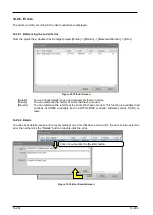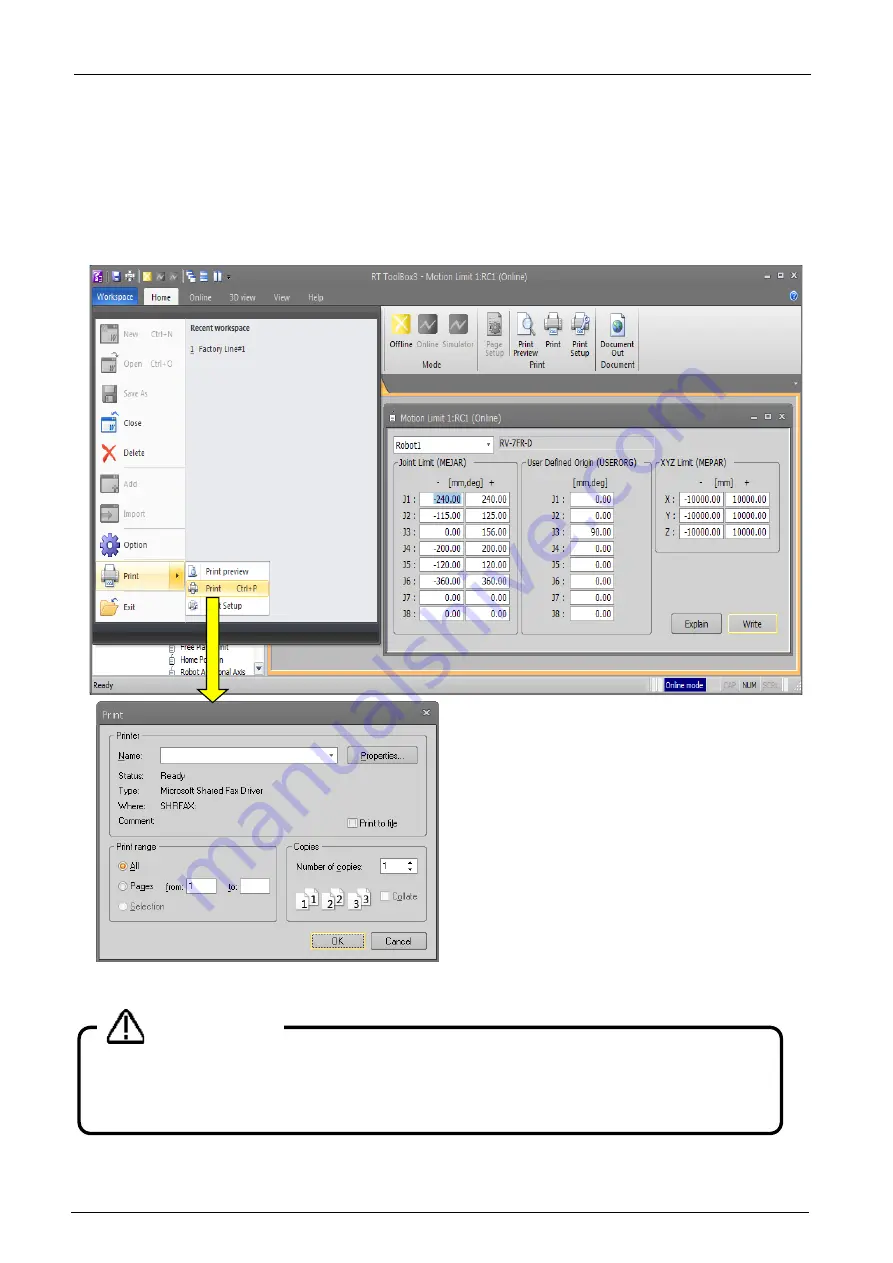
13-280
13-280
13.11. Parameter printing
You can print the parameter values held in a robot controller.
Display the parameter to print, and click the [Home] tab -> [Print] group -> [Print] button on the ribbon. The print
screen is displayed, so check the printer, then click the [OK] button. Printing starts.
You can preview how a printed page will look by clicking the [Home] tab -> [Print] group -> [Print preview] button
on the ribbon.
Figure 13-97 Parameter Printing
Install the printer beforehand.
Install the printer beforehand. For details on how to install printers, refer to the operation manuals
for your printer and computer.
Caution
Summary of Contents for 3F-14C-WINE
Page 84: ...8 84 8 84 Figure 8 21 Parameter transfer procedure 1 2 2 ...
Page 393: ...18 393 18 393 Figure 18 1 Starting the Oscillograph ...
Page 413: ...18 413 18 413 Figure 18 24 Output to Robot program Selection ...
Page 464: ...18 464 18 464 Figure 18 72 Starting the Tool automatic calculation ...
Page 545: ...21 545 21 545 Figure 21 55 Hide display of user mechanism ...
Page 624: ...24 624 24 624 Figure 24 4 Document output example ...