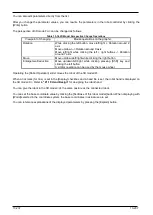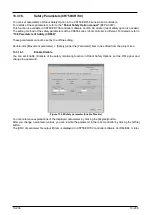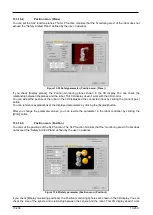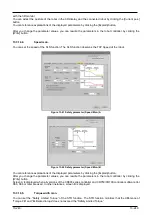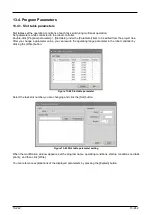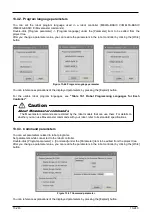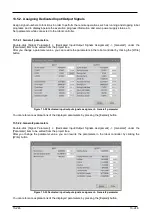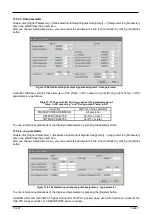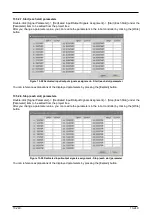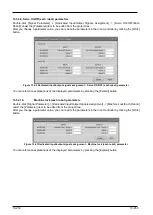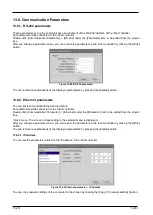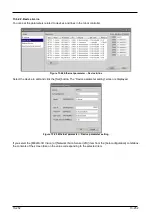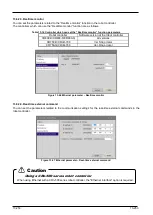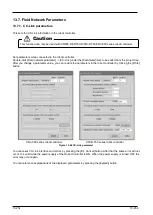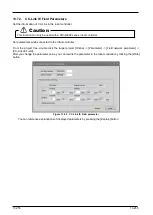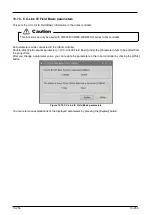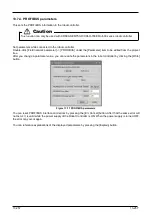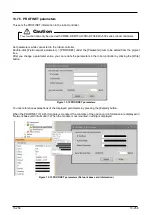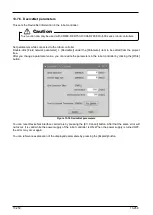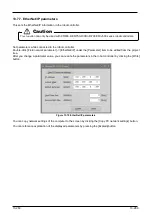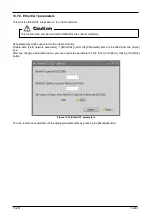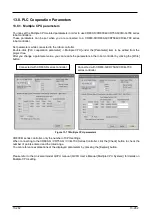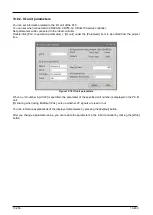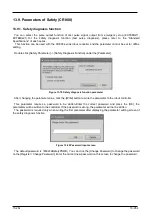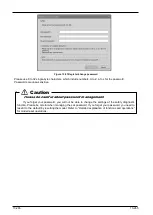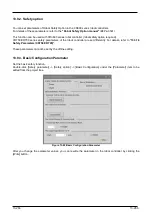13-251
13-251
13.6. Communication Parameters
13.6.1. RS-232 parameters
These parameters set up the communication environment of the RS-232 interface of the robot controller.
Set parameters while connected to the robot controller.
Double-click [Communication Parameter] -> [RS-232] under the [Parameter] item to be edited from the project
tree.
After you change a parameter value, you can rewrite the parameters in the robot controller by clicking the [Write]
button.
Figure 13-62 RS-232 parameter
You can reference explanations of the displayed parameters by pressing the [Explain] button.
13.6.2. Ethernet parameters
You can set robot controller Ethernet information.
Set parameters while connected to the robot controller.
Double-click [Communication Parameter] -> [Ethernet] under the [Parameter] item to be edited from the project
tree.
Click a menu. The screen corresponding to the selected menu is displayed.
After you change a parameter value, you can rewrite the parameters in the robot controller by clicking the [Write]
button.
You can reference explanations of the displayed parameters by pressing the [Explain] button.
13.6.2.1. IP address
You can set the parameters related to the IP address in the robot controller.
Figure 13-63 Ethernet parameter – IP address
You can copy network settings of the computer to the screen by clicking the [Copy PC network settings] button.
Summary of Contents for 3F-14C-WINE
Page 84: ...8 84 8 84 Figure 8 21 Parameter transfer procedure 1 2 2 ...
Page 393: ...18 393 18 393 Figure 18 1 Starting the Oscillograph ...
Page 413: ...18 413 18 413 Figure 18 24 Output to Robot program Selection ...
Page 464: ...18 464 18 464 Figure 18 72 Starting the Tool automatic calculation ...
Page 545: ...21 545 21 545 Figure 21 55 Hide display of user mechanism ...
Page 624: ...24 624 24 624 Figure 24 4 Document output example ...