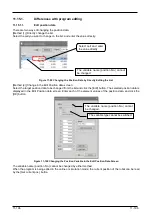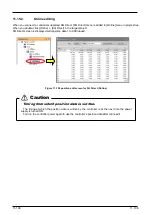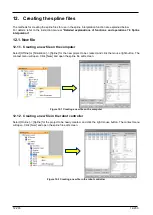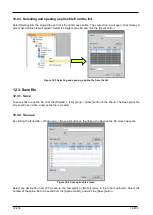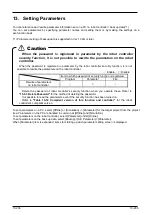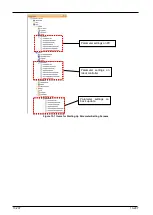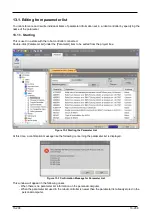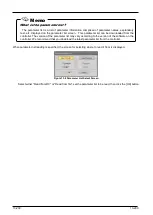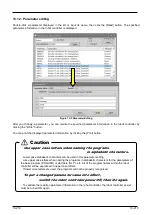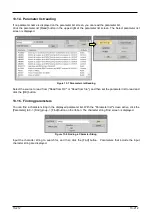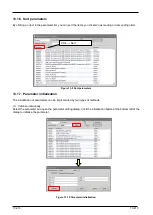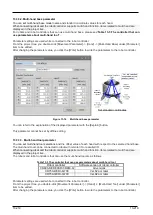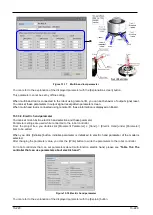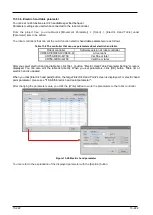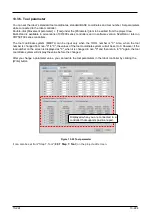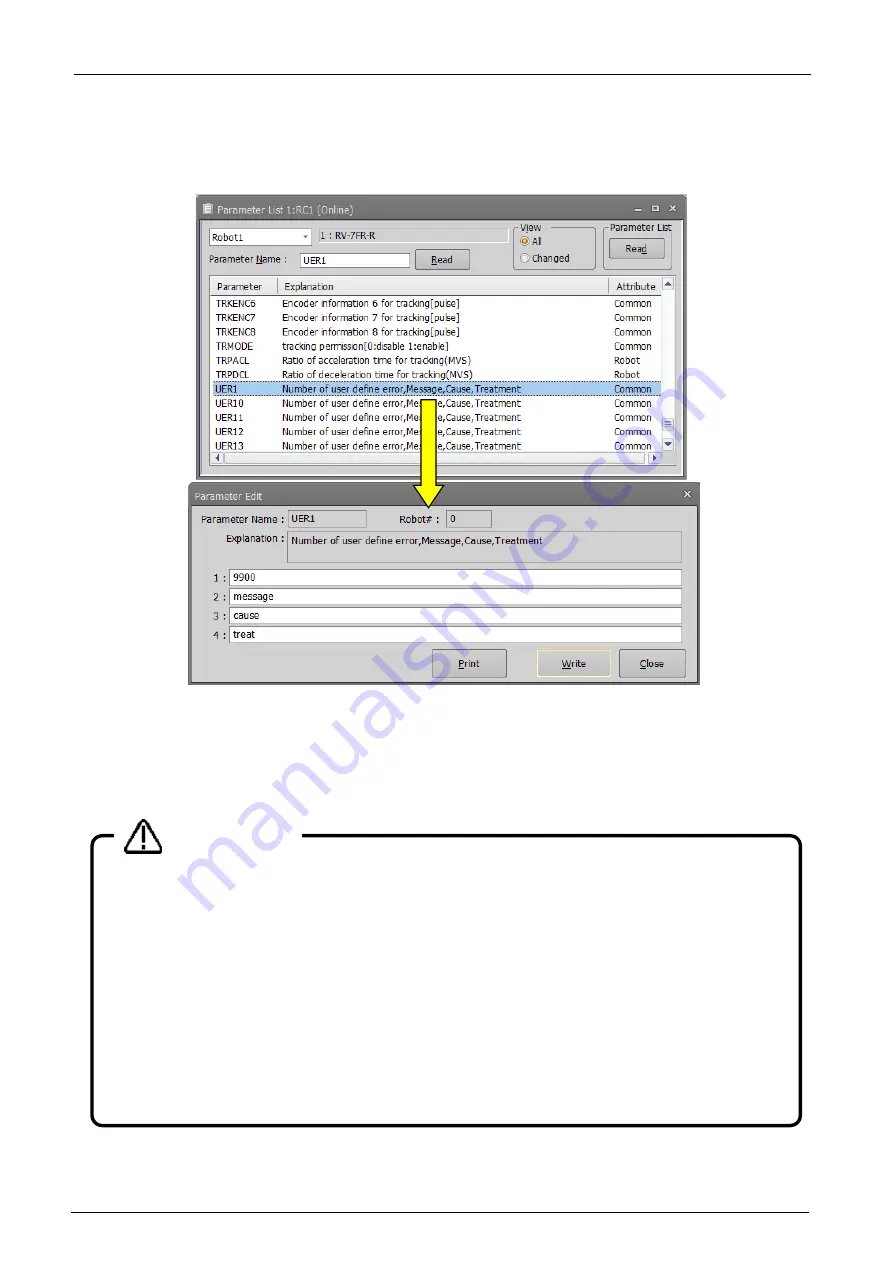
13-210
13-210
13.1.2. Parameter editing
Double-click a parameter displayed in the list or input its name, then click the [Read] button. The specified
parameter information in the robot controller is displayed.
Figure 13-5 Parameter Editing
After you change a parameter, you can rewrite the specified parameter information in the robot controller by
clicking the "Write" button.
You can print the displayed parameter information by clicking the [Print] button.
Use upper case letters when naming the programs
in alphabetic characters.
Lower case alphabetic characters can be used in this parameter setting.
Use upper case letters when naming the programs in alphabetic characters for the parameters of
the base program (PRGUSR) or slot table (SLT*), etc. All of the program names within the robot
controller will be expressed in upper case letters.
If lower case letters are used, the programs will not be properly recognized.
To put a changed parameter value into effect,
switch the robot controller power Off, then On again.
To validate the rewritten parameter information in the robot controller, the robot controller power
must be turned ON again.
Caution
Summary of Contents for 3F-14C-WINE
Page 84: ...8 84 8 84 Figure 8 21 Parameter transfer procedure 1 2 2 ...
Page 393: ...18 393 18 393 Figure 18 1 Starting the Oscillograph ...
Page 413: ...18 413 18 413 Figure 18 24 Output to Robot program Selection ...
Page 464: ...18 464 18 464 Figure 18 72 Starting the Tool automatic calculation ...
Page 545: ...21 545 21 545 Figure 21 55 Hide display of user mechanism ...
Page 624: ...24 624 24 624 Figure 24 4 Document output example ...