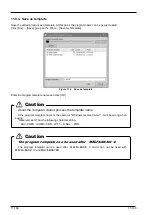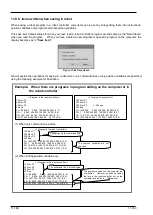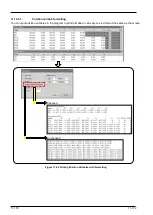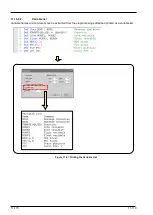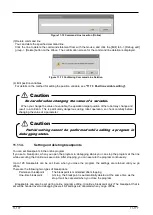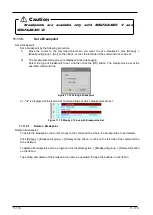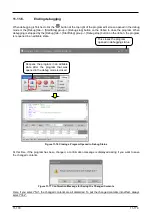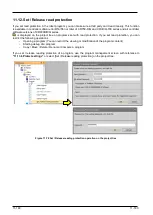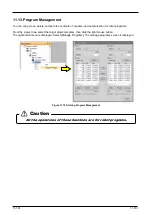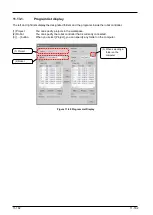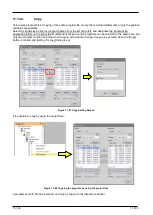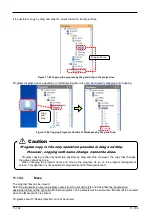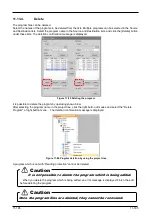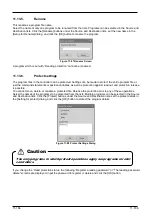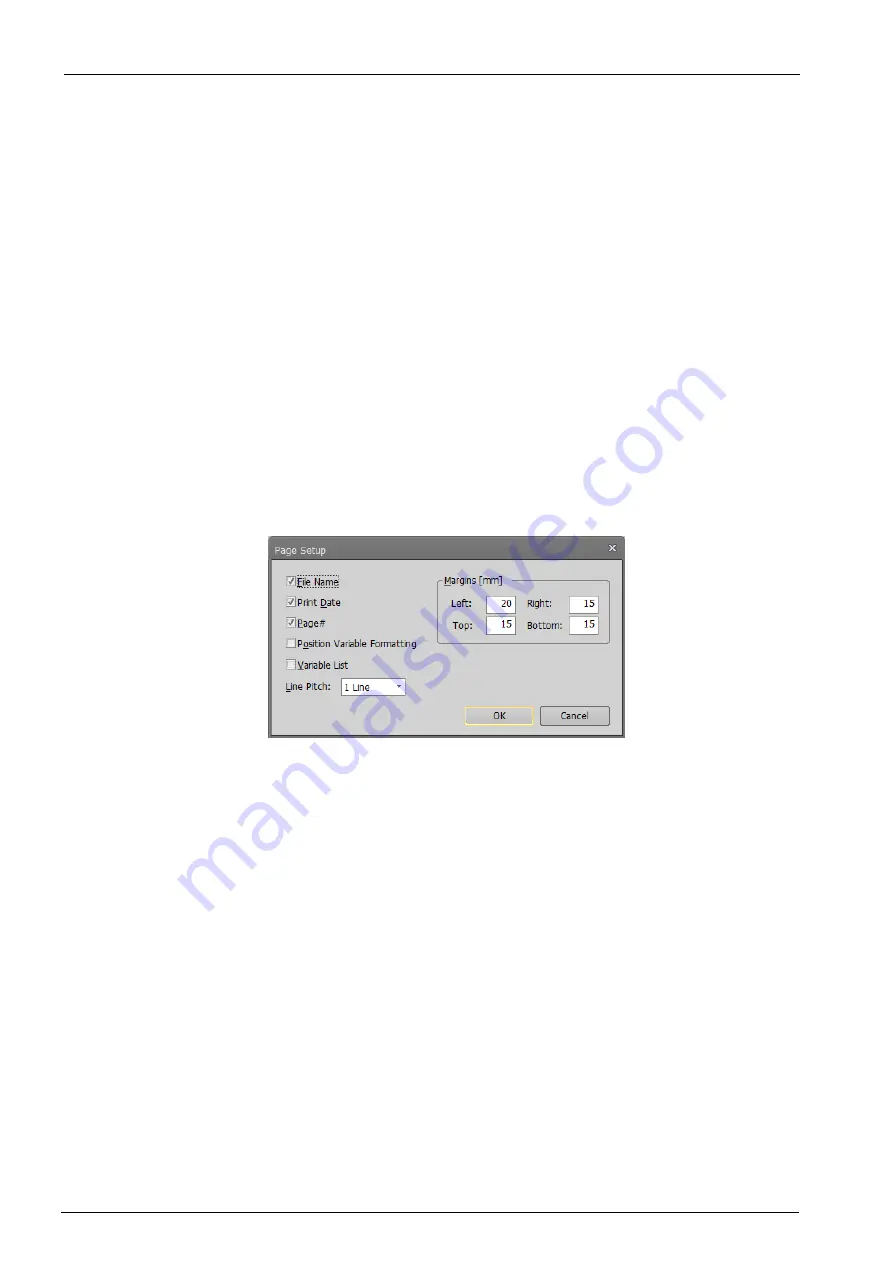
11-171
11-171
11.10. Program Printing
You can print programs you have written.
11.10.1.
Checking a print image
You can display a print image of the program on the screen.
Activate the program to print, and click the [Home] tab -> [Print] group -> [Print preview] button on the ribbon. The
print image for currently active program is displayed.
11.10.2.
Printing a program
Activate the program to print, and click the [Home] tab -> [Print] group -> [Print] button on the ribbon. The currently
active program can be printed.
11.10.3.
Program print settings
You can customize the pages the program is printed with.
Clicking the [Home] tab -> [Print] group -> [Print Setup] button displays the Page Setup screen.
In this screen, you can set the file name, print date, whether or not to print the page No., whether or not to perform
position variable formatting, whether or not to print a variable list, line pitch, and margins.
Figure 11-65 Page Setup for Printing
Summary of Contents for 3F-14C-WINE
Page 84: ...8 84 8 84 Figure 8 21 Parameter transfer procedure 1 2 2 ...
Page 393: ...18 393 18 393 Figure 18 1 Starting the Oscillograph ...
Page 413: ...18 413 18 413 Figure 18 24 Output to Robot program Selection ...
Page 464: ...18 464 18 464 Figure 18 72 Starting the Tool automatic calculation ...
Page 545: ...21 545 21 545 Figure 21 55 Hide display of user mechanism ...
Page 624: ...24 624 24 624 Figure 24 4 Document output example ...