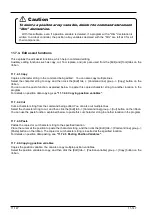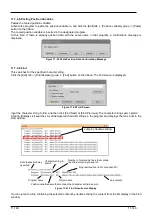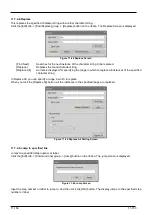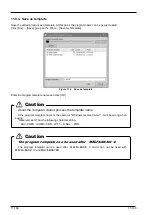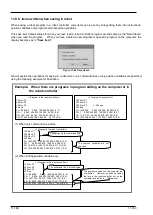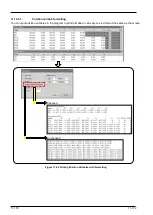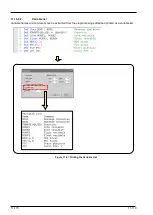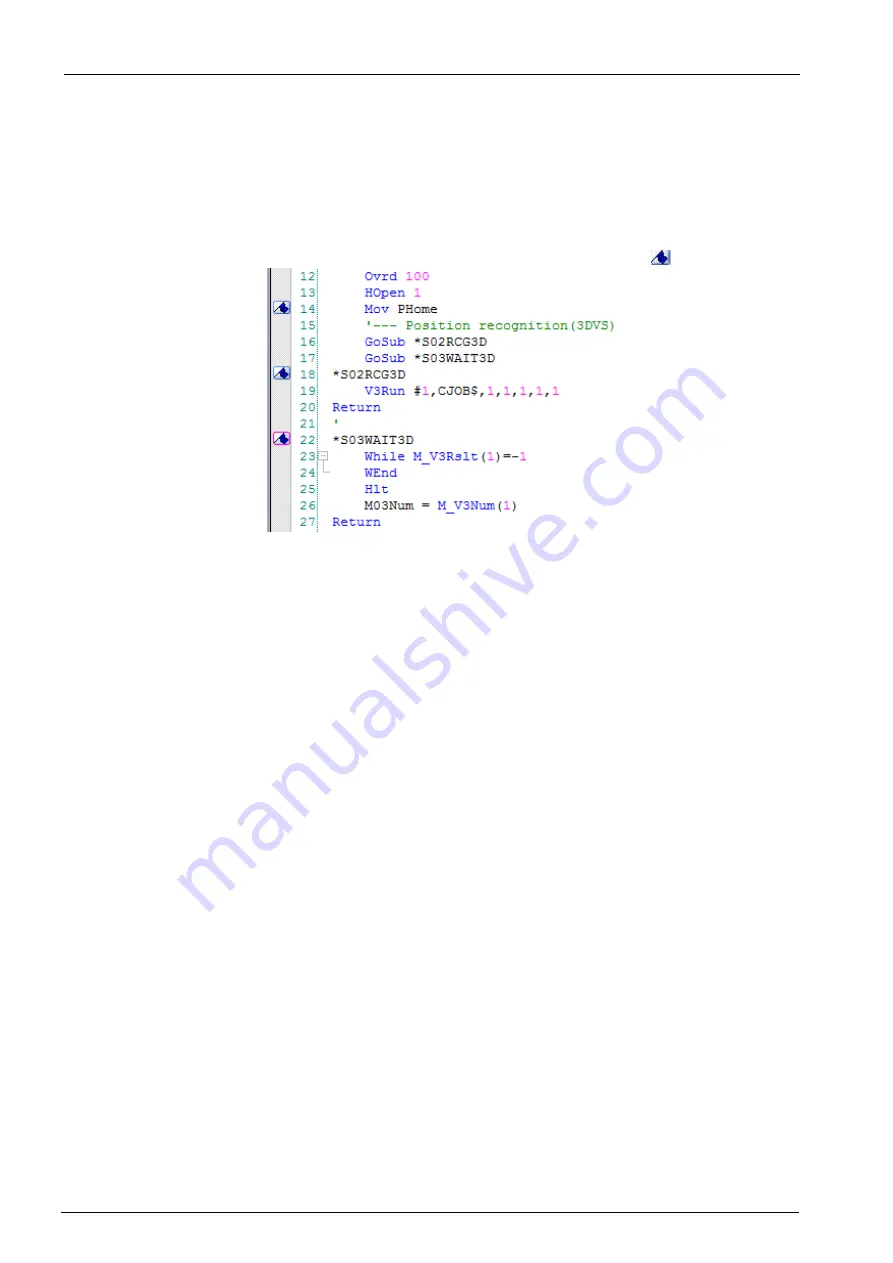
11-161
11-161
11.7.4.22.
Bookmark
You can make the cursor jump to a line set with a bookmark later by setting a bookmark to a program being edited.
This feature is handy for temporarily making a note of lines in the process of being edited and label lines at jump
destinations.
[Adding a bookmark]
Add a bookmark with the following procedure.
Click the command line to set the bookmark to with the mouse, and click the [Edit] tab -> [Bookmark] group ->
[Add] button on the ribbon. Command lines set with a bookmark are prefixed with a "
「
」
".
Figure 11-58 Displaying Lines Set with a Bookmark
[Deleting a bookmark]
To delete a bookmark, click the command line to delete the bookmark from with the mouse, and click the [Edit]
tab -> [Bookmark] group -> [Delete] button on the ribbon.
To delete all bookmarks set to a program, click the [Edit] tab -> [Bookmark] group -> [Delete All] button on the
ribbon.
[Jumping to a line set with a bookmark]
With a bookmark set in the program, click the [Edit] tab -> [Bookmark] group -> [Previous] or [Next] button on
the ribbon. The cursor will jump to the previous or next bookmark.
Bookmarks set to programs are valid only while the program edit screen is open. When the program edit screen is
re-opened, all bookmarks set to the program will be deleted.
Summary of Contents for 3F-14C-WINE
Page 84: ...8 84 8 84 Figure 8 21 Parameter transfer procedure 1 2 2 ...
Page 393: ...18 393 18 393 Figure 18 1 Starting the Oscillograph ...
Page 413: ...18 413 18 413 Figure 18 24 Output to Robot program Selection ...
Page 464: ...18 464 18 464 Figure 18 72 Starting the Tool automatic calculation ...
Page 545: ...21 545 21 545 Figure 21 55 Hide display of user mechanism ...
Page 624: ...24 624 24 624 Figure 24 4 Document output example ...