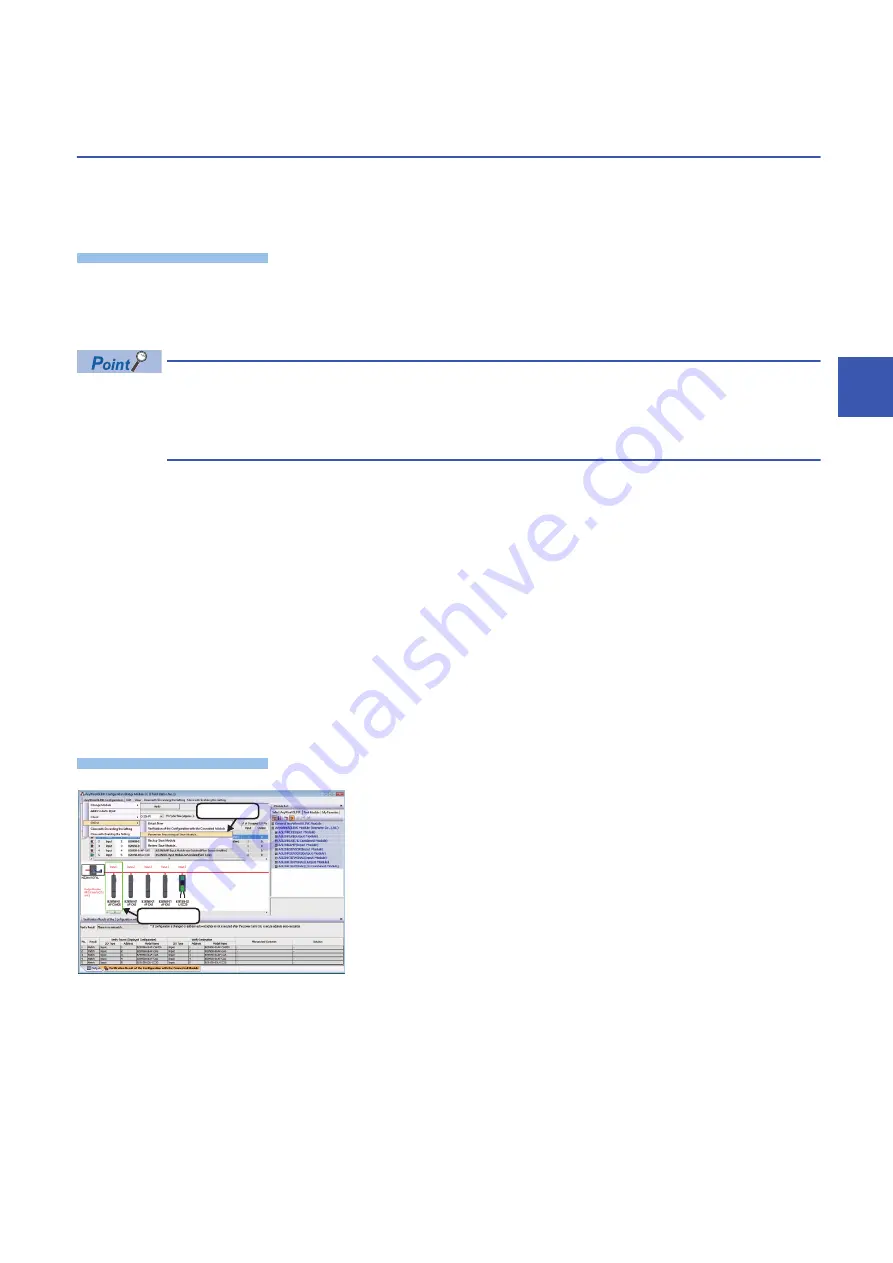
5 CC-Link IE Field Network
5.3 Reading/Writing Parameters from/to Devices Supporting iQSS
105
5
5.3
Reading/Writing Parameters from/to Devices
Supporting iQSS
Parameters can be read from and written to a slave station.
For the operation methods of the "CC IE Field Configuration" window, refer to the following manual.
GX Works2 Version 1 Operating Manual (Common)
Window
1.
Select a target module in the 'List of stations' or 'Device map area' in the "CC IE Field Configuration" window, and select
[CC IE Field Configuration]
[Online]
[Parameter Processing of Slave Station].
2.
Read/write the parameters on the "Parameter Processing of Slave Station" screen.
• The data backup/restoration function is useful to read/write the parameters of multiple devices supporting
iQSS in a batch. (
Page 108 Backing up/Restoring Data of Devices Supporting iQSS)
• The useful function (linkage with dedicated tools) can also be used in the "CC IE Field Configuration"
window. (
Page 323 Linkage with dedicated tools (association with properties))
■
Display methods of the "Parameter Processing of Slave Station" screen
The "Parameter Processing of Slave Station" screen can also be displayed by any of the following operations.
• Select a target module in 'List of stations' or 'Device map area' in the "CC IE Field Configuration" window, then right-click
and select [Online]
[Parameter Processing of Slave Station] from the shortcut menu.
• Select a target module in the 'List of stations' or 'Device map area' on the "Sensor/Device Monitor for CC IE Field" screen,
and select [Online]
[Parameter Processing of Slave Station].
• Select a target module in the 'List of stations' or 'Device map area' on the "Sensor/Device Monitor for CC IE Field" screen,
then right-click and select [Parameter Processing of Slave Station] from the shortcut menu.
For details on the "Sensor/Device Monitor for CC IE Field" screen, refer to the following section.
Page 107 Monitoring Devices Supporting iQSS
■
Display method of a device supporting iQSS, which is connected to a bridge module
(NZ2AW1GFAL) on the "Parameter Processing of Slave Module" screen
Window
1.
Select a bridge module (NZ2AW1GFAL) in 'List of stations' or
'Device map area' in the "CC IE Field Configuration" window.
2.
Select [CC IE Field Configuration]
[Open System
Configuration]
[Open AnyWireASLINK Configuration].
3.
Select a target device supporting iQSS in 'List of modules' or
'Device map area' in the "AnyWireASLINK Configuration"
window, and select [AnyWireASLINK Configuration]
[Online]
[Parameter Processing of Slave Module].
4.
Read/write the parameters on the "Parameter Processing of
Slave Module" screen.
2. Select
1. Select
Summary of Contents for 13JV28
Page 1: ...iQ Sensor Solution Reference Manual ...
Page 2: ......
Page 166: ...164 6 Ethernet 6 5 Backing up Restoring Data of Devices Supporting iQSS MEMO ...
Page 185: ...7 AnyWireASLINK 7 4 Backing up Restoring Data of Devices Supporting iQSS 183 7 Sample program ...
Page 195: ...7 AnyWireASLINK 7 4 Backing up Restoring Data of Devices Supporting iQSS 193 7 Sample program ...
Page 228: ...226 8 CC Link 8 4 Backing up Restoring Data of Devices Supporting iQSS Sample program ...
Page 238: ...236 8 CC Link 8 4 Backing up Restoring Data of Devices Supporting iQSS Sample program ...
Page 244: ...242 8 CC Link 8 4 Backing up Restoring Data of Devices Supporting iQSS Sample program ...
Page 309: ...10 Ethernet 10 5 Backing up Restoring Data of Devices Supporting iQSS 307 10 Sample program ...
Page 371: ...APPX Appendix 8 Backup File Capacity 369 A MEMO ...
Page 373: ...I 371 MEMO ...
Page 377: ......






























