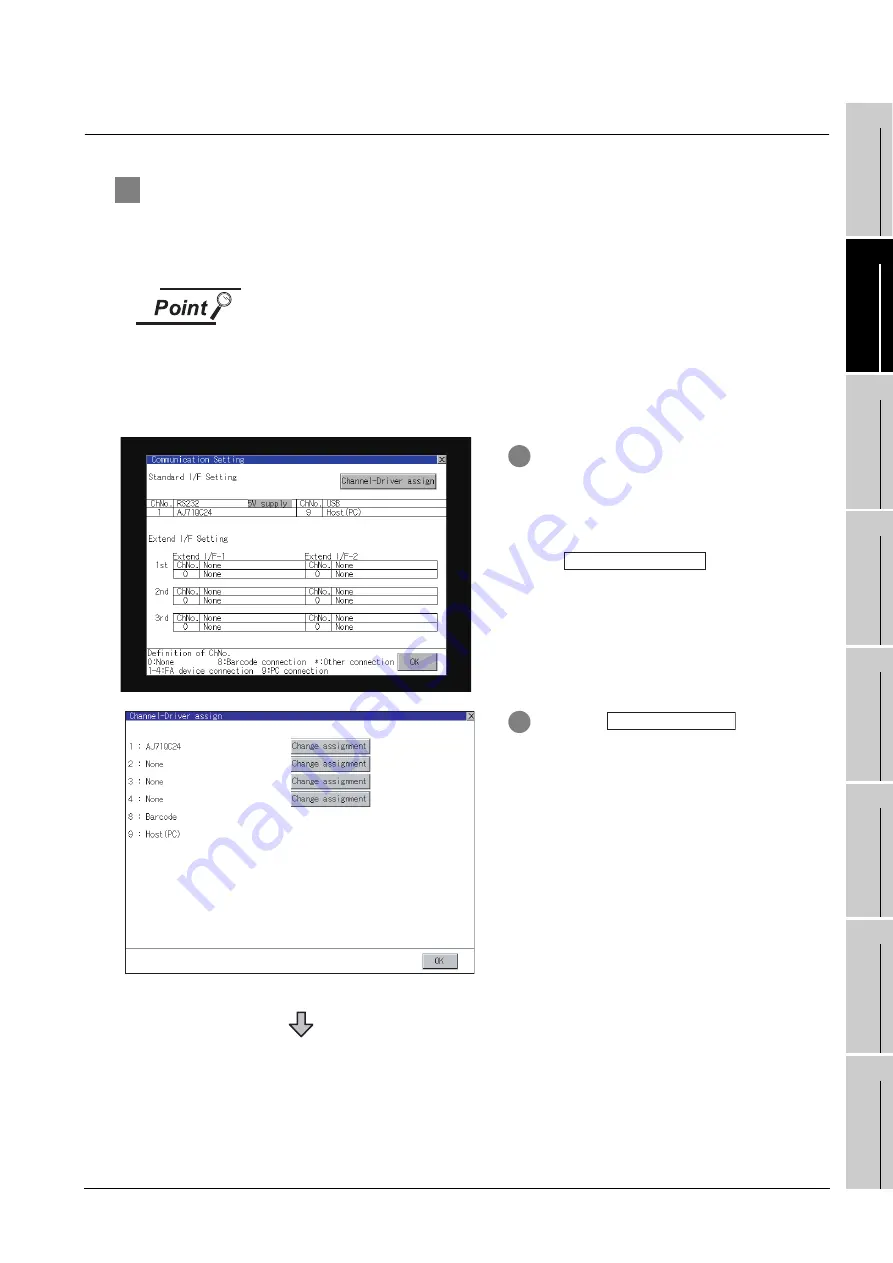
10.1 Communication Setting
10.1.4 Communication setting display operation
10
- 6
9
UTILIT
Y
FUNCTION
10
COMMUNICA
TION
IN
TE
R
F
AC
E
SETTI
NG
11
D
IS
P
L
A
Y AN
D
OPE
R
AT
IO
N
SETTIN
G
S
12
CLOCK SE
TTI
N
GS
AND
BA
TTER
Y
ST
A
T
US DI
SPLA
Y
13
FIL
E
DI
SP
LA
Y
AND
COPY
14
G
O
T SE
L
F
C
H
EC
K
15
CLE
A
NING OF
DISPL
A
Y
S
E
CTION
16
MA
INTENANCE
TIME N
O
TI
FICA
T
IO
N
SETTI
NG
10.1.4 Communication setting display operation
1
Channel-Driver assign operation
The following describes how to operate the Channel-Driver assign.
The example of changing to direct CPU connection (Communication driver: "A/QnA/QCPU, QJ71C24,
MELDAS C6*") for the GOT of computer link connection (Communication driver: [AJ71QC24]) is used.
Before the operation
The GOT automatically restarts after executing this setting.
If project data has been downloaded, the GOT starts monitoring of the controller
after restarting.
Execute this setting after carefully confirming the safety.
1
Install communication driver "A/QnA/
QCPU, QJ71C24, MELDAS C6*" to GOT.
(Download of [Communication Setting]
from GT Designer is not required.)
After installing communication driver, touch
the
button
in
[Communication Setting].
2
Touch the
button on
the dislayed screen as shown left.
(Continued to next page)
Channel Driver assign
Change assignment






























