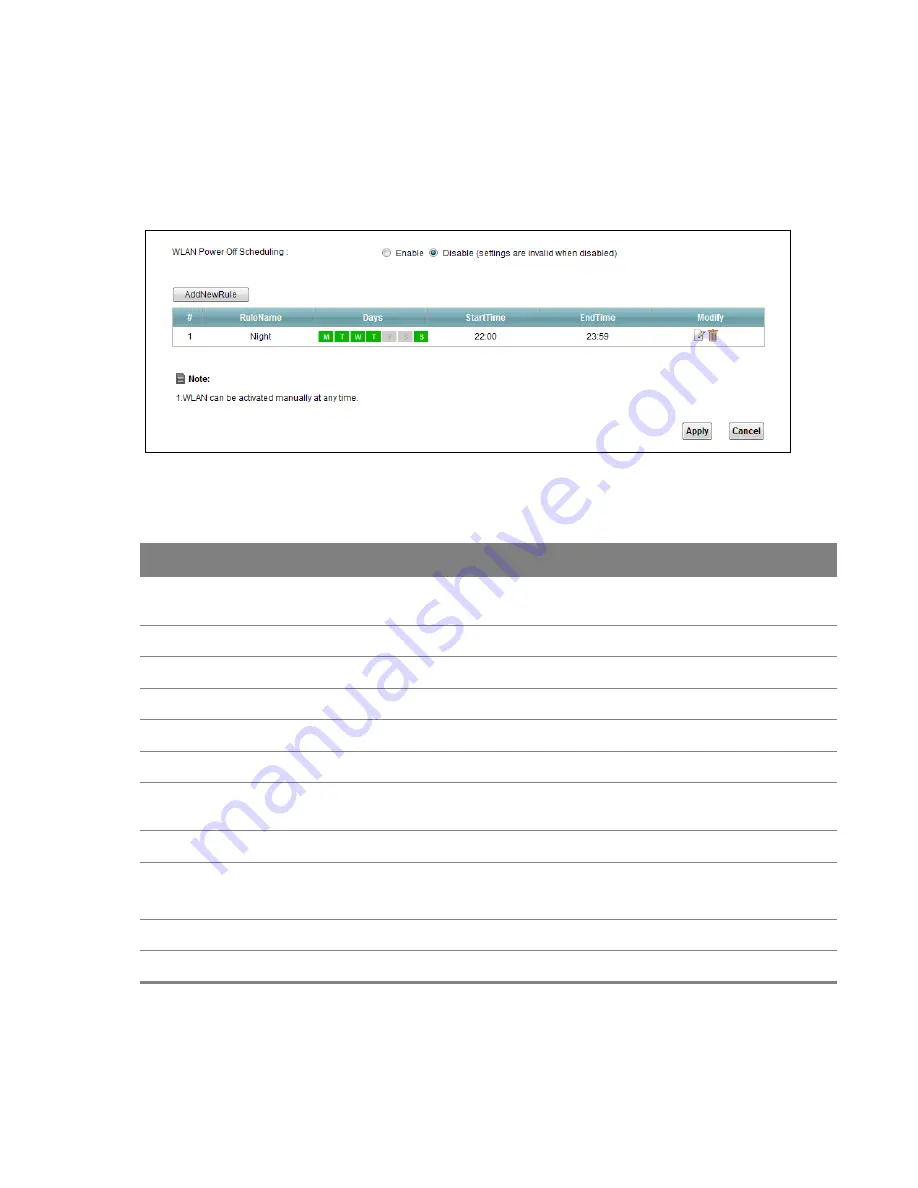
Chapter 6 Wireless
68
6.8 Scheduling Screen
Click
Network Setting > Wireless > Scheduling
to open the
Wireless Scheduling
screen. Use this
screen to manage schedules that turn off wireless service for power saving purposes.
Figure 38
Network Setting > Wireless > Scheduling
The following table describes the labels in this screen.
Table 20
Network Setting > Wireless > Scheduling
LABEL
DESCRIPTION
Wireless LAN
Scheduling
Select
Enable
to activate wireless LAN scheduling on your Device.
Add New Rule
Click this to create a new wireless LAN scheduling rule.
#
This is the index number of the entry.
Rule Name
This field shows the name configured for the scheduling rule.
Days
This field displays to which days of the week the schedule applies.
Start Time
This field displays the time (in 24-hour time format) the rule turns off the wireless LAN.
End Time
This field displays the time (in 24-hour time format) the rule turns the wireless LAN
back on.
Security
This field indicates the security mode of the SSID profile.
Modify
Click the
Edit
icon to configure the scheduling rule.
Click the
Delete
icon to remove the scheduling rule.
Apply
Click
Apply
to save your changes.
Cancel
Click
Cancel
to restore your previously saved settings.






























