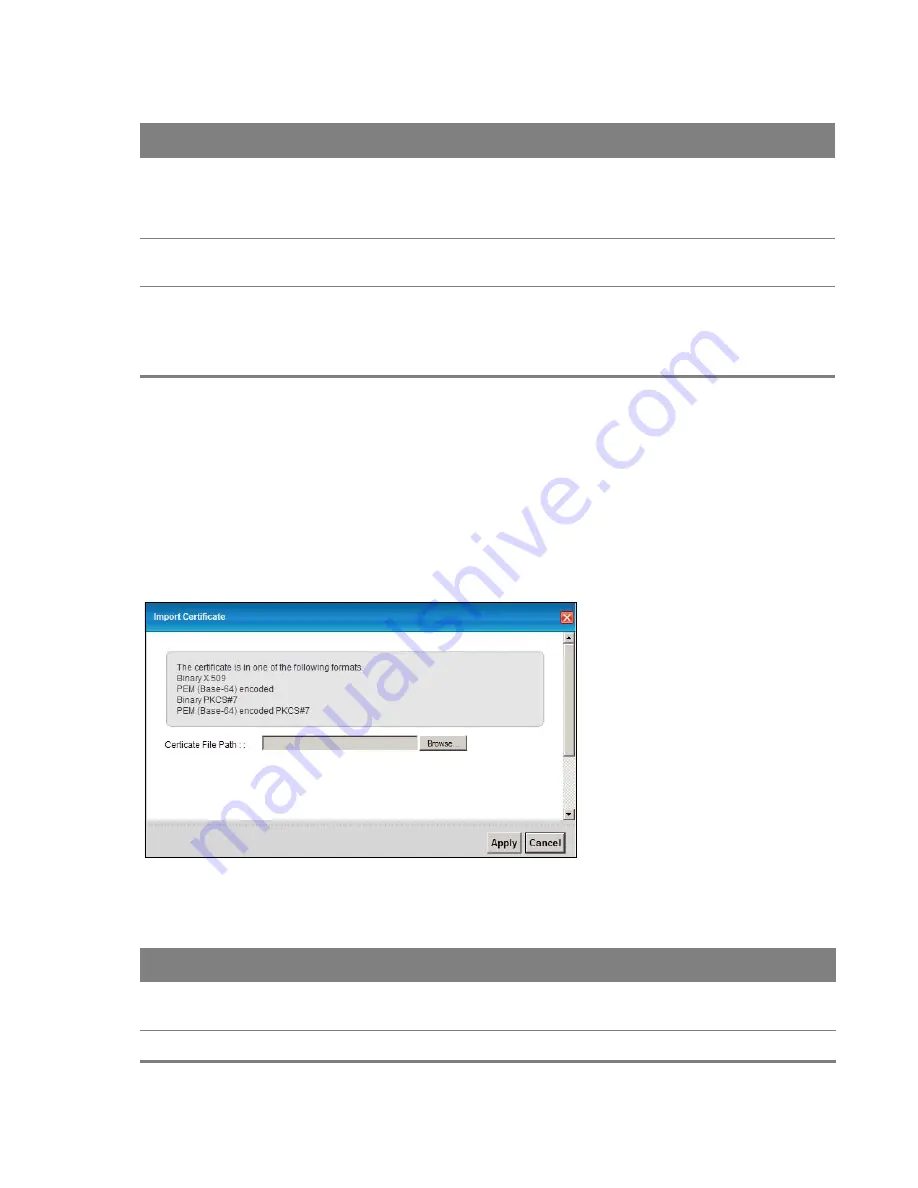
Chapter 16 Certificates
178
16.4 Trusted CA Import
Click
Import
Certificate
in
the
Trusted CA
screen to open the
Import
Certificate
screen. You can
save a trusted certification authority’s certificate to the Device.
You must remove any spaces from the certificate’s filename before you can import the
certificate.
Figure 117
Trusted CA > Import
The following table describes the labels in this screen.
Subject
This field displays information that identifies the owner of the certificate, such as
Common Name (CN), OU (Organizational Unit or department), Organization (O), State
(ST) and Country (C). It is recommended that each certificate have unique subject
information.
Type
This field displays general information about the certificate.
ca
means that a
Certification Authority signed the certificate.
Action
Click the
View
icon to open a screen with an in-depth list of information about the
certificate (or certification request).
Click the
Delete
icon to delete the certificate (or certification request). You cannot
delete a certificate that one or more features is configured to use.
Table 70
Security > Certificates > Trusted CA (continued)
LABEL
DESCRIPTION
Table 71
Security > Certificates > Trusted CA > Import
LABEL
DESCRIPTION
Certificate File
Path
Type in the location of the file you want to upload in this field or click
Browse
to find it.
Browse
Click
Browse
to find the certificate file you want to upload.






























