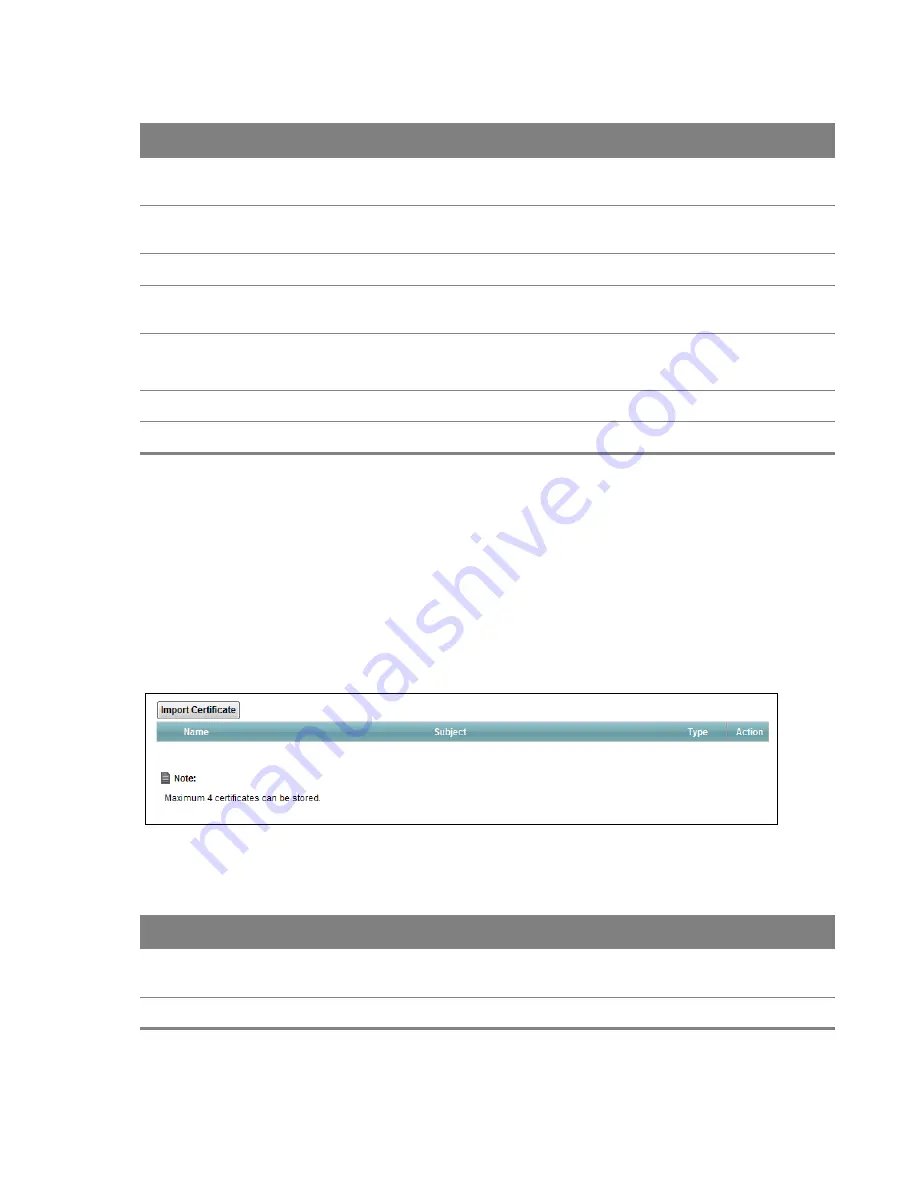
Chapter 16 Certificates
177
16.3 Trusted CA
Use this screen to view a summary list of certificates of the certification authorities that you have
set the Device to accept as trusted. The Device accepts any valid certificate signed by a certification
authority on this list as being trustworthy; thus you do not need to import any certificate that is
signed by one of these certification authorities.
Click
Security > Certificates >
Trusted CA
to open the
Trusted CA
screen.
Figure 116
Security > Certificates > Trusted CA
The following table describes the labels in this screen.
Cert
Click this button and then
Save
in the
File Download
screen. The
Save As
screen
opens, browse to the location that you want to use and click
Save
.
SSH/SCP/SFTP
Type in the location of the
SSH /SCP/SFTP
certificate file you want to upload in this field
or click
Browse
to find it.
Choose file
Click this link to find the certificate file you want to upload.
Current File
This field displays the name used to identify this certificate. It is recommended that
you give each certificate a unique name.
Key Type
This field applies to the
SSH/SCP/SFTP
certificate.
This shows the file format of the current certificate.
Replace
Click this to replace the certificates and save your changes back to the Device.
Reset
Click this to clear your settings.
Table 69
Security > Certificates > Local Certificates (continued)
LABEL
DESCRIPTION
Table 70
Security > Certificates > Trusted CA
LABEL
DESCRIPTION
Import Certificate
Click this button to open a screen where you can save the certificate of a certification
authority that you trust to the Device.
Name
This field displays the name used to identify this certificate.






























