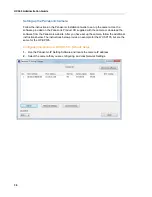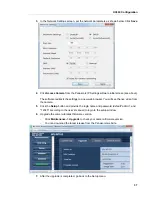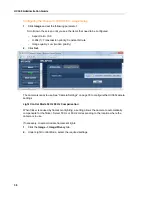UC360 Configuration
47
Debug Settings
1.
Press Settings
.
2.
Press Advanced.
3.
Press System Settings.
4.
Press Debug Settings.
You have the following options:
•
Debugging - By default, debug logging is enabled.
•
Logging Level - Warning is the default Logging Level.
•
Kernel Messages - Enabled
•
Debug log size
•
Automatic Ethernet Trace - automatically starts an ethernet trace when network congestion
occurs (default is disabled).
•
Manual Ethernet Trace - starts an ethernet trace when the user presses the Start Ethernet
Trace button (default is disabled).
-
When enabled, UC360 will invoke a tcpdump to capture an Ethernet trace when
network impairment is detected and/or manually (on demand by the user).
-
Logging level elevated during capture duration.
-
Ethernet trace duration: 60 seconds or 100MB (whichever comes first).
-
Last five captures are retained.
-
Traces are copied to SD card through existing log copy mechanism.
•
Copy Logs to SD - copies logs to an SD card.
•
Copy Logs to USB Flash Drive - copies logs to a USB flash drive.
Note:
Do not exit Settings while copying logs to the SD card or USB flash drive.Doing so
will interrupt the copying process and it will not complete.
•
Development - for internal use only
•
Custom Video Settings - for debug purposes and not recommended to be used
•
Legacy Interop Mode - this option is used if the UC360 is experiencing problems interop-
erating with non-Mitel based servers. By default, this setting is not enabled. Do not enable
it unless advised by Mitel Technical Support. While troubleshooting, it is also recommended
to enable H.264 base profile to improve interoperation with non-Mitel based servers.
•
Always mirror primary display to HDMI - this option allows the UC360 to mirror the UC360
on the HDMI display is for demo and training purposes only.
Summary of Contents for UC360
Page 1: ...MITEL UC360 COLLABORATION POINT ADMINISTRATION GUIDE ...
Page 6: ...UC360 Administration Guide vi ...
Page 7: ...CHAPTER 1 UC360 NEW FEATURES ...
Page 8: ...UC360 Administration Guide 2 ...
Page 10: ...UC360 Administration Guide 4 ...
Page 11: ...CHAPTER 2 INTRODUCTION ...
Page 12: ...UC360 Administration Guide 2 ...
Page 16: ...UC360 Administration Guide 6 ...
Page 17: ...CHAPTER 3 RECOMMENDED CONFIGURATIONS ...
Page 18: ...UC360 Administration Guide 2 ...
Page 21: ...CHAPTER 4 UC360 CONFIGURATION ...
Page 22: ...UC360 Administration Guide 6 ...
Page 76: ...UC360 Administration Guide 60 ...
Page 77: ...CHAPTER 5 MCD CONFIGURATION FOR THE UC360 ...
Page 78: ...UC360 Administration Guide 62 ...
Page 88: ...UC360 Administration Guide 72 ...
Page 89: ...CHAPTER 6 5000 CP CONFIGURATION FOR THE UC360 ...
Page 90: ...UC360 Administration Guide 74 ...
Page 95: ...APPENDIX A ONVIF DEVICE MANAGER ...
Page 96: ...UC360 Administration Guide 80 ...
Page 103: ...APPENDIX B UC360 WEB SERVER ...
Page 104: ...UC360 Administration Guide 88 ...
Page 112: ...UC360 Administration Guide 96 ...
Page 113: ...APPENDIX C MASS DEPLOYMENT ...
Page 114: ...UC360 Administration Guide 98 ...
Page 121: ...APPENDIX D XML FILE FORMAT ...
Page 122: ...UC360 Administration Guide 106 ...
Page 130: ...UC360 Administration Guide 114 ...
Page 131: ...APPENDIX E MASS DEPLOYMENT CONFIGURATION FILE REFERENCE ...
Page 132: ...UC360 Administration Guide 116 ...
Page 141: ......