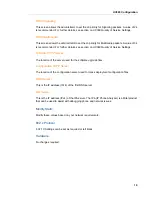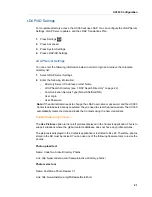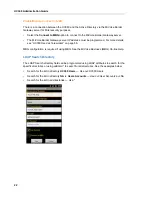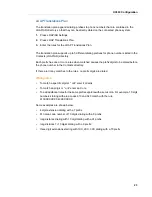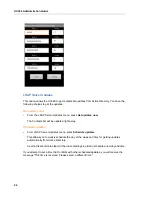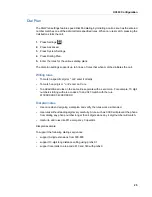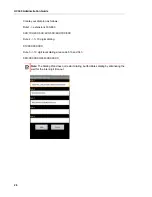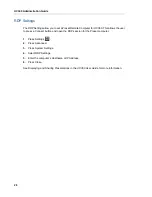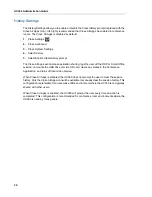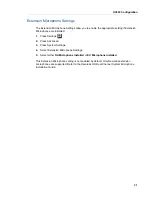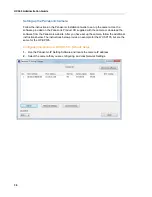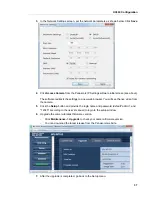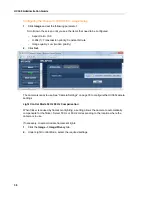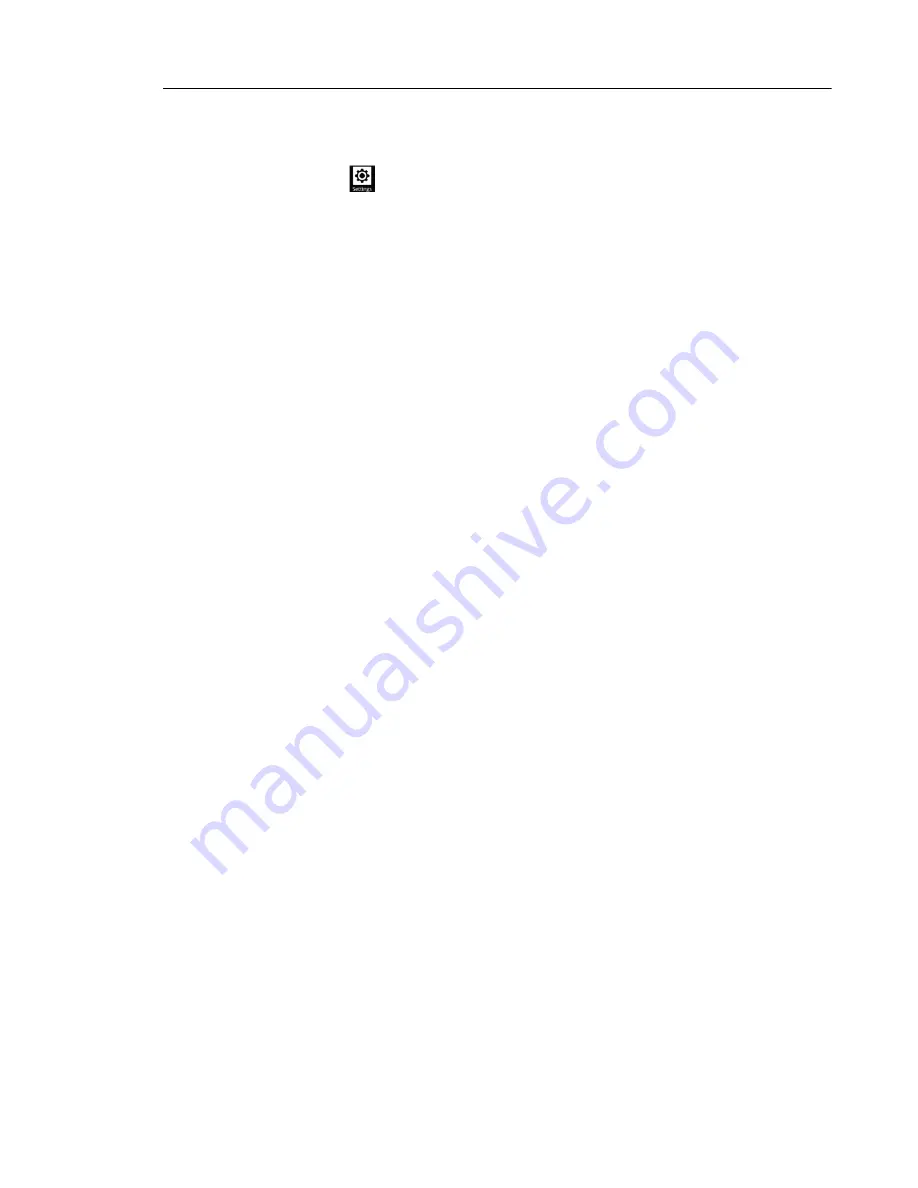
UC360 Configuration
33
Camera Settings
1.
Press Settings
.
2.
Press Advanced.
3.
Press System Settings.
4.
Press Camera Settings.
The Network Camera setting provides the following functions and settings:
•
Search — Discover local cameras
-
In order for the camera to be discovered it must be on the same subnet as the UC360.
-
Additionally, you can use the ONVIF Device Manager to define the camera name and
location. This is not required, but will give you additional information to differentiate
between multiple cameras of the same maker and model listed in the
Discovered
Cameras
list. See
Appendix C: ONVIF Device Manager
for more information.
Note:
If the camera location name contains a semicolon, for example, AXIS M1104;UC360
54485, the text before the semicolon will not display in the Discovered Camera list. You will
only see UC360 54485. Use other punctuation instead if necessary.
•
Enabled — Enables or disables the ethernet camera.
•
IP Address/Host Name
-
This is the IP address (IPv4) or host-domain name of the ethernet camera. The IP
address may have previously been manually programmed into the ethernet camera or
the camera may have obtained the address from a DHCP server.
-
If a DNS server is being employed, then the ethernet camera can be addressed with
the host name of the camera. The DNS server will perform the IP address lookup
based on the host name.
-
If the camera is using DHCP, then use the camera manufacturer-provided utility to find
the IP address.
•
Port — enter the ONVIF port number set in the camera. If unknown, leave the port number
blank. The UC360 will use the default ONVIF port internally.
•
Username — Sets the username for access to the ethernet camera. Use the name created
when you installed the camera. See “Setting Up and Configuring UC360 Cameras” on
page 34.
•
Password — Sets the password for access to the ethernet camera. Use the password
created when you installed the camera. See “Setting Up and Configuring UC360 Cameras”
on page 34.
Summary of Contents for UC360
Page 1: ...MITEL UC360 COLLABORATION POINT ADMINISTRATION GUIDE ...
Page 6: ...UC360 Administration Guide vi ...
Page 7: ...CHAPTER 1 UC360 NEW FEATURES ...
Page 8: ...UC360 Administration Guide 2 ...
Page 10: ...UC360 Administration Guide 4 ...
Page 11: ...CHAPTER 2 INTRODUCTION ...
Page 12: ...UC360 Administration Guide 2 ...
Page 16: ...UC360 Administration Guide 6 ...
Page 17: ...CHAPTER 3 RECOMMENDED CONFIGURATIONS ...
Page 18: ...UC360 Administration Guide 2 ...
Page 21: ...CHAPTER 4 UC360 CONFIGURATION ...
Page 22: ...UC360 Administration Guide 6 ...
Page 76: ...UC360 Administration Guide 60 ...
Page 77: ...CHAPTER 5 MCD CONFIGURATION FOR THE UC360 ...
Page 78: ...UC360 Administration Guide 62 ...
Page 88: ...UC360 Administration Guide 72 ...
Page 89: ...CHAPTER 6 5000 CP CONFIGURATION FOR THE UC360 ...
Page 90: ...UC360 Administration Guide 74 ...
Page 95: ...APPENDIX A ONVIF DEVICE MANAGER ...
Page 96: ...UC360 Administration Guide 80 ...
Page 103: ...APPENDIX B UC360 WEB SERVER ...
Page 104: ...UC360 Administration Guide 88 ...
Page 112: ...UC360 Administration Guide 96 ...
Page 113: ...APPENDIX C MASS DEPLOYMENT ...
Page 114: ...UC360 Administration Guide 98 ...
Page 121: ...APPENDIX D XML FILE FORMAT ...
Page 122: ...UC360 Administration Guide 106 ...
Page 130: ...UC360 Administration Guide 114 ...
Page 131: ...APPENDIX E MASS DEPLOYMENT CONFIGURATION FILE REFERENCE ...
Page 132: ...UC360 Administration Guide 116 ...
Page 141: ......