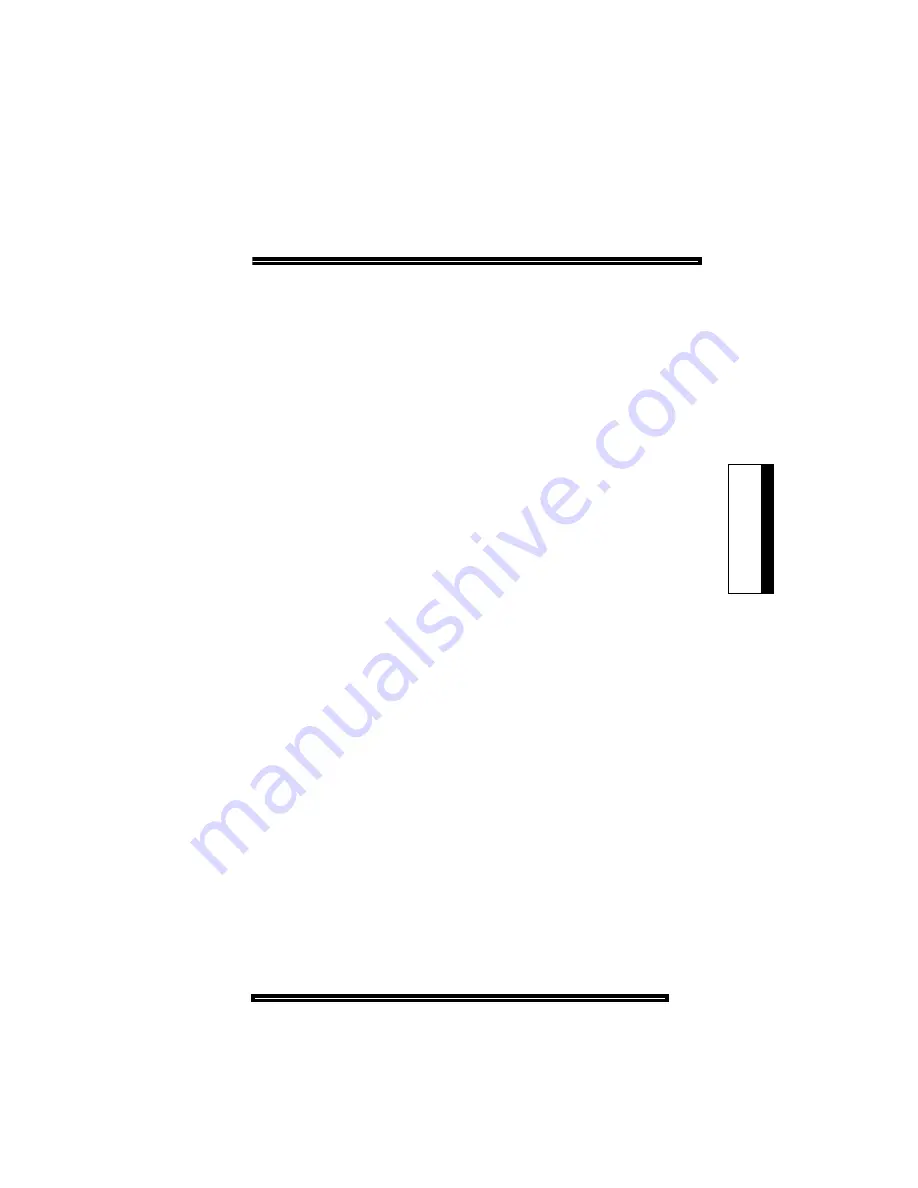
Troubleshooting and Repair
55
Tr
oub
le
sho
oting
Restoring the Database
Restoring the SX-200 EL/ML Database
To restore a customer database, your communication package
must support the Kermit protocol. We recommend Terminal or
Hyper Terminal.
1. Select the following maintenance commands:
SYSTEM
DATABASE
RESTORE
ENTER
2. Exit to a local Kermit session.
3. Specify the name and location of the software file that you want to
transfer to the system and send it to the system.
4. After the file transfer has completed, the message
"Download/Upload Successful " appears on the screen.
After the database file is restored, the system automatically resets
the system and the following entry is added to the log file : Main
Control was reset due to Database Restore.
The system will reboot automatically when it detects the presence
of a new database.
Restoring the SX-200 LIGHT/DIGITAL Database
1. Reset the system.
2. Remove the disks.
3. Insert the disks with the backed-up database.
4. Reset the system.
5. After the system restabilizes, copy the database to the previous
disks.
Summary of Contents for SX-200 EL
Page 1: ...TECHNICIAN S HANDBOOK LIGHTWARE 19 RELEASE 3 0 ...
Page 11: ...Chapter 1 Introduction ...
Page 12: ......
Page 32: ...Technician s Handbook 22 ...
Page 33: ...Chapter 2 Routine Maintenance ...
Page 34: ......
Page 55: ...Chapter 3 Troubleshooting and Repair ...
Page 56: ...Technician s Handbook 46 ...
Page 88: ...Technician s Handbook 78 Figure 16 E M Trunk Type I 2 wire ...
Page 110: ...Technician s Handbook 100 ...
Page 111: ...Chapter 4 Programming ...
Page 112: ......
Page 168: ...Technician s Handbook 158 ...
Page 169: ...Chapter 5 Installation ...
Page 170: ......
Page 239: ...Chapter 6 Maintenance Commands ...
Page 240: ......
Page 258: ...Technician s Handbook 248 ...
Page 261: ...Notes ...
Page 262: ...Technician s Handbook Notes ...






























