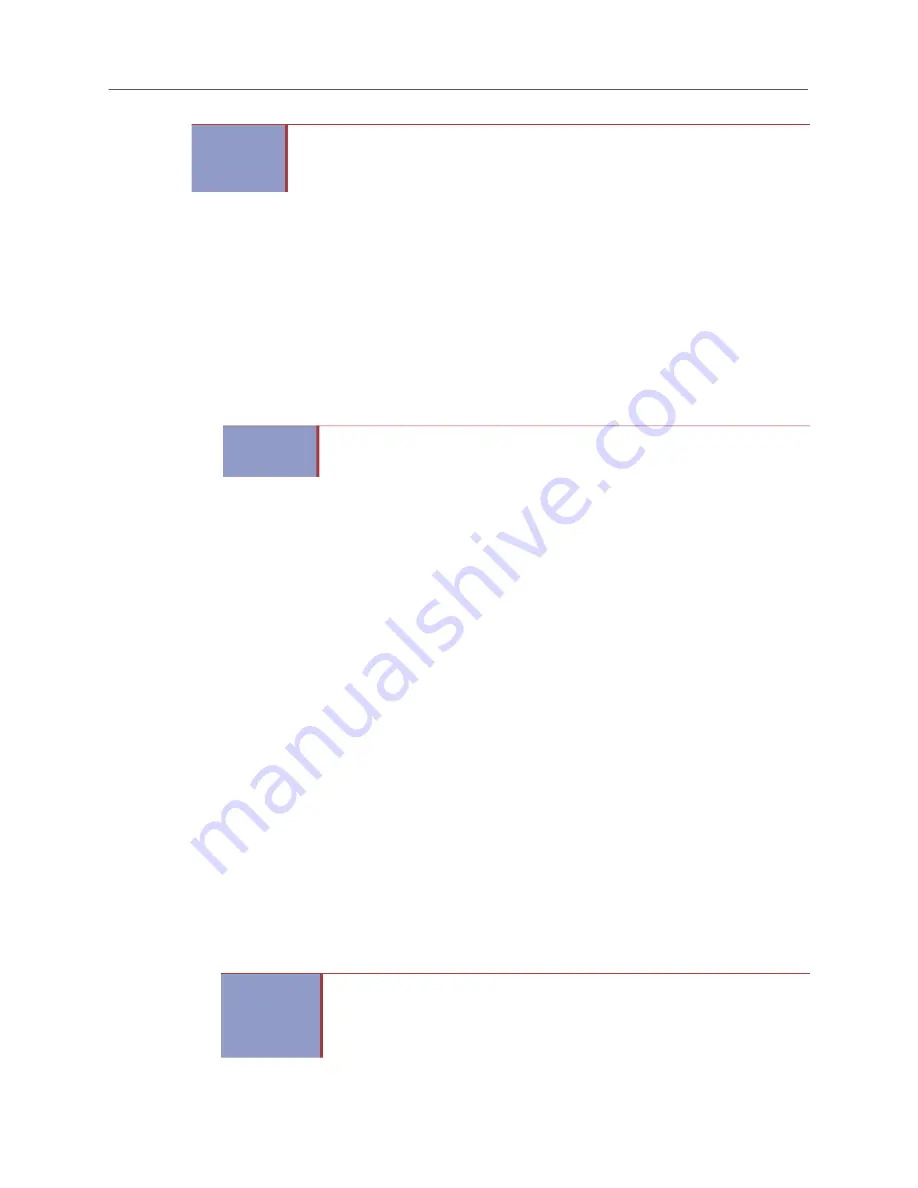
Installation
349
In Executive Display or Standard Display Phones
For installation diagrams, see Figure 9 on
and Figure 10 on
.
To install the PCDPM for an Executive or Standard Display Phone:
1.
Unplug the line cord and the handset from the modular jack on the back of the phone.
2.
Remove the phone baseplate.
3.
Using a pair of cutting pliers, remove the plastic knockout on the back of the phone that covers
the PCDPM connector (
J3
) on the control board. See Figure 9 on
Some of the newer-style digital telephones equipped with both red and green LEDs will not have
a plastic knockout in the upper portion of the back of the phone to allow easy connection to the
control board. Instead, you must open the back of the phone (secured by four screws) and route
the cable through the plastic knockout in the lower portion of the back housing, just as you would
if you were wall-mounting the phone.
4.
Align the PCDPM over the four posts protruding from the inside of the baseplate and insert the
screws (do
not
over-tighten).
5.
If not already installed
, attach one end of the PCDPM-to-keyset interface cable to the connector
on the back of the PCDPM.
On older-style digital telephones equipped with red LEDs only
, use the appropriate end of
the new PCDPM to old keyset interface cable, part number 813.1633. The connector is keyed
so that it can be installed in only one way.
On one of the newer-style digital telephones equipped with both red and green LEDs
, use
the appropriate end of the new PCDPM to new keyset interface cable, part number 813.1632.
Pin 1 of the cable (indicated by the stripe on the edge of the cable) must correspond to pin 1 on
the
KEYSET
connector (indicated by the silk-screen label on the PCDPM). The connector is
keyed so that it can be installed in only one way.
6.
Plug the free end of the PCDPM-to-keyset interface cable into connector
J3
on the control
board—where the plastic knockout was previously removed. Use the eraser end of a pencil or
other suitable rod-like instrument to press each end of the cable connector into connector J3.
Apply pressure, one end at a time, until the connector clicks securely into place.
IMPORTANT
PKMs (DSS/BLF Units), MDPMs, and SLAs always require separate AC transformers.
Older PCDPMs, part number 550.3014 [PB2548-A], require AC transformers when they
are connected to PKMs (DSS/BLF Units). PCDPMs do not require AC transformers
when they are used for OHVA only or have attached MDPMs.
IMPORTANT
Be careful
not
to let the plastic knockout fall inside the phone. If the plastic knockout
does get inside the phone, do
not
remove it. If the phone will be wall-mounted, use
the knockout in the bottom half of the phone instead. See Figure 9 on
IMPORTANT
Pin 1 of the cable (indicated by the arrow on the connector) must correspond to pin
1 on the RS-232 connector (indicated by the silkscreen on the PCDPM). Also, the
PCDPM-to-DSS interface cable (part number 813.1595; included with the unit) is
not used with the newer model PCDPM; use the DSS-to-DSS interface cable
instead.
Summary of Contents for MIVOICE OFFICE 250
Page 1: ...MiVoice Office 250 INSTALLATION AND ADMINISTRATION GUIDE RELEASE 6 3 SP3 ...
Page 24: ...MiVoice Office 250 Installation and Administration Guide xxiv ...
Page 29: ...Chapter 1 MiVoice Office 250 New Features ...
Page 54: ...MiVoice Office 250 Installation and Administration Guide 26 ...
Page 55: ...Chapter 2 Document Overview ...
Page 62: ...MiVoice Office 250 Installation and Administration Guide 34 ...
Page 63: ...Chapter 3 Product Description ...
Page 86: ...MiVoice Office 250 Installation and Administration Guide 58 ...
Page 87: ...Chapter 4 Specifications ...
Page 157: ...Chapter 5 Installation ...
Page 251: ...Installation 223 ...
Page 274: ...MiVoice Office 250 Installation and Administration Guide 246 4 Test for quality ...
Page 396: ...MiVoice Office 250 Installation and Administration Guide 368 ...
Page 397: ...Chapter 6 Reference ...
Page 416: ...MiVoice Office 250 Installation and Administration Guide 388 ...
Page 417: ...Appendix A Private Networking ...
Page 445: ...Appendix B Network IP Topology ...
Page 486: ...MiVoice Office 250 Installation and Administration Guide 458 ...
Page 487: ...Appendix C Open Source License Agreements ...
Page 506: ...MiVoice Office 250 Installation and Administration Guide 478 ...
Page 507: ...Appendix D Phones ...






























