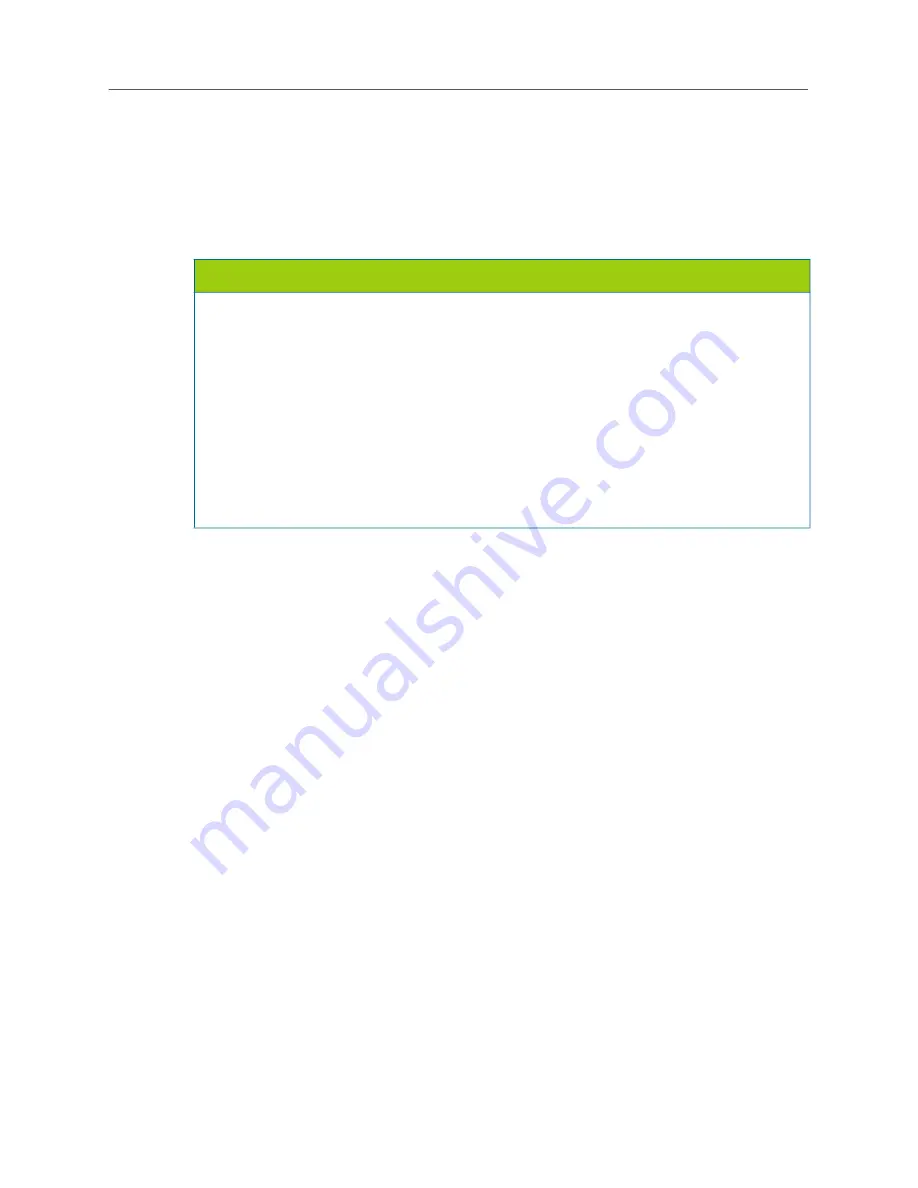
Installation
247
MAINTENANCE TASKS
The following sections provide procedures for performing tasks that are required multiple times when
installing, upgrading, expanding, or servicing a MiVoice Office 250.
Powering Up the System
To power up the system:
1.
Make sure all chassis modules are installed and fastened to the chassis.
2.
Make sure the chassis is properly grounded and check all connections for loose, cracked, or
broken components.
3.
Make sure all cabling is securely attached to the modules, or any other components, at the back
of the chassis. At times, cables can loosen and drop a connection.
4.
Make sure the compact flash-type memory card and USB security key (if needed) are installed.
5.
Plug in the chassis power cord into the UPS device. Plug in the UPS power cord. The system
boots and is ready to begin initial configuration and programming.
6.
If this is an upgrade, do the following:
a.
Perform a database backup.
b.
Start the Administrator Web Session interface and upgrade the system software.
7.
Install the current DB Programming version.
a.
Upload the current license file, as applicable to your site.
b.
Disable Unified Voice Messaging (UVM) in DB Programming if NuPoint UM only will be
used as the voice processor. Note that UVM can be used in conjunction with NuPoint UM
on the same system. From the DB Programming menu bar, select
Operations
–>
Voice
Processing Operations
–>
Disable Unified Voice Messaging
.
8.
Plug in the remaining power cords in this order:
a.
Plug in the first DEI chassis.
b.
Plug in the second DEI chassis.
NOTICES
Do
not
plug in the UPS power cord unless you are ready to boot the system. There is no power-on switch
on the Base Server chassis. Plugging in the power cord begins the boot process. If power to the system
fails (prevented by using a UPS), then comes back, the system boots automatically. Under normal
circumstances, as long as the power cord is plugged into the chassis, the system is up and running. If
the system is shut down using the LCD panel,
use the center button next to the LCD panel to power up
the system
.
Possible Memory Card Corruption
: By adhering to the following precautions you can help prevent
corruption of data on the compact flash-type memory card:
• Do
not
remove or install the memory card while the system is up and running or power is otherwise
supplied to the Mitel 5000, as this may damage the memory card. Shut down the system using the
LCD panel and unplug the power cord before removing or inserting the memory card.
• Using any compact flash-type memory card other than one provided by Mitel is
not
supported.
• Do
not
place the memory card into any other PC. Doing so may corrupt the file system and software.
Summary of Contents for MIVOICE OFFICE 250
Page 1: ...MiVoice Office 250 INSTALLATION AND ADMINISTRATION GUIDE RELEASE 6 3 SP3 ...
Page 24: ...MiVoice Office 250 Installation and Administration Guide xxiv ...
Page 29: ...Chapter 1 MiVoice Office 250 New Features ...
Page 54: ...MiVoice Office 250 Installation and Administration Guide 26 ...
Page 55: ...Chapter 2 Document Overview ...
Page 62: ...MiVoice Office 250 Installation and Administration Guide 34 ...
Page 63: ...Chapter 3 Product Description ...
Page 86: ...MiVoice Office 250 Installation and Administration Guide 58 ...
Page 87: ...Chapter 4 Specifications ...
Page 157: ...Chapter 5 Installation ...
Page 251: ...Installation 223 ...
Page 274: ...MiVoice Office 250 Installation and Administration Guide 246 4 Test for quality ...
Page 396: ...MiVoice Office 250 Installation and Administration Guide 368 ...
Page 397: ...Chapter 6 Reference ...
Page 416: ...MiVoice Office 250 Installation and Administration Guide 388 ...
Page 417: ...Appendix A Private Networking ...
Page 445: ...Appendix B Network IP Topology ...
Page 486: ...MiVoice Office 250 Installation and Administration Guide 458 ...
Page 487: ...Appendix C Open Source License Agreements ...
Page 506: ...MiVoice Office 250 Installation and Administration Guide 478 ...
Page 507: ...Appendix D Phones ...






























