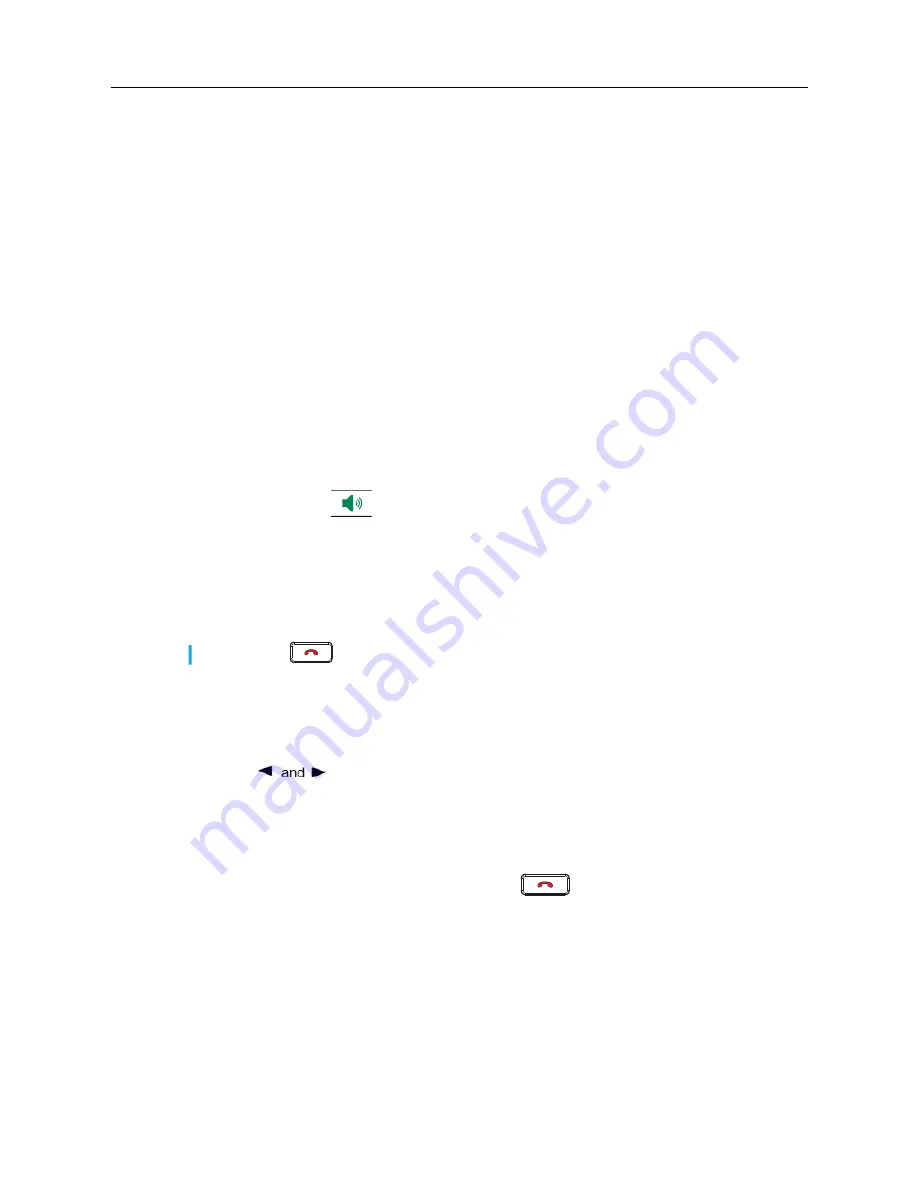
MiVoice 6905 IP Phone User Guide for MiVoice Business
20
Using the Other Features
Setting Up a Conference Call
A conference call involves more than two parties connected to a call. The number of persons you
can add using your programmed
Trans/Conf
line key to participate in a conference call depends
on your system configuration. The
Trans/Conf
line key is programmed by the system administrator.
Contact your system administrator to program the
Trans/Conf
line key and for details about your
system’s conference capabilities.
You can set up a conference call using either of the following methods:
• In a blind conference call, you add persons to a conference call without them first answering
your call.
• In a consultative conference call, you talk to each person before adding that person to the
conference call.
Setting up a conference call:
1.
When you begin a conference, you are the first party in the conference (Party 1). Pick up the
handset or press the
key. A line opens up.
2.
Dial the number of Party 2 (or answer an incoming call of the Party).
3.
Wait for Party 2 to answer. When Party 2 answers, you can consult with the party before adding
that party to the conference.
4.
Press the
Trans/Conf
line key.
The call is put on hold.
Creating a Conference Call by Joining Two Active Calls
1.
Ensure you are on an active call with one of the parties with whom you want to create a
conference (the other party should be placed on hold).
2.
Press the
navigation keys to scroll to the party you want to add to the conference.
3.
Press the
Trans/Conf
line key.
The two parties will connect with you to form a conference call.
Leaving a Conference
To leave a conference, hang up the handset or press
.
Hot Desking
Hot Desking allows you to log in to the telephone system from any phone designated as a Hot Desk
phone. When you log in to the phone using your assigned Hot Desk User Phonebook number, the
phone resumes all your speed dials, features keys, call forwarding setup, and line appearances;
even your language preference for the display. Any changes you make to the phone while you are
logged in — for example, adding a speed dial — are saved to your personal profile. Logging in
Note:
Press
if you want to cancel the conference.





















