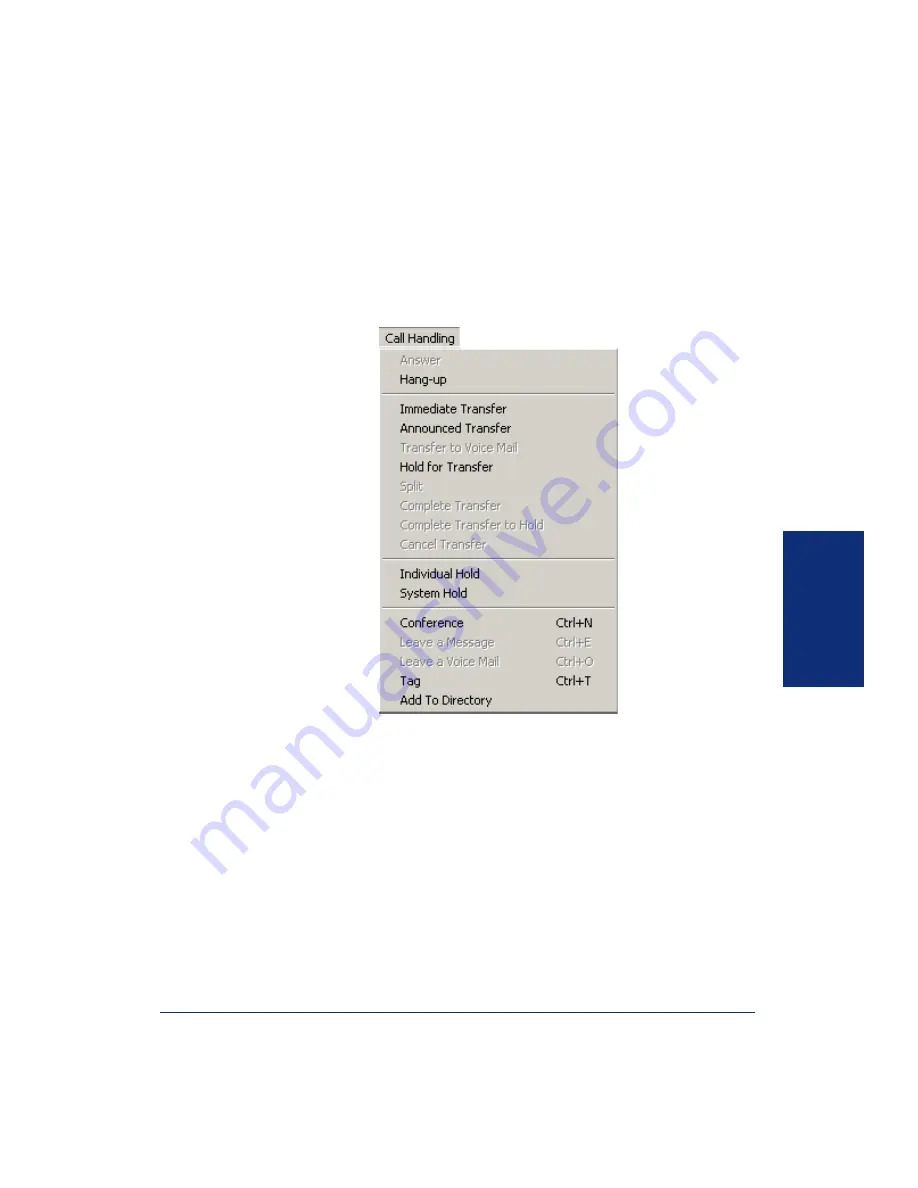
39
Inter-Tel
®
Attendant Console User Guide
USING CONSOLE
Call Handling Drop-Down Menu
The Call Handing drop-down menu, shown below, contains common commands used
during calls. This menu is also available by right clicking over the Call List or using
the Toolbars (see
for details on toolbars). The commands and descriptions are
described in the following pages. For more details on how to handle calls, see refer-
ence pages listed in the table.
Summary of Contents for Inter-Tel
Page 1: ...User Guide Inter Tel Attendant Console M I T E L ...
Page 2: ......
Page 6: ...4 NOTES ...
Page 8: ......
Page 14: ......
Page 124: ......
Page 144: ......
Page 149: ......
Page 150: ...Part No 835 2270 Issue 3 1 April 2008 A946 3381A ...






























