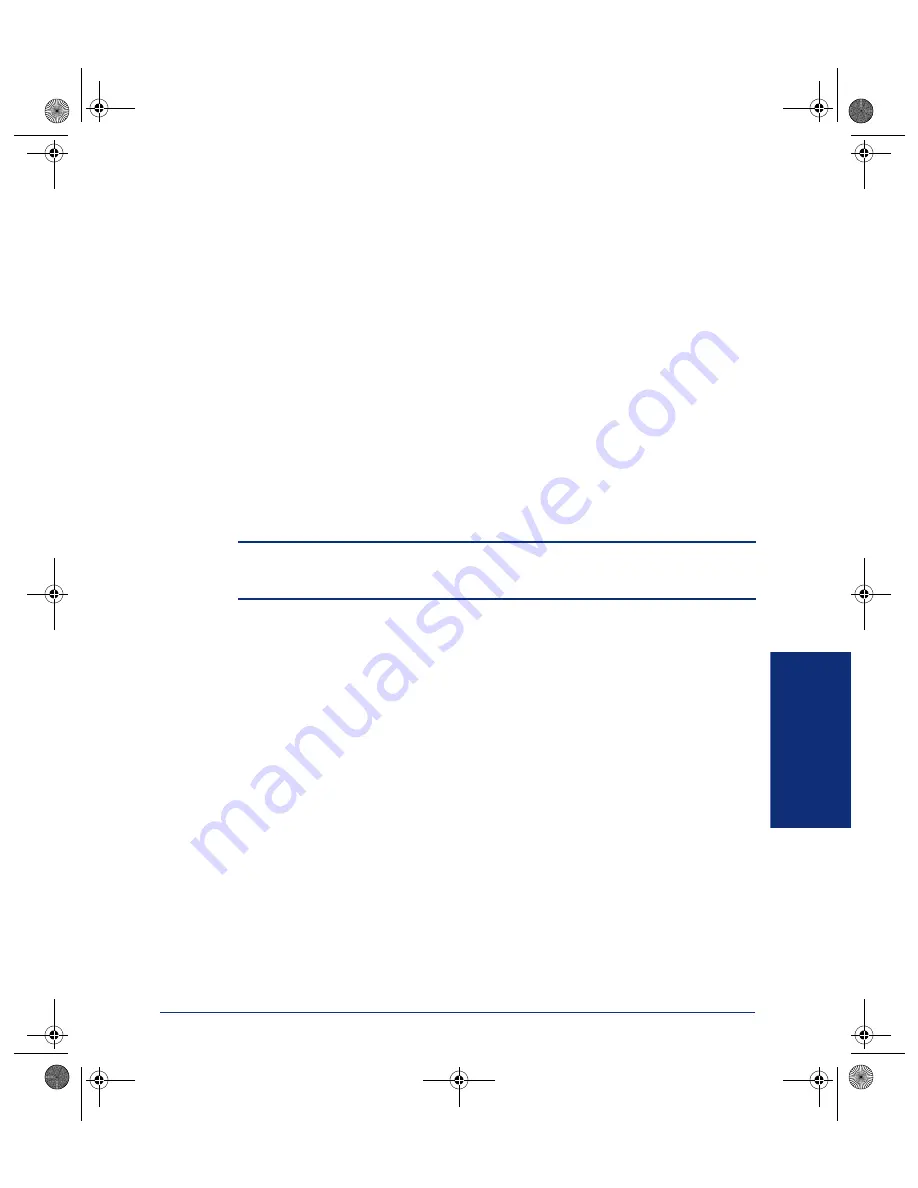
29
USING YOUR PHONE
INT1400 Cordless Telephone User Guide
Setting Up Follow Me
To set “follow me” from the INT1400 on another extension in the phone system:
1.
Press
TALK
. (D
isplay shows DIAL, OR SELECT OPTION
.)
2.
Dial feature code 735. (Display shows ENTER SOURCE EXTENSION.)
3.
Dial the extension of the phone you want to receive calls for. (Display shows the
number you dialed.)
4.
Dial the three digit password. (Display shows FORWARD SET.) You will hear
three beeps before the phone returns to an idle state.
To cancel “follow me” from the INT1400 on another extension in the phone
system:
1.
Press
TALK
. (D
isplay shows DIAL, OR SELECT OPTION
.)
2.
Dial feature code 735. (Display shows ENTER SOURCE EXTENSION.)
3.
Dial the extension of the phone you want to receive calls for. (Display shows the
number you dialed.)
4.
Dial the three digit password. (Display shows FORWARD CANCELLED.) You
will hear three beeps before the phone returns to an idle state.
NOTE:
When Follow Me has been set on the Uniden extension, from another exten-
sion, the Uniden phone alerts the user to this by presenting stuttered dial tone, when
TALK
is pressed. No visual display is given.
To cancel “follow me” from the another extension in the phone system to an
INT1400:
1.
Press
TALK
. (D
isplay shows DIAL, OR SELECT OPTION
.)
2.
Dial feature code 732 to cancel forwarding all calls. (Display shows FOR-
WARDING CANCEL)
Using Call Waiting
To set call waiting tone protection before a new call:
1.
Press
TALK
. (D
isplay shows DIAL, OR SELECT OPTION
.)
2.
Dial feature code 725. (Display shows TONE PROTECT ENABLED.)
3.
Dial your number.
Performing a “Hookflash” During a Call
To send a hookflash to the external line:
1.
On an active call, press
XFER
. (Display shows DIAL, OR SELECT EXTN.)
2.
Dial feature code 731. (Display shows FLASH SENT.) The hookflash was sent
to the external line and the call continues.
INT1400.book Page 29 Monday, August 4, 2008 2:46 PM




































