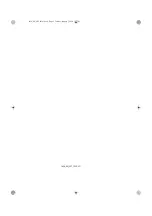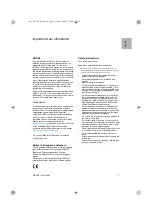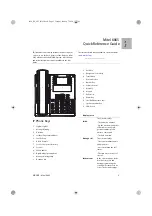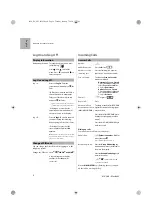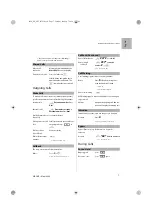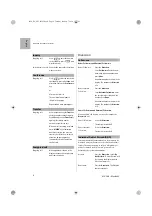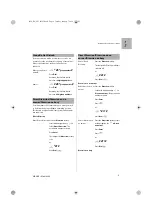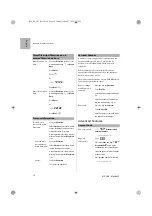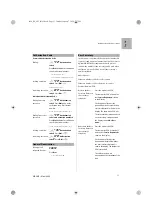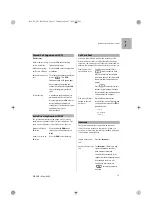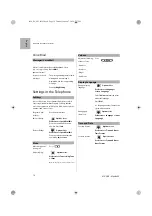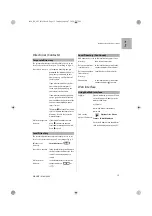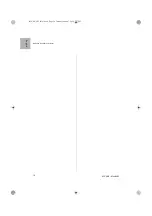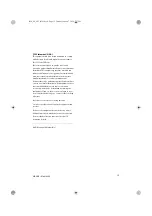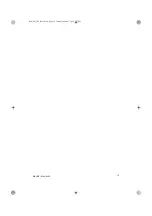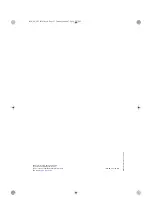Mitel 6865 Quick Reference Guide
MX-ONE – Mitel 6865
12
Eng
lis
h
Activate the Boss
Secretary feature on
the telephone of the
boss
Press the used as the PEN .
The lamp at the PEN is lit and the
text
Service Requested
is shown in
the display
In the display, the active personal
number list #1 is shown.
On the secretary’s telephone the
lamp is lit at the PEN
The calls to the boss, are
announced on the secretary’s
telephone
Deactivate the Boss
Secretary feature on
the telephone of the
boss
Press the used as the PEN
The lamp at the PEN is turned off
and the text
Service Requested
is
shown in the display
In the display, the personal number
profile without the boss secretary
feature #2 is shown
On the secretary’s telephone the
lamp is also switched off at the PEN
The calls to the boss, are
announced on the telephone of the
boss
Monitoring of Extensions
Monitoring of Extensions (MNS)
Other extensions can be monitored from softkeys on
your telephone. The monitoring keys are called MNS
keys.
When the monitored extension is busy the field is lit in
red, and if the extension is free the field is lit in green.
Answer a call to the
monitored extension.
The lamp at the MNS softkey is
flashing. Press the softkey to
answer the call.
MNS and Transfer
There is a key with both MNS and transfer functionality.
This monitoring key is called
MXFER
.
Boss Secretary(Continued)
Diversion/Deflect Monitoring (DMN)
Calls that are Diverted or Deflected from your phone
can be monitored from a softkey on your phone. This
monitoring key is called DMN.
Shared Call Appearance (SCA)
The SCA feature allows a group of terminals to control
the incoming and outgoing calls on a common line.
Your extension number can be reperesented on a SCA
on other extensions in your work group. Any member
can answer calls to your SCA line and make outgoing
calls on the SCA line.
A member that have an active call, can put the call on
hold and it can be retrived from any member in the
group. This is a simple way to exchange/move calls
between the members
Any memeber in the work group can initiate a
conference by barge into an active SCA line. This feature
is enabled by the system administrator.
If your phone is monitoring other members with SCA
lines, these SCA lines are represented on softkeys.
Lamp indications:
Main rule: Green light when it is your call. Red light
when somebody else in the SCA group has the active
call. This is valid for the L1 and L2 s but when a SCA line
is represented on a softkey , only red light can be
shown. The table below describes the L1-L2 s:
Steady green light:
Active call. You are the owner of the
call.
Steady red light
Active call. Somebody else in the
SCA group is the owner of the call.
Fast flashing green
light:
Incoming call. Anyone in the SCA
group can answer the call.
Slow flashing green
light
Parked call. You have parked the
call from your terminal
Slow flashing red
light
Parked call. Somebody else in the
SCA group has parked the call.
1424_EN_LZT10393.book Page 12 Tuesday, January 7, 2020 5:07 PM