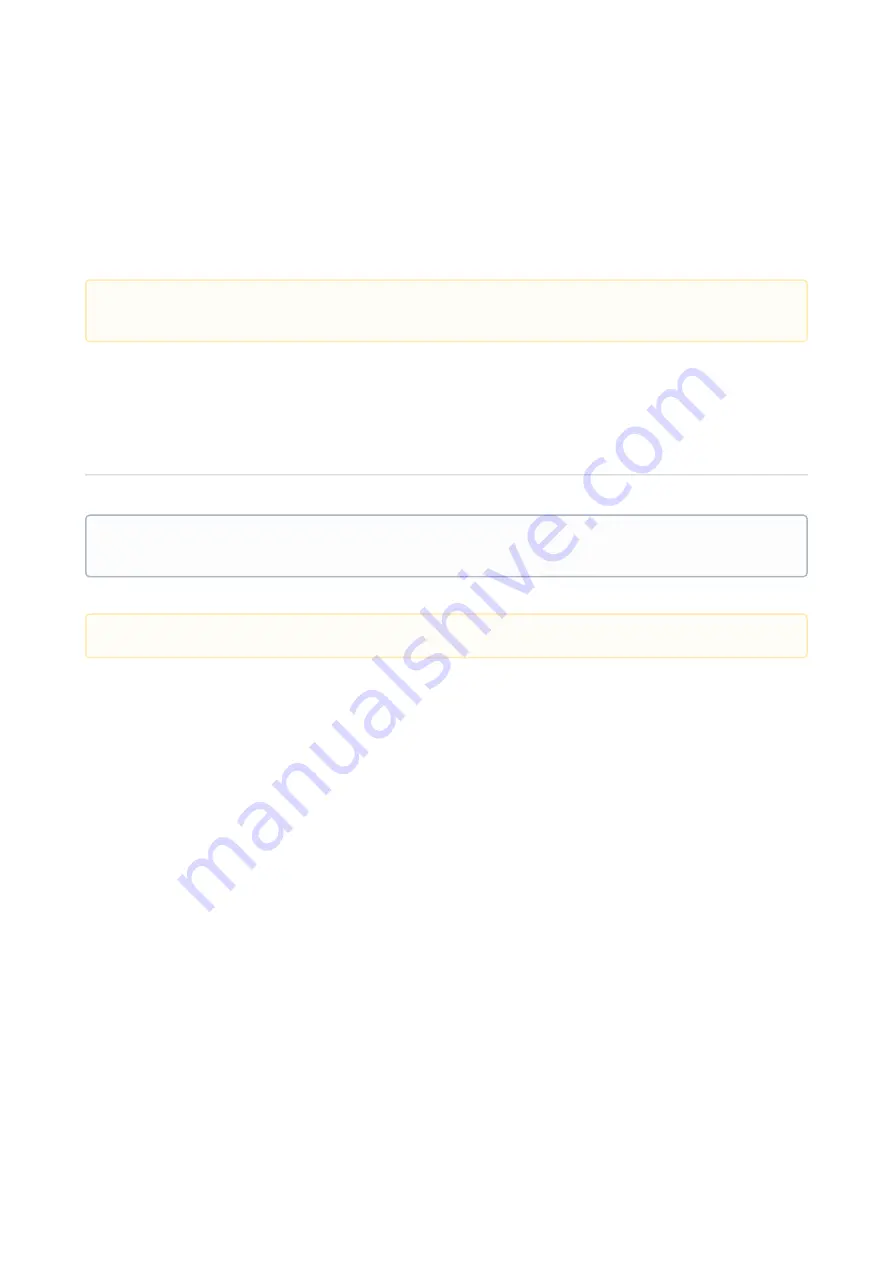
SIP Phones – SIP Phones
Snom Desk phones
–
78
•
•
1.
2.
3.
4.
5.
6.
7.
To record an ongoing call
Press the record button, or the second key below the display.
To end the recording: hang up.
3.7 Snom Deskphone - Shortcut Keys
3.7.1 Quick Reference Guide
The shortcut keys are the function keys on the right side of your Snom phone. Your administrator configures the
function key type for each key. The following types are available:
3.7.1.1
Speed dial
A speed dial key dials directly to a configured contact. The contact could either be specified by your administrator
or specified by yourself using the user web interface.
Adding contacts to your speed dial positions
If your administrator has mapped the speed dial functionality to your function keys you can add your own speed
dial contacts.
Add a contact to a speed dial position
Log in to the user web interface.
Select Contacts, then click Add contact.
Enter the contact details.
Choose a speed dial position between 1 and 10 to assign to the contact.
Click Add phone number.
Choose the type of number, location and enter the phone number.
Click
Save
.
You can also import contacts from a text file. Importing contacts allow multiple contacts to be imported to your
contact list using a semicolon separated text file.
When you record calls the recording will be saved in your inbox.
When you record calls the recording will be saved in your inbox.
This Quick Reference guide is valid for Snom model: 300, 320, D305, D315, D345, 360, 370, D375, 700, 710,
712, 715, 720, 725, 760, 765, 820, 821, 870, Meeting point, M9 and PA1.
Not supported on Snom MP, M9 and PA1.
















































