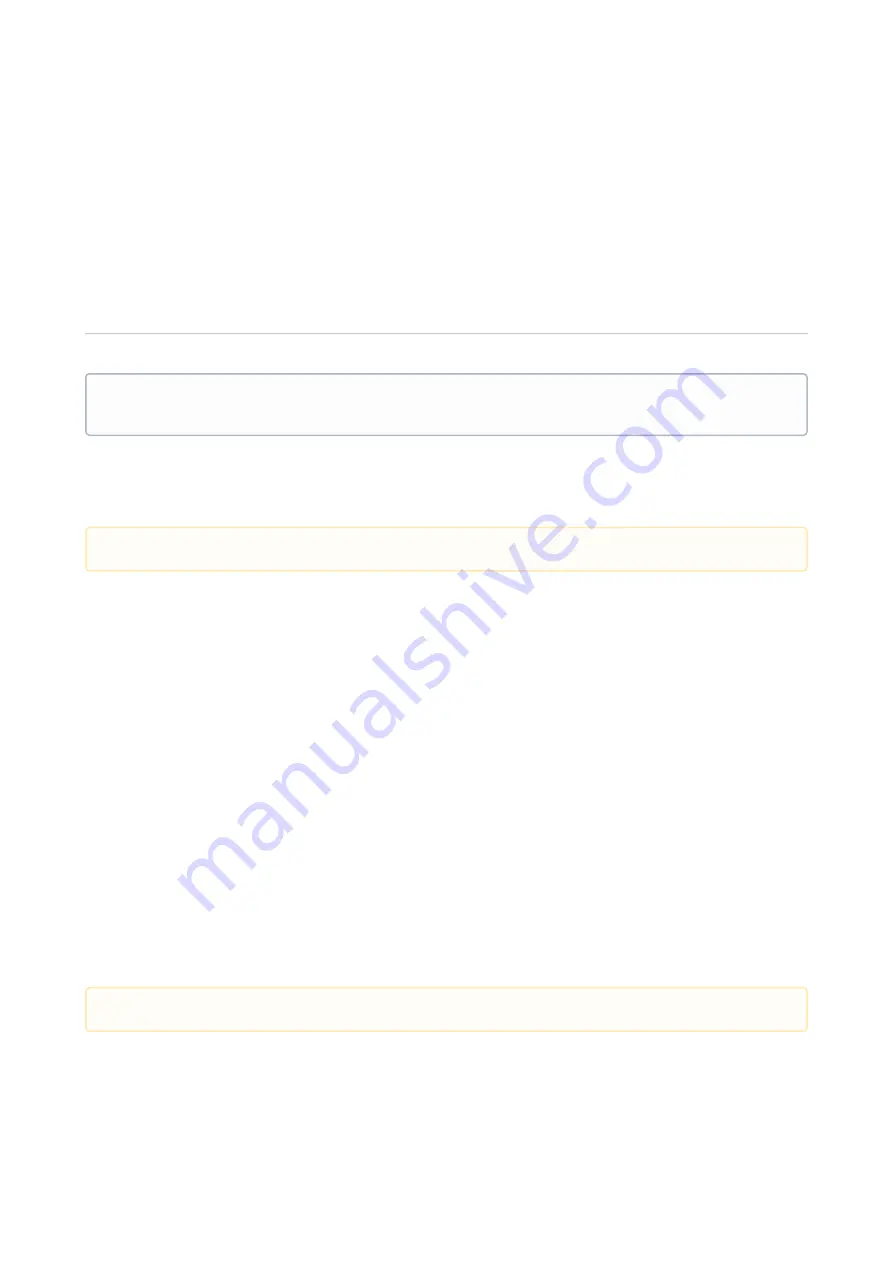
SIP Phones – SIP Phones
Snom Desk phones
–
76
1.
2.
3.
•
LED off - Idle call state LED blinking - Ringing on the extension, or call on put on hold by you. Press the function key
to pick up the call. LED on - Call connected
3.5 Snom Deskphone - Presence Settings
3.5.1 Quick Reference Guide
3.5.1.1 Setting your presence
As a user in the system, you can select between different activities and roles available in the system. For example, if
you want to have your calls routed to a specific phone when you are out of office, it is possible to set a specific role
and activity matching the case. Activities and Roles are defined and configured by the system administrator. You
can set your activity on your snom phone. To set your role, you need to log in to your Telepo User Web.
To set your activity
Press Presence. This is the first button below the display. If you don't have buttons below the display you
can press
Select your activity using the navigation key.
Press
3.5.1.2 Recording
When you record calls the recording will be saved in your inbox.
To record an ongoing call
Press the record button, or the second key below the display. To end the recording: hang up.
3.5.1.3 Shortcut keys
The shortcut keys are the function keys on the right side of your snom phone. Your admin- istrator configures the
function key type for each key. The following types are available:
This Quick Reference guide is valid for Snom model: 300, 320, D305, D315, D345, 360, 370, D375, 700, 710,
712, 715, 720, 725, 760, 765, 820, 821, 870, Meeting point, M9 and PA1.
Not supported on Snom MP, M9 and PA1.
Not supported on Snom MP, M9 and PA1.






























