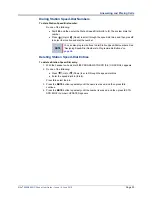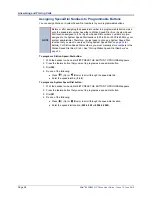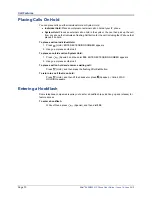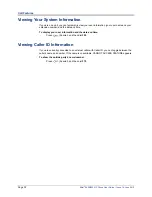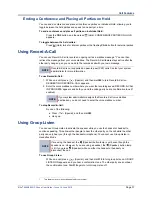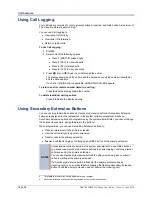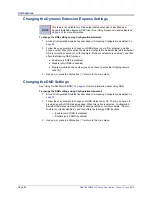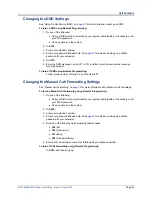Mitel
®
8620/8622 IP Phone User Guide – Issue 14, June 2010
Page 37
Call Features
Ending a Conference and Placing all Parties on Hold
You can end a conference and place all conference parties on Individual Hold, allowing you to
toggle between the held parties and speak to one party at a time.
To end a conference and place all parties on Individual Hold:
Press the
CNF
button, and then press
(Hold). CONFERENCE PARTIES ON HOLD
appears.
To toggle between the held callers:
Press
(Hold) twice for internal parties or the flashing
CALL
button for external parties.
Using Record-A-Call
You can use Record-A-Call to record an ongoing call as a mailbox message.
1
You can then
retrieve the message from your voice mailbox. The Record-A-Call feature stays active after the
other party hangs up, so you can add to the recorded call with your own message.
To use Record-A-Call:
1. While on a call, press
(Special), and then dial
385
to turn Record-A-Call on.
REQUESTING RECORD-A-CALL appears.
2. Enter the voice mailbox number where you want the recording saved. RECORD-A-CALL
IN PROGRESS appears, and both you and the calling party hear a confirmation tone (if
enabled).
To stop Record-A-Call:
Do one of the following:
•
Press
(Special), and then dial
385
.
•
Hang up.
Using Group Listen
You can use Group Listen to activate the speaker while you use the handset or headset to
continue speaking. This allows other people to hear the other party on the call while the other
party can only hear you (through the handset microphone). You cannot use Group Listen in
Handsfree Mode.
To use Group Listen:
While on a call, press
(Special), and then dial
312
to turn group listen on. GROUP
LISTEN ON appears, and you hear a confirmation tone. The other party does not hear
the confirmation tone. Dial
312
again to turn Group Listen off.
1.
This feature may or may not be enabled for your system.
NOTE
Record-A-Call is not supported on peer-to-peer (P2P) calls. Contact your system
administrator for more information.
NOTE
If your system administrator assigns the Record-a-Call voice mailbox
destination, you do not need to enter the voice mailbox number.
NOTE
If are using the handset, the
(Speaker) button lamp is unlit, even though the
speaker is on. However, if you are using a headset, the
(Speaker) button lamp
is lit. If you press (Speaker) while on either the handset or headset you
disconnect the call.