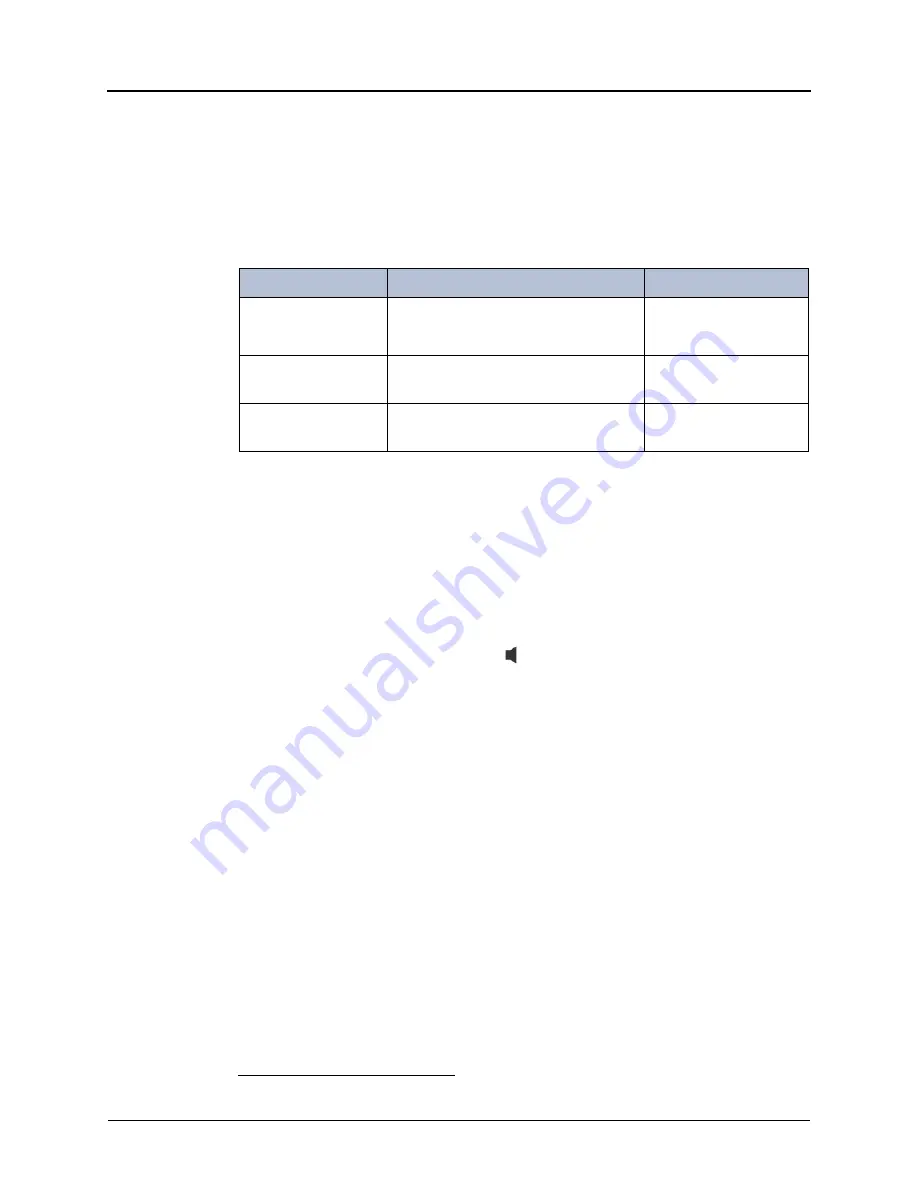
Mitel
®
8560/8660 Phone User Guide – Issue 15, February 2011
Page 35
Call Features
Forwarding Calls
You can use Manual Call Forwarding or System Forwarding to forward calls.
Manual Call Forwarding
You can use Manual Call Forwarding to send incoming calls to another extension or external
number. The following table describes Manual Call Forwarding options.
To use Manual Call Forwarding:
1. Press
FWD
and then press one of the
menu buttons as described in the table above.
ENTER FORWARD DEST appears.
2. Enter the extension number, or press the
OUTGOING
button or the
Outgoing access
code (default code is
8
), and then dial the telephone number.You can press the
MESSAGE CENTER
menu button to forward calls to the Message Center (voice
mailbox)
1
. FWD ALL CALLS TO <
number
> appears.
To cancel a Manual Call Forwarding request:
Do one of the following:
Press the
FWD
button, and then press
(Speaker), or lift and replace the handset. ANY
CALL FORWARD CANCELED appears.
Or press the
FWD
button, and then press the
FWD OFF
menu button.
System Forwarding
You can use System Forwarding to route calls based on the type of call and the idle or busy
status of your phone. You cannot program the System Forward destination. You can only turn it
on or off. Contact your system administrator for more information.
To turn System Forwarding on or off:
Dial
354
. SYSTEM FORWARD ON appears. Dial
354
again to turn System Forwarding
off.
Call Forward Feature
Description
Code/Menu Button
Call Forward if No
Answer
All incoming calls are forwarded if not
answered. (The timer is set by the
system administrator.)
356
NO ANSWER
Call Forward If Busy
When your phone is busy, all incoming
calls are forwarded without ringing.
357
BUSY
Call Forward If No
Answer/Busy
All incoming calls are forwarded if your
phone is busy or if you do not answer.
358
NO ANSWER/BUSY
1.
This feature may or may not be enabled for your system.
















































