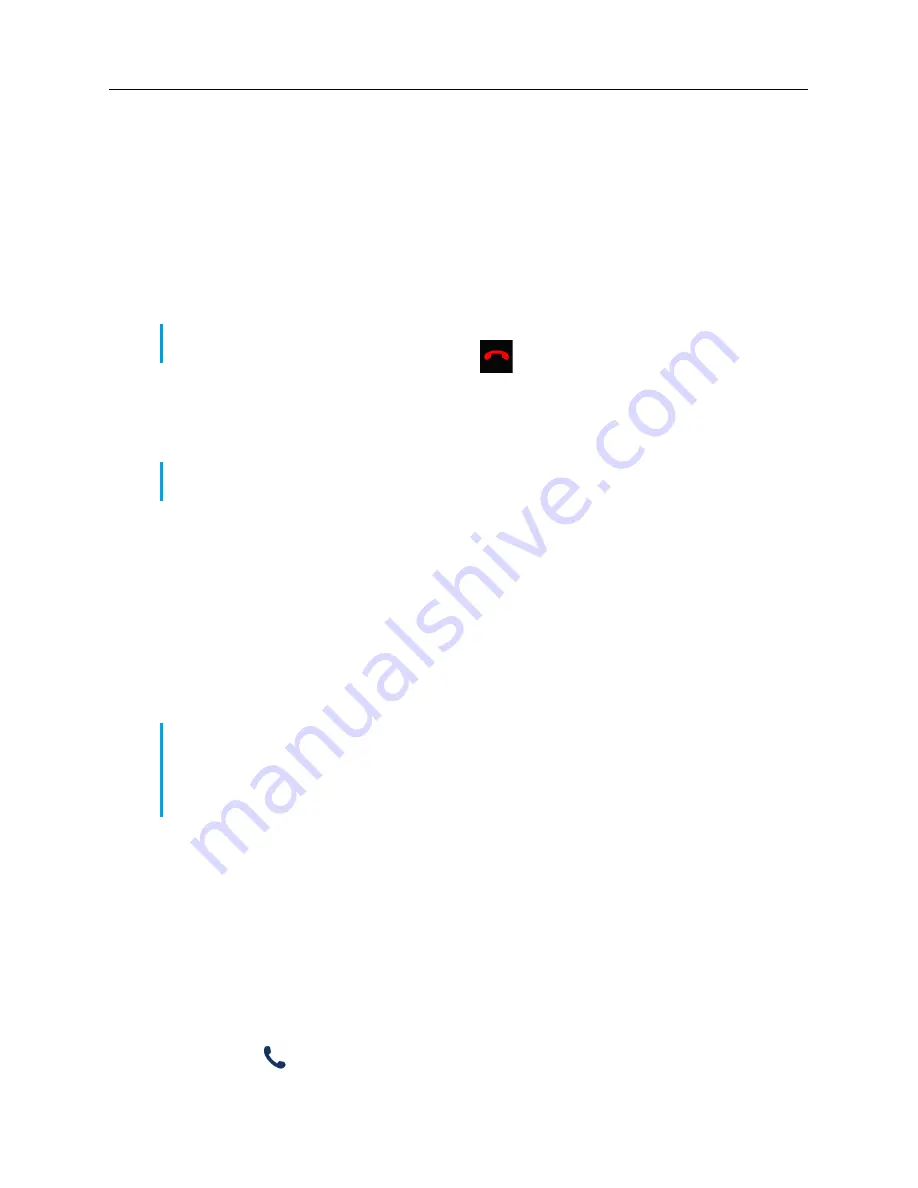
Getting started
18
Handling calls
This sub-section describes ways to make and answer calls on the Mitel 6970 IP Conference Phone,
as well as mute and transfer the call. You can handle calls both when you are logged-in and logged
out.
Making calls
Dialing a number
1. On the
Dialpad
screen, enter the phone number you wish to call using the dial pad.
2. Tap the
Dial
softkey and wait for answer.
When your contact picks up, a timer recording the length of your call appears in the right upper part
of your phone’s screen.
If you are unable to make calls within certain area codes, check with your System Administrator for
any toll restrictions placed on your extension that may restrict your access to long distance area
codes or dialing prefixes.
If the
Live Dialpad
option is on, as soon as you tap the first digit on the dialpad the phone
automatically selects the next available line, goes off-hook, and dials as digits are tapped.
Redialing a number
You can redial the most recently dialed number by tapping the
Redial
softkey or selecting from the
Call History menu.
To redial a number:
1. Tap the
Redial
softkey.
2. On the
Call History
menu, select one of the following tabs:
• All
• Missed
• Outgoing
• Received
3. Tap the
(
Call)
softkey next to the number you want to redial.
Note:
When dialing, tap the
Backspace
softkey to delete the last digit entered. To cancel the
dialing process, tap the
Cancel
softkey or the
(
Goodbye
) key.
Note:
You can also make a speed call using a preprogrammed speed dial key.To make a speed
call, tap the desired speed dial key and wait for an answer.
Note:
By default, the
Redial
softkey is not configured. If you want to add the Redial softkey, address
to yours System Administrator.
The
Redial
function of the conference phone located in a meeting room can also be disabled by
the System Administrator for privacy reasons.






























