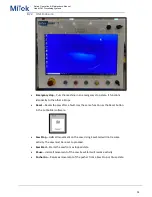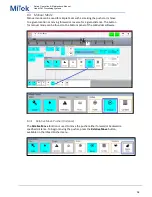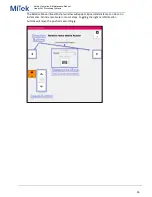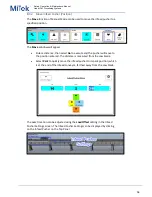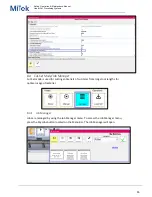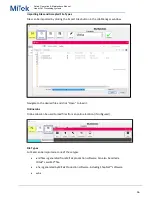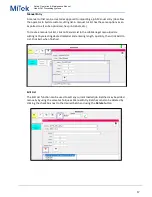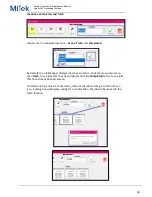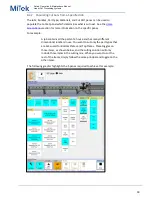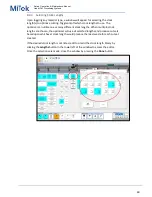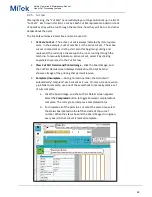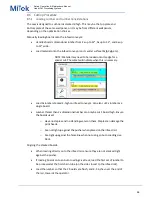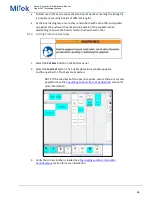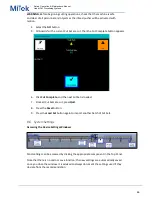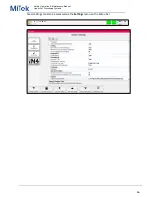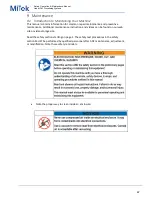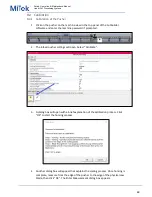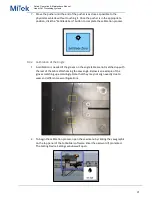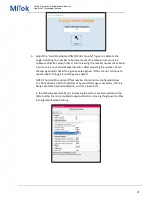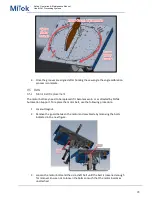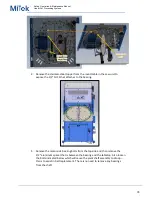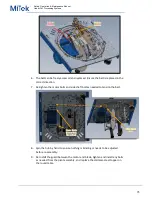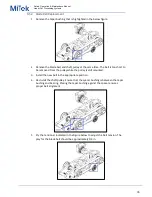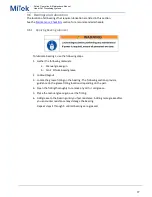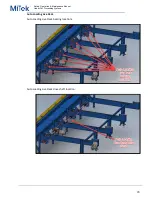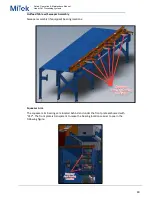Safety, Operation, & Maintenance Manual
Linear Cut Processing Systems
65
WARNING
: Before beginning cutting operations, check that the machine is safe
and clear of all personnel and objects as the infeed pusher will be activated with
motion.
4.
Select the
GO
button.
5.
All boards for the current Cut Set are cut, then the Cut Complete button appears.
6.
Click
Cut Complete
, and the next Cut Set is loaded.
7.
Once all Cut Sets are cut, press
Quit
.
8.
Press the
Reset
button.
9.
Press the
Load Set
button again to import another batch of Cut Sets.
8.6
System Settings
Accessing the Device Settings Windows
Most settings can be accessed by clicking the appropriate component in the Top Panel.
Note that there is no undo or save function; the new settings are automatically saved
once you close the window. It is advised to always document the settings used if they
deviate from the recommendation.