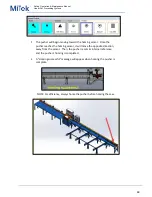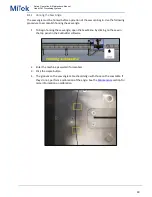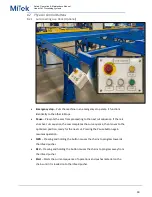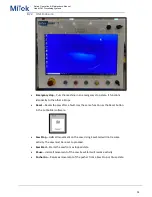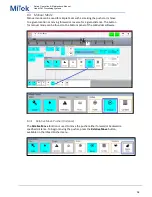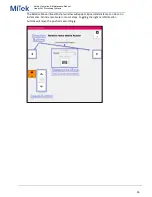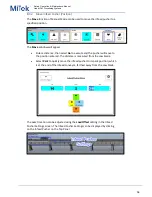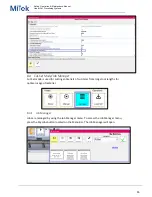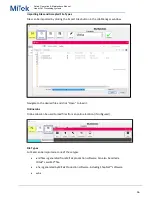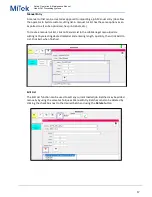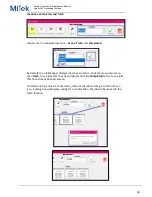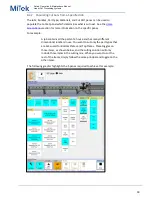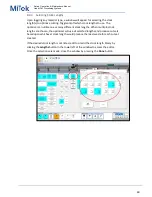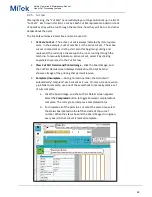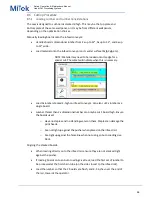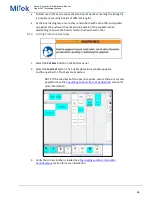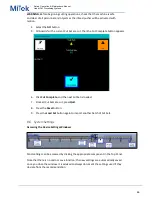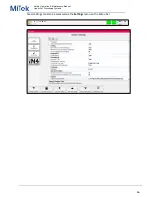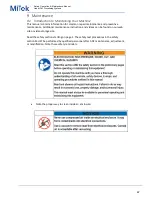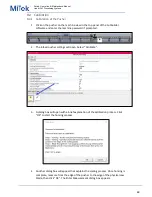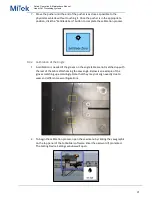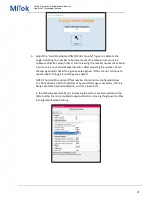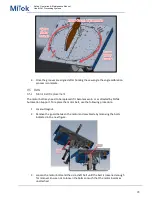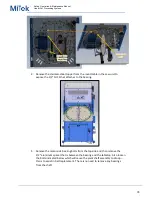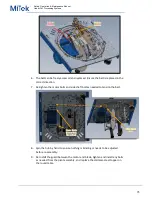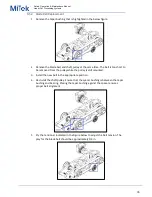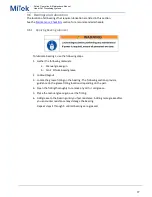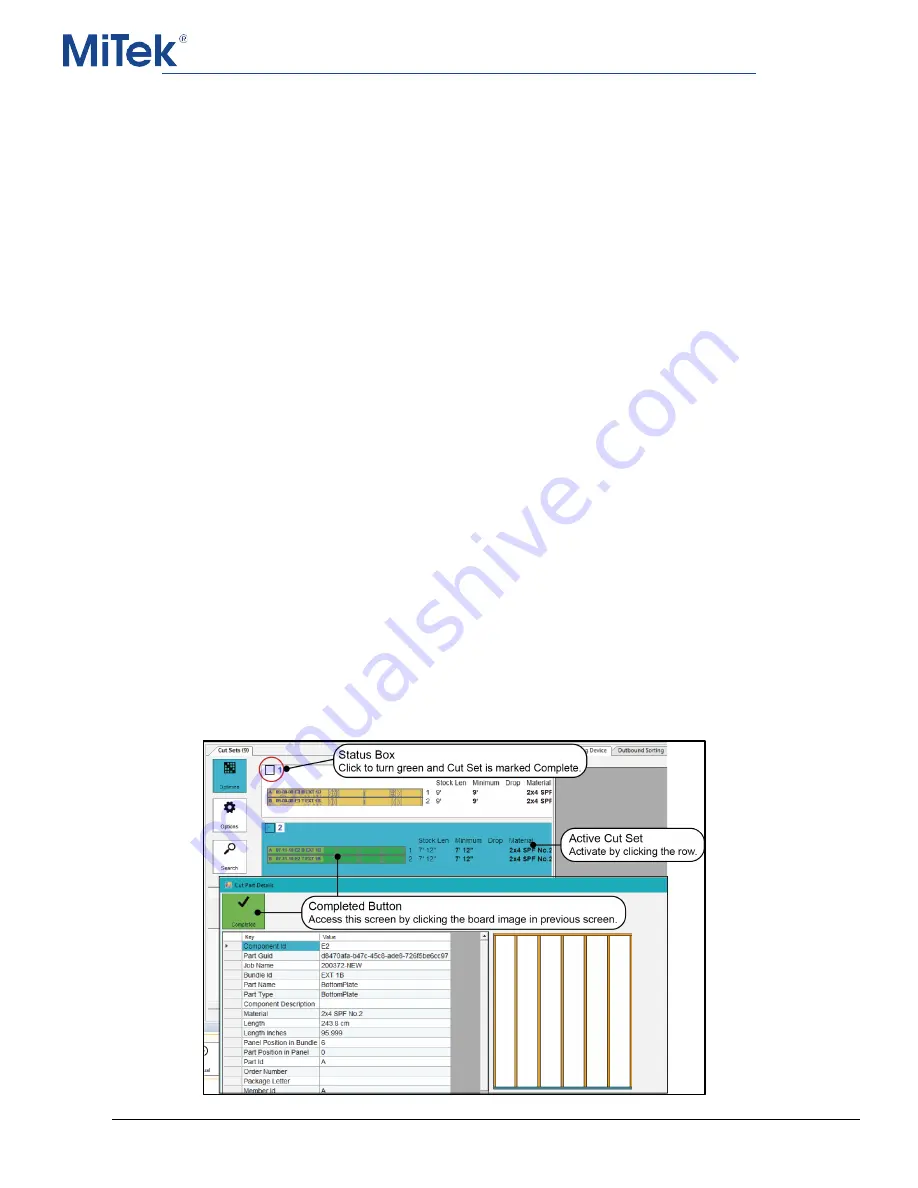
Safety, Operation, & Maintenance Manual
Linear Cut Processing Systems
62
8.4.5
Cut Sets
After optimizing, the “Cut Sets” panel will display a cutting solution set up in a list of
“Cut Sets”. Each row in this list is a Cut Set. Each Cut Set represents a board or stack
of boards as they will be run through the machine, how they will be cut, and other
details about the parts.
The Cut Sets window is interactive and can be used to:
1.
Activate Cut Set
– The active cut set is always indicated by its turquoise
color. In the example, Cut Set number 1 is the active cut set. The active
cut set is important as it is the start point for beginning cutting and
represents the currently active setup to be run or running through the
machine. To manually indicate an active cut set, select it by clicking
anywhere there is text in the Cut Set row.
2.
View Cut Part Details and Printed Image
– Click the board image, and
the Cut Part Details screen displays details about the Cut Set and
shows an image of the printing that part will receive.
3.
Complete/Incomplete
— During normal operation the Hornet will
automatically "complete" each cut set as it runs. On rare occasions, when
a job fails to complete, use one of these methods to manually mark a set
of cuts complete:
a.
Click the board image, and the Cut Part Details screen appears.
Select the
Completed
button to toggle between completed/not
complete. The color green indicates a Completed status.
b.
To complete all of the parts in a cut set at the same time, select
the Status box located on the left-hand side of the cut set
number. When the status box and the board images turn green,
every board in that cut set is marked complete.