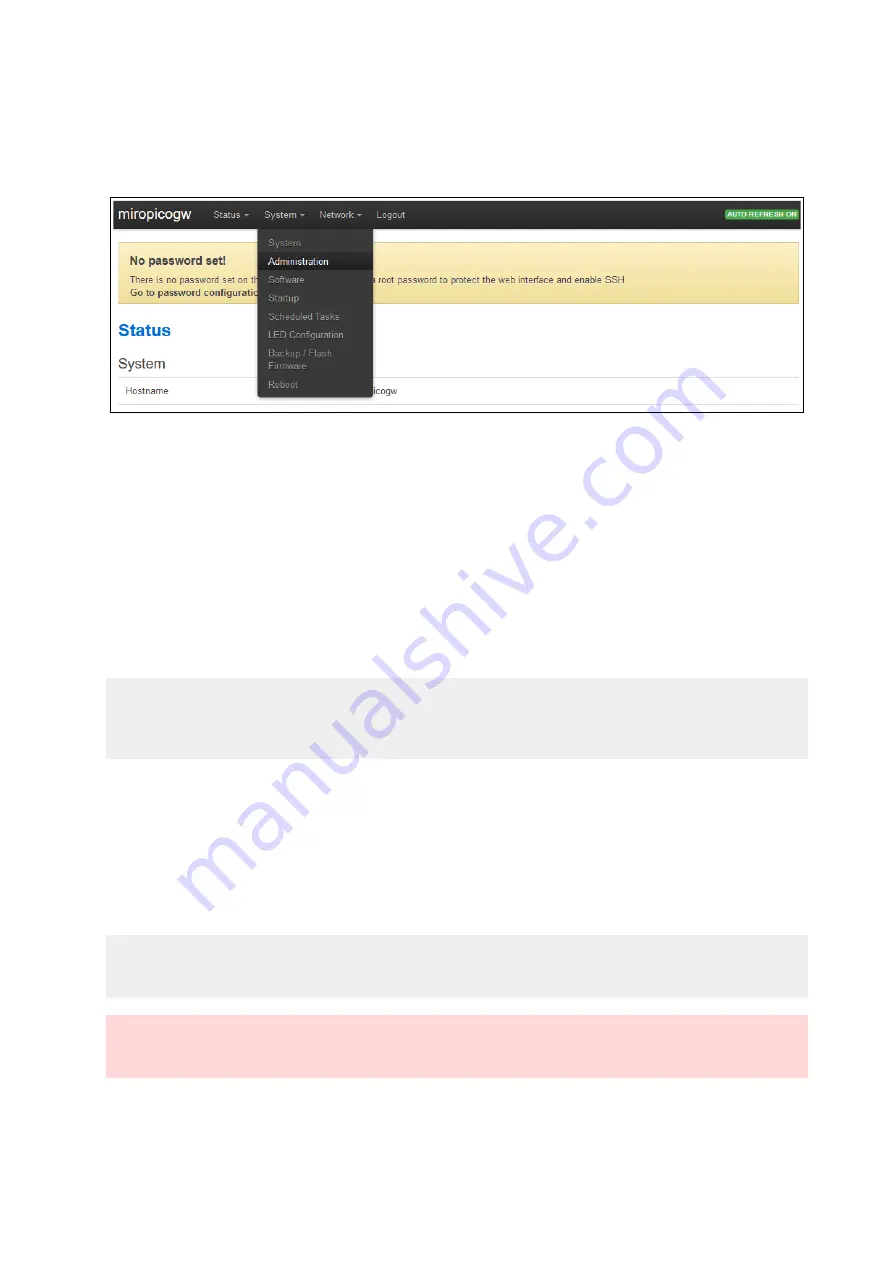
2.3
Changing Device Password
1. Open the menu: “System” > “Administration”.
2. Enter the new password in the section “Router Password” and confirm it by retyping the
same password.
2.4
Rebooting the Device
You can reboot the FMLR PicoCell Gateway using either the Web-Interface or the reset
button on the front side (see Figure 1).
•
Reboot by Web-Interface:
1. Open the menu: “System” > “Reboot”.
2. Click on the “Perform reboot” option item.
3. While rebooting the device will become unresponsive and will automatically return to a
working state.
Note:
Please make sure that the FMLR PicoCell Gateway did not change the IP address after rebooting.
If so, connect to the Web-Interface using the correct IP address.
•
Reboot by reset button
1. Press the reset button on the front side of the device by inserting a paperclip or similiar
into the pinhole (see Figure 1).
2. Press the reset button for 1 second to trigger a reboot sequence.
3. While rebooting the device will become unresponsive and will automatically return to a
working state.
Note:
If the reset button is pressed for more than five seconds, a firmware update is triggered
Warning:
Do not press the reset button for more than 20 seconds. This may lead to a unresponsive device
Miromico AG - Gallusstrasse 4 - CH-8006 Zurich – Switzerland
Revision 1.1196
5/8








