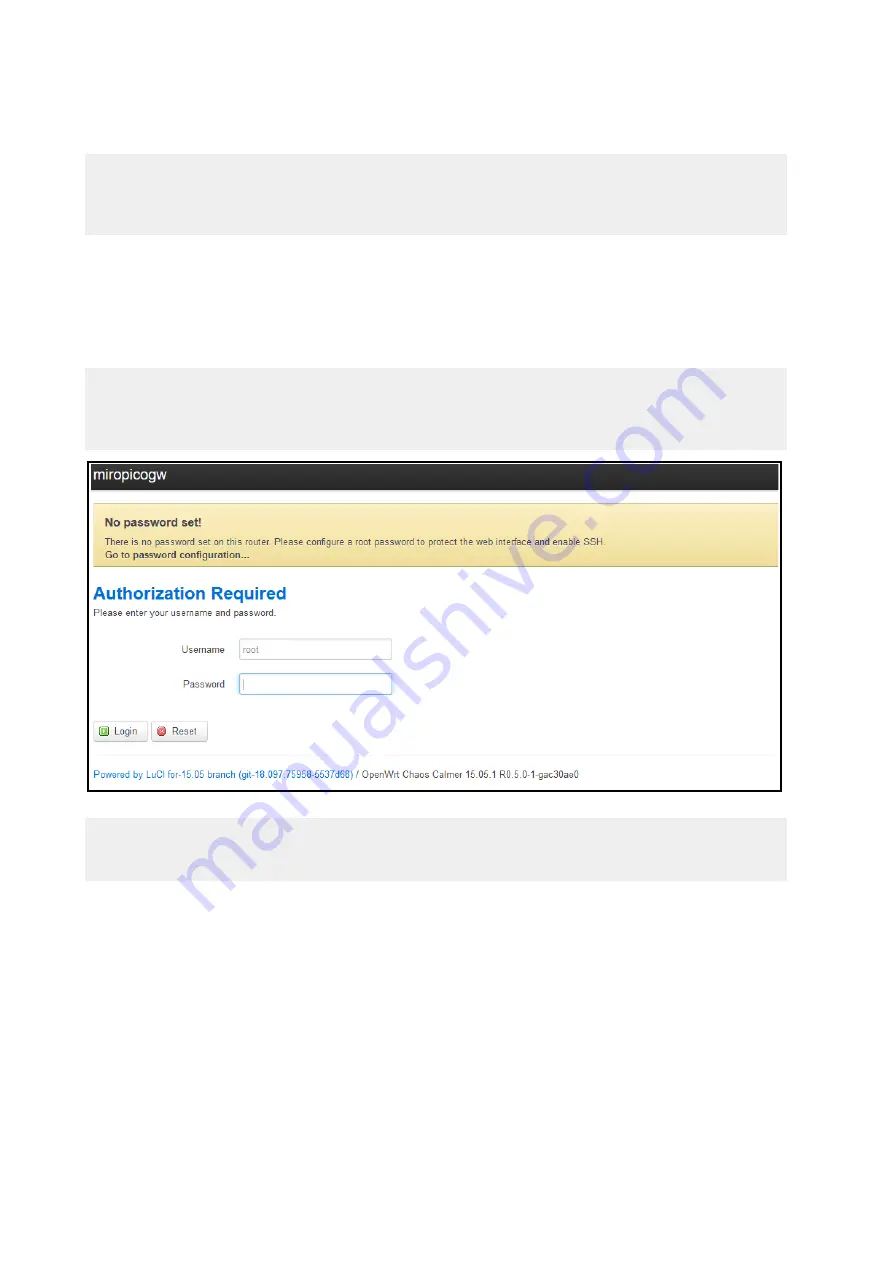
2.2
Configurating the Device
It is possible to configure all relevant FMLR PicoCell Gateway features using the
webinterface.
Note:
On the bottom side of the device one can find the MAC address of the device.
Please consult your router‘s manual on how to find the IP address of the FMLR PicoCell Gateway.
1. Please enter the IP address of the FMLR PicoCell Gateway into your Web-Browser.
2. Your Web-Browser might trigger a security warning. You need to accept the connection
to the device.
3. Please enter the username and password to login. At first startup, use the default FMLR
PicoCell Gateway login information.
Default FMLR PicoCell Gateway Login:
Username:
root
Password:
(empty)
Note:
It is highly recommended to set a new password after the initial setup is done.
Miromico AG - Gallusstrasse 4 - CH-8006 Zurich – Switzerland
Revision 1.1196
4/8








