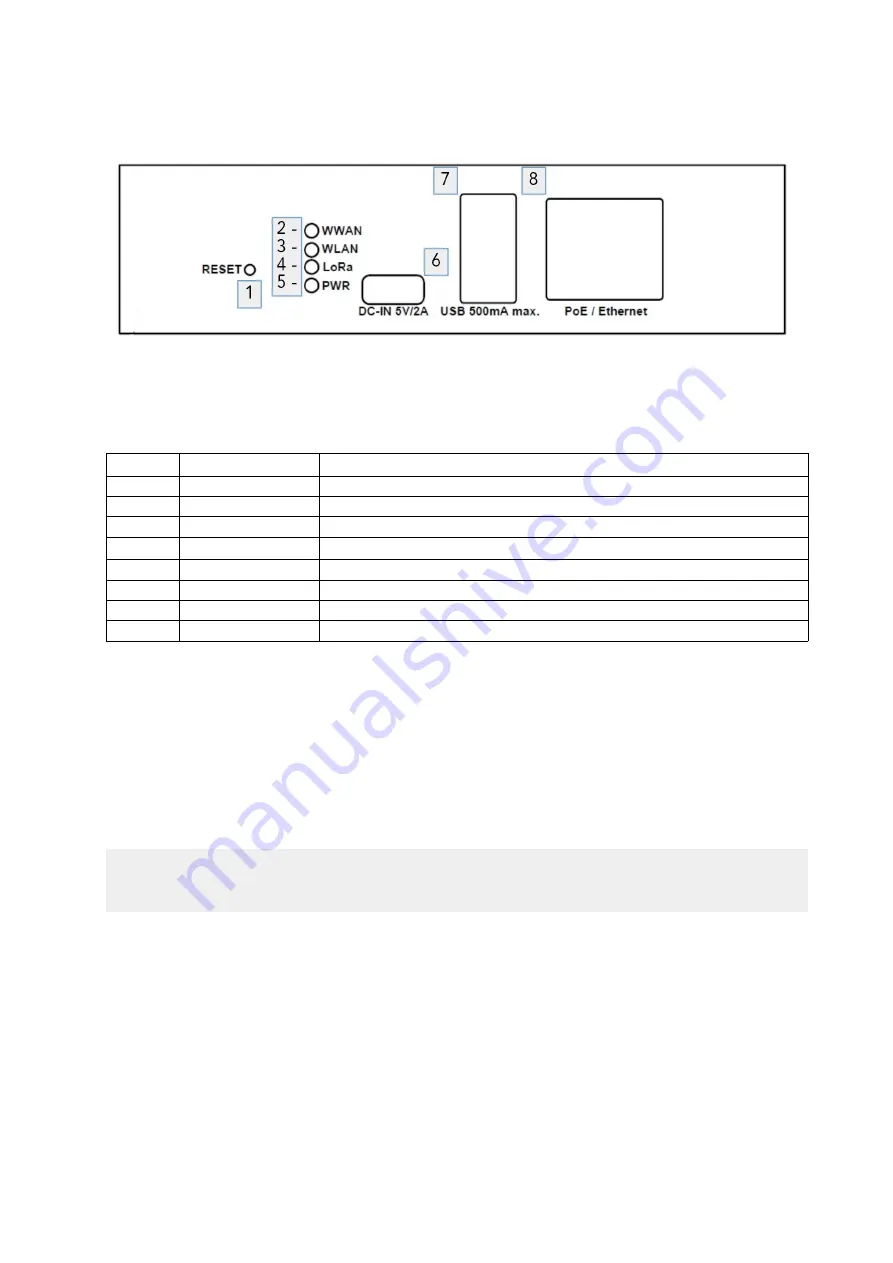
Overview
1
Connectors and UI
Position Function
Description
1
Reset button pinhole
Resets device and triggers firmware update from USB flash drive
2
LED WWAN
Green LED shows activity on WWAN network
3
LED WLAN
Green LED shows activity on WLAN network
4
LED LoRa
®
Green LED shows activity on LoRa network
5
PWR
Green LED shows power is present
6
Micro USB power in
Power supply for device (max 5 V / min 2.0 A)
7
Peripheral USB
USB plug for flash drive (used in firmware update)
8
Ethernet port
Communication interface for ethernet
2
Detailed Description
This section will guide you through the initial setup of the Gateway.
2.1
Powering on the Device
The Gateway uses a standard USB power supply that is capable of delivering at least
constant current of 2A.
Note:
Please use the provided USB power supply and micro USB cable for powering the device.
1. Plug the USB power supply to your electronic socket.
2. Plug the USB cable to the power supply.
3. Plug the micro USB cable into the FMLR PicoCell Gateway’s “DC-IN 5V/2A” port.
4. The Gateway starts up once it has power – no further action needed.
Miromico AG - Gallusstrasse 4 - CH-8006 Zurich – Switzerland
Revision 1.1196
3/8
Figure 1: Front View of FMLR PicoCell Gateway








