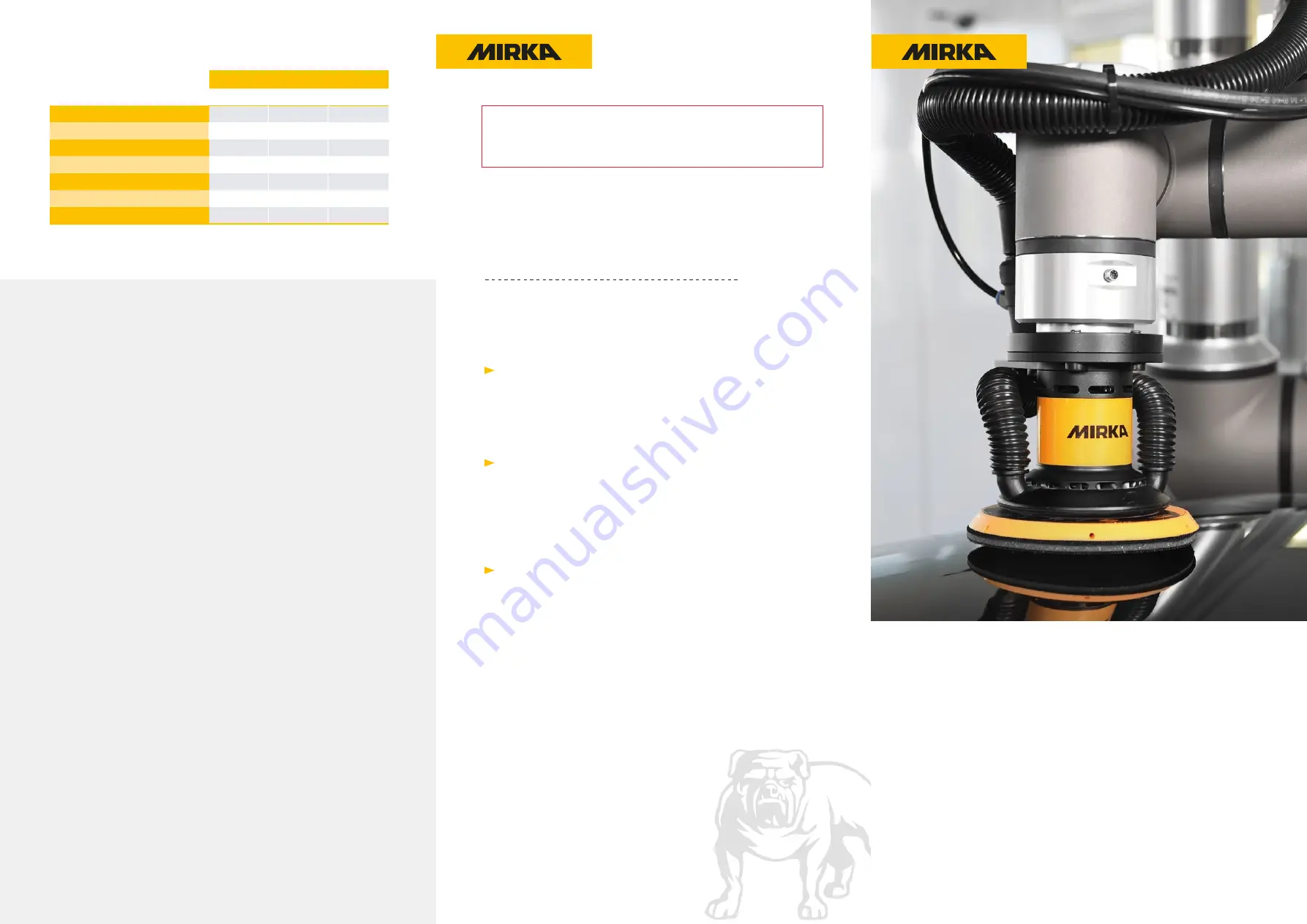
Table 1: Finishing tool TCP data.
Mirka Ltd.
Jeppo / Jepua
Pensalavägen 210
66850 Jeppo, Finland
Tel. +358 (0)20 760 2111
Mirka UR Kit
QUICK START GUIDE
mirka.com
3. Using Mirka finishing tool
In the panel on the left, locate the URCaps section and the Mirka command.
This will add a Mirka-node to the Robot Program. After a Mirka-node is placed
in the program, there are several options to select from.
Firstly, a node operation is selected between the three following:
SET RPM
This gives the user the option to select a valid RPM from a list.
This operation can be used either when the tool is stopped or when it is
running. Set RPM also allows the user to manually test a selected RPM
by using the “Test RPM” button. The tool is then stopped by using
the “Stop” button under Tool Control in the bottom right.
RUN
This operation starts the tool. The tool will run at the last set RPM.
STOP
This operation stops the tool.
The selected node operation is visible in the program tree as
“
Mirka: Run
”
“
Mirka: Set RPM
” or
“
Mirka: Stop
”
The node options menu has manual controls for the user under Tool
Control in the bottom right. Pressing the “Run” button will start the tool
at the lastly set RPM and “Stop” will stop the tool.
The “Wait for tool to reach RPM” checkbox makes the robot program wait
until the tool has reached the set RPM before continuing to the next program
node. This is especially useful if a finishing tool has been pressed against a
surface before starting it.
Start the robot program. The Mirka tool will automatically stop
if the program is stopped.
4. Troubleshooting
No serial ports found
1. Make sure that the motor drive cabinet power is turned on
2. Make sure the USB serial adapter is connected to the UR robot
3. Make sure the Mirka daemon process is running.
4. Try to reboot the robot
Unable to detect sander/polisher
1. Make sure that the motor drive cabinet power is turned on
2. Check connection between the USB serial adapter and
the motor drive cabinet. Make sure A/B/GND are correctly installed.
3. Make sure the correct serial port is selected. If multiple serial ports
are available, try each port until the correct port is found.
Troubleshooting finishing tool
Please refer to the tool manual, available at
www.mirka.com/airos
IMPORTANT:
When programming, make sure to avoid collisions
between the cable & vacuum hose, and the UR robot itself.
Failure to do so, may cause misreadings of the force sensor.
Uninstalling software
1. Tap the triple bar icon in the top right and select settings.
2. Under the system section, open the URCaps subsection
and press the “-” icon bottom center.
©
M
irk
a L
td
•
M
A042021
X, Y and Z Position [mm]
X
Y
Z
Mirka
®
AIROS 150NV
0
0
119
Mirka
®
AIROS 350CV/NV
0
0
125
Mirka
®
AIROS 550CV/NV
0
0
125
Mirka
®
AIROS 650CV/NV
0
0
125
Mirka
®
AIOS 130NV
0
0
139
Mirka
®
AIOS 353CV
0
0
130
Mirka
®
AIROP 312NV
0
0
125


