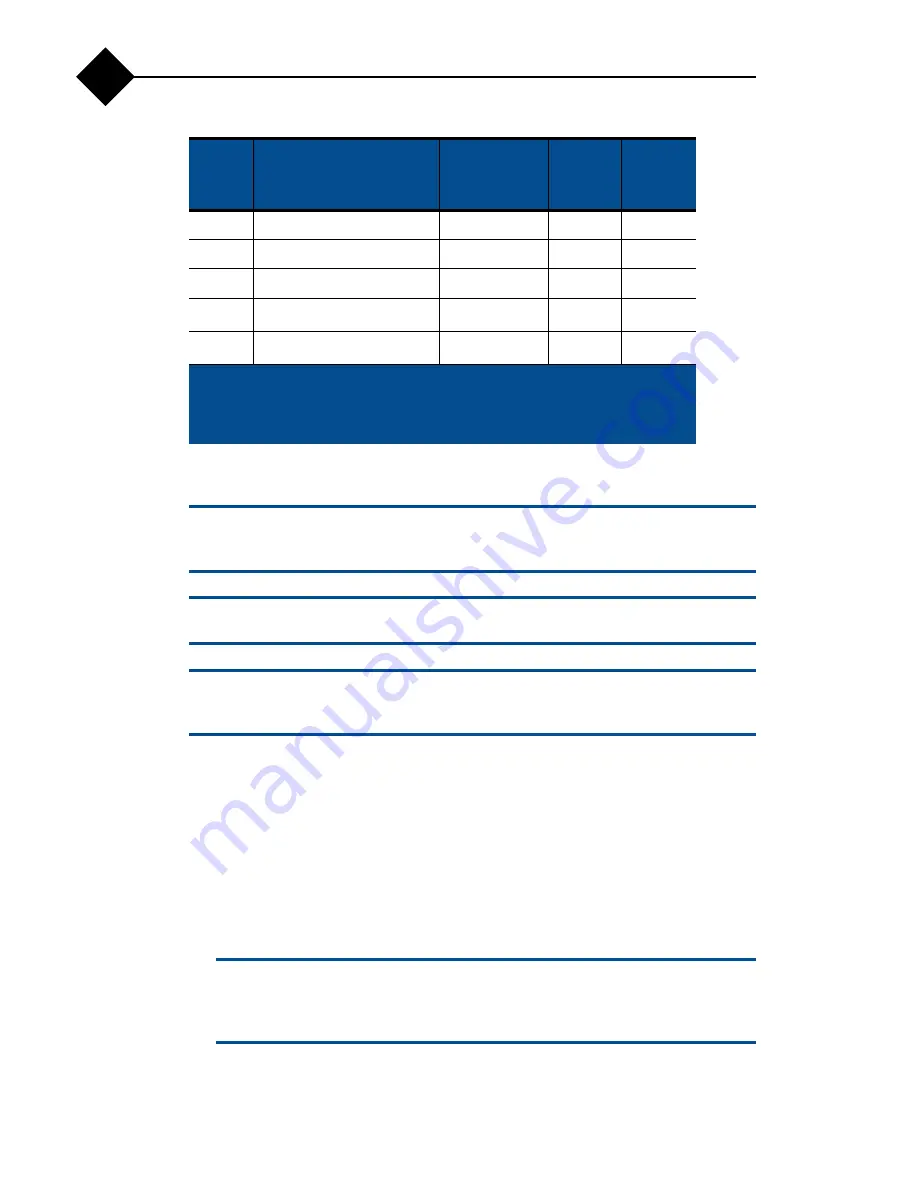
Replacing Appliance Components
48
2
Installing an Expansion Card
c
Only trained service technicians are authorized to remove the appliance cover and
access any of the components inside the appliance. Before you begin this procedure,
review the safety instructions that came with the appliance.
b
Before installing any expansion cards, see
Expansion Card Installation Guidelines
on page 47.
n
The procedure for installing expansion cards into risers 1 and 2 is the same except
that slots 3 and 4 on riser 2 have card-edge guides for installing 24.13-cm (9.5-in)
expansion cards.
To install an expansion card:
1.
Unpack the expansion card and prepare it for installation.
2.
For instructions, see the documentation accompanying the card.
3.
Power off the appliance, including any attached peripherals, and disconnect the
appliance from the electrical outlet.
4.
Open the appliance. See
5.
Open the expansion-card guide latch and remove the filler bracket at the back
of the appliance (
b
Keep this bracket in case you need to remove the expansion card. Filler brackets
must be installed over empty expansion-card slots to maintain FCC certification
of the appliance. The brackets also keep dust and dirt out of the appliance and
aid in proper cooling and airflow inside the appliance.
2
PERC 6/E controller
3,4,1
2
Y
3
10 Gb NIC
3,4,1,2
2
Y
4
All other Dell cards
3,4,1
2
Y
5
All other NICs
1,2,3,4
4
1
N
2
6
Non-Dell storage cards
1,2,3,4
4
1
N
2
1
Maximum of 2 of any card whose maximum power exceeds 15W.
2
Refer to the expansion card documentation to ensure that the maximum
power does not exceed 15W.
Table 5
Expansion-Card Installation Order (Continued)
Card
Priority
Card Type
Slot Priority
Max
Allowed
Greater
Than
15W?
Summary of Contents for RazorSafe 700
Page 10: ...4 Preface ...
Page 32: ...About Your Appliance 26 1 ...
Page 96: ...Jumpers and Connectors 90 B ...






























